How to rename courses
Course names can be changed through the Course Tools function in Canvas.
Follow the steps below to learn how to change the course name on Canvas.
- Click on Course Tools in your Canvas course menu.
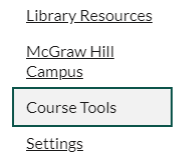
Note: If you do not have Course Tools enabled, please do the following:
- Navigate to Settings in your Canvas course and click the Navigation tab at the top.
- Scroll down until you find the Course Tools option, and then click the three dots and click +Enable.
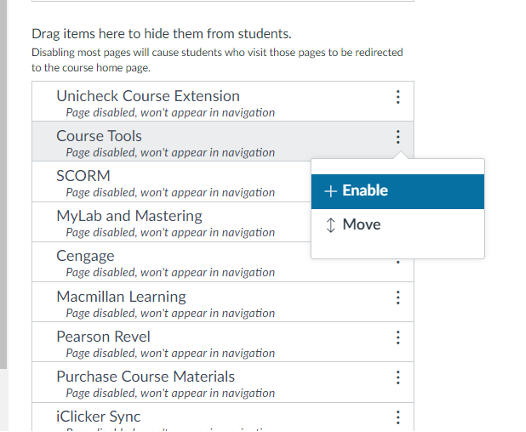
- Click Save at the bottom to save your changes.
How to change the course name in Canvas
- Login to your Canvas course
- Click on Course Tools from the course navigation menu
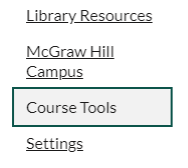
- Click Rename Course
- Enter a new course name and click submit
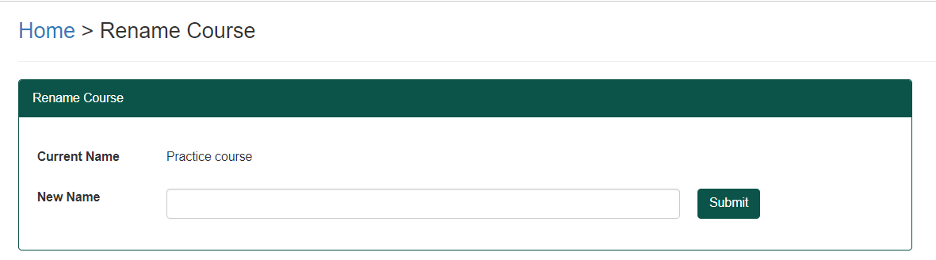
Note: Does not work for practice courses
How to change course nickname in Canvas
- Login to the Canvas dashboard
- Click the three dots … on a course card
- In the nickname field, type a new name
- Click Apply
Note: The course code cannot be edited in Canvas. However, you have two options for customizing the name of your course:
- Change the course name
- This name will display in the course card for everyone
- Change the course nickname
- Apply a "nickname" for a course which will appear only for you