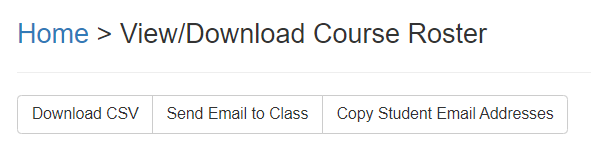How to view and download course roster
The View/Download Course Roster option is available for instructors wanting to see the class list or email students before (or after) the course is published.
Note: The Course Tools options must be enabled in the course navigation menu before proceeding. Below are the steps for enabling it.
- Navigate to Settings in your Canvas course and click the Navigation tab at the top
- Scroll down until you find Course Tools, then click on the three dots... and click +Enable
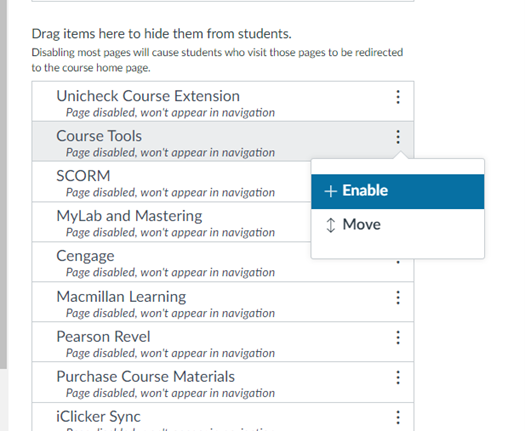
- Click Save at the bottom to save your changes
How to View/Download Course Roster
Click on Course Tools from your course navigation menu to access the roster
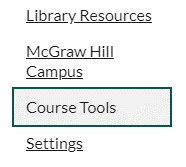
Note: The Course Roster page also allows you to Download a CSV file of the roster, send an email to the entire class or copy your students’ email addresses: