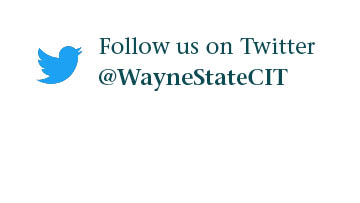How do I use Remote Desktop Protocol to connect to my office computer from another location?
Wayne State employees that use a university-owned Windows desktop computer can use Microsoft Remote Desktop Protocol (RDP) to do university business from an off-campus location. Your campus computer must be powered on to receive connections.
Review the RDP frequently asked questions at kb.wayne.edu/500218.
Security precautions must be followed. Here is the checklist of items needed:
- Your local IT support team must approve RDP access for you, and provide the hostname for your university-owned office computer.
- If you use a Campus and Classroom Technology Services (CCTS)-managed computer, fill out the CCTS request form.
- Your personally-owned computer needs to have
- Windows 10 or macOS 10
- Regular security updates and virus scans
- VPN software installed (requires Duo mobile app).
- RDP program installed
- Internet connection – wired preferred. Avoid public Wi-Fi if possible.
Set up your personally-owned computer (one-time)
- Set up the Duo Two-Factor Authentication app on your mobile phone. See kb.wayne.edu/204707.
- Install the GlobalProtect VPN software. See kb.wayne.edu/500212.
- Find the RDP program on your personally-owned computer.
- Windows: type Remote Desktop Connection in the Search box on the Taskbar.
- macOS: download and install the Microsoft RDP v10 client from the App Store.
Find RDP to connect your personally-owned computer to your office desktop computer
- Connect to the GlobalProtect VPN. Keep your mobile phone handy to respond to the Duo prompt. Sometimes macOS may get stuck, if that happens see kb.wayne.edu/500214
- Open the RDP program
- Windows: type Remote Desktop Connection in the search box on the taskbar
- macOS: launch the Microsoft RDP v10
- In the Computer box, enter the hostname for your university-owned office computer provided by your local IT support team. Click Show options to save the connection for future use.
- You will be prompted to enter your username and password; use your AccessID and Academica password.
- If Remote Desktop Connection is trying to use your personal computer credentials click on More Choices, Select Use a different account, and enter your credentials using this format: AD\AccessID then enter your password.
- Connection should then be established and you will see your office desktop computer in an app window on your personally-owned computer.
Tips and Tricks when using remote desktop
- Make sure remote desktop is enabled (it is disabled by default) on your work computer
- Make sure hibernate or sleep mode is off on your work computer
- Make sure your work computer is docked (not on VPN) because when you access the VPN from your personal computer you lose the VPN on your work computer
- Your full device name can be found at Control Panel\System\About.
- Install VPN on your home computer
- Pass local resources, such as speakers and mic, to your remote computer. When you go to connect to your remote computer, select Show Options.
You'll then get a list of advanced options, select the Local Resources tab, then Settings under Configure remote audio settings. The default settings are to Play on this computer (the computer you're sitting at for audio playback, leave that as it is) but for Remote audio recording, select Record from this computer, and that will pass your mic from the computer you're at, to the computer you're remoting to.
If you need assistance, contact your local IT support team. CCTS customers can contact the C&IT Help Desk at 313-577-4357 or helpdesk@wayne.edu.