How do I encrypt individual files?
You may have sensitive data in your files and/or documents that you would like to encrypt for extra security. While you may be storing your files in a secured location (such as a network drive), they may still be vulnerable to attack and disclosure if you leave your computer unlocked, or your computer gets infected or otherwise compromised.
If you are using a Microsoft Windows computer, you have the option of adding high-grade encryption to your files by using a free software utility such as AxCrypt, which individually encrypts or decrypts sensitive data files. This encryption is controlled by a single password which only you (or others authorized to read or edit the file) should know. Once encrypted, your file will be inaccessible -- by people, viruses or attackers -- until opened using the password.
If you would like to encrypt Microsoft Word, Excel or PowerPoint files, there is a much easier way within Microsoft Office which will allow you to do this without installing any additional software.
Before continuing, please be aware of the following caveats regarding encrypting your files.
- If you lose your password, you will not be able to recover your file. Make sure to store your password in a safe place.
- Only open the file when you need to access it and close the file when you are done viewing or editing it.
- If you are collaborating with others on an encrypted file, make sure to share the password securely, such as in-person.
- The AxCrypt software must be installed on each computer which will be reading or editing the encrypted file(s).
- If you wish to install this software yourself, you must have Administrator access on your computer.
- Wayne State University does not maintain or provide support for this software.
How to download AxCrypt
Follow the steps below to install the AxCrypt software.
- Download the free software AxCrypt. You should download the Full Setup version of the file. Find the software at axantum.com/AxCrypt/Downloads.

- Run the downloaded installer file. You may do this by double-clicking the file from your Downloads folder.
- The Windows UAC security feature will require you to confirm that you want to install this software. Approve the dialog box to continue.
- Click I Agree to the license agreement dialog box.
- You may be prompted to install additional, unrelated software on your computer. Select I do not accept to any such offers and then click Install.
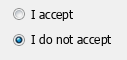
- Once AxCrypt is done installing, uncheck Register and then click Finish.
How to encrypt a file
Follow the steps below to encrypt a single file.
- Locate the file you wish to encrypt.
- Right-Click your file, select AxCrypt from the menu and then click Encrypt.
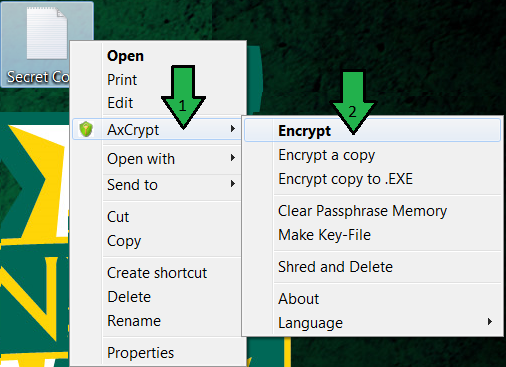
- You will be prompted to enter and verify a password to secure your file. This password should be different from your AccessID password and every other password you use. Come up with a secure password, type it in the Enter passphrase and Verify passphrase fields, and then click OK. You do not have to apply a keyfile or check any of the other boxes. REMEMBER this password. You will not be able to reset the password or recover your file if you forget it.
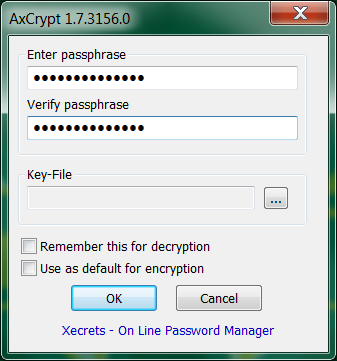
- Your file is now securely encrypted and should show up as a different icon.
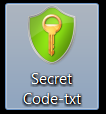
How to decrypt a file
Follow the steps below to decrypt a single file.
- Locate the file you wish to encrypt.
- Right-Click your file, select AxCrypt from the menu and then click Decrypt.
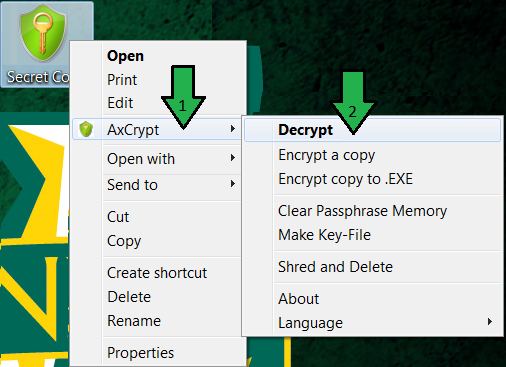
- You will be prompted for the password to decrypt your file. Type it in the Enter passphrase field and click OK.
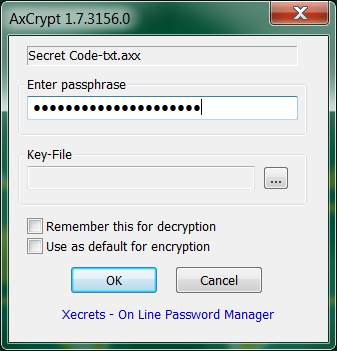
- The system will decrypt your file and make it available for use. If you type in the incorrect password, the dialog box will reappear saying Invalid passphrase! If this happens, please check your CAPS LOCK key and try again.