What security settings are available on my Android mobile device?
Android runs on the majority of smartphones across the globe. Due to its popularity, it is also the most targeted. Here are some tips to keep your Android device secure. However, please keep in mind that your Android device may differ slightly, as every vendor tends to put their own spin on Android.
Account password
Android requires a Google account in order to setup an account on your device. Please ensure the password for this account is secure by using unique characters and adequate length.
Screen lock
Screen lock is a great way to begin securing your device.
- Open Settings.
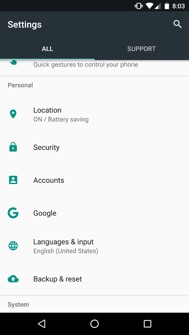
- Select Security.
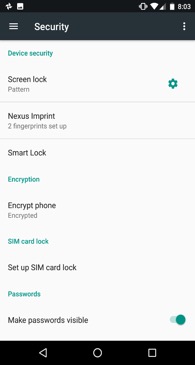
- Once Security has been selected, then select Screen lock. You will then have the option to setup what type of screen lock. Simply follow the prompts for your chosen lock screen method.
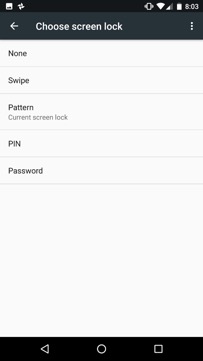
Fingerprint scanner
- While in Settings and Security, you may see an option for a fingerprint scanner. In this case, it is called Nexus Imprint. This will vary by Android device. Select it if available.
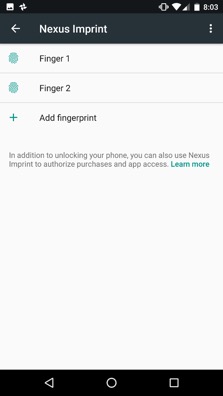
- You will then be prompted you add your fingerprint. You can also add other fingerprints by selecting Add fingerprint.
Smart Lock
- Another method to keep the device secure is Smart Lock. Smart Lock acts as a way for you to unlock your device if certain parameters are met. This could be when the device is on your person, next to another trusted device such as a laptop, in certain locations such as your home, etc. This feature varies by Android device. Once in settings, click security and then select Smart Lock.
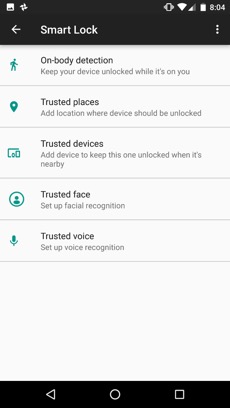
- Select the method in which you would like to use Smart Lock and follow the prompts.
Remote Lock
In the event of your device being locked, it can be remotely locked.
- Sign in to your Google account at android.com/devicemanager.
- Select your device.
- Select Lock.
- There is an optional field which allows you to type in a number to be reached at, allowing anyone who finds the phone, to see your contact number on the lock screen.
Remote Device Location
In the event of your device being locked, it can be remotely located.
- Sign in to your Google account at android.com/devicemanager.
- Select your device.
- The Android Device Manager will show you the approximate location of your device.
Remote Ring
In the event of your device being locked, it can remotely ring on full volume for five minutes, even if the device is on silent or vibrate.
- Sign in to your Google account at android.com/devicemanager.
- Select your device.
- Select Ring.
Remote Wipe
In the event of your device being locked, it can be remotely wiped of data.
- Sign in to your Google account at android.com/devicemanager.
- Select your device and select erase.
--NOTE: This will permanently delete all of your data on the device.
Applications
Applications or apps are very useful pieces of software that can be installed on your mobile device. However, please keep the following in mind.
- Do not jailbreak or root your device as this opens your device up to potentially malicious software.
- Only use the official application store. For Android, this is called the Play Store.
- Only download applications from trusted sources, such as Google, Apple and Microsoft.
- Check the reviews for said application to make sure it appears to be functioning properly.
- Keep note of how many downloads the application has. If it is new and/or is relatively new, consider waiting to install it.
More information
Learn about iOS security settings at kb.wayne.edu/265855.