What security settings are available for my iOS mobile device?
iOS is Apple's popular mobile operating system that runs on the iPhone and iPad. Here are some tips to keep your iOS device secure. However, please keep in mind that your iOS device may differ slightly, as previous generations of hardware may not be able to receive the latest version of iOS and/or have different features.
Account password
Apple requires you to have an account in order to setup your device. Please ensure the password for this account is secure, using unique characters and adequate length.
Passcode
A passcode is a six digit code that will unlock your device.
- Go to Settings and click Touch ID & Passcode. If your device is not capable of Touch ID, go to Settings and click Passcode.
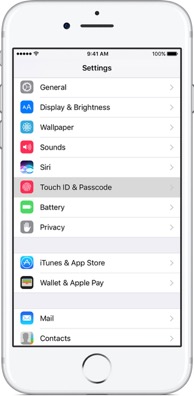
- Tap Turn Passcode On.
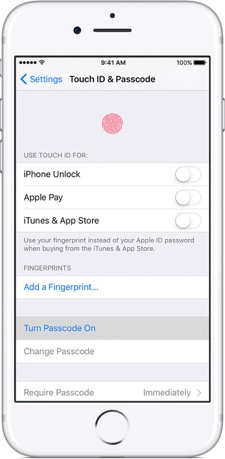
- You can enter a six digit code or tap Passcode Options to switch to a four digit numeric code, a custom numeric code or even a custom alphanumeric code.
- Enter the code again to confirm and activate it.
Touch ID
Some iOS devices allow you to setup a Touch ID, which allows you to unlock the device via a fingerprint. You will need to setup a Passcode in order to setup a Touch ID.
- Tap Settings , click Touch ID & Passcode and then enter your passcode.
- Tap Add a Fingerprint and hold your device normally when touching the Home button.
- Touch the Home button with your finger, but do not press it. Hold it until you feel a vibration or until you are asked to move your finger. Continue this process until complete.
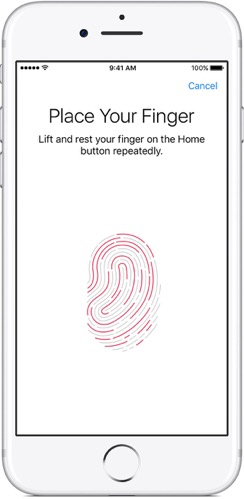
Lost Mode
Lost mode is a way to remotely locate and/or lock your device in the event it is lost. For this to work, you must have setup iCloud on your iOS device.
- Go to icloud.com and log in with your Apple ID.
- Select your device that you would like to track or lock.
- Click Lost Mode (iOS 6 or later) or Lock (iOS 5 or later).
- If prompted for a phone number, enter a phone number that you can be reached at.
- If prompted for a message, you may want to indicate the device is lost and/or how to contact you. This message will appear on the device's lock screen.
Applications
Applications or apps are very useful pieces of software that can be installed on your mobile device. However, please keep the following in mind.
- Do not jailbreak or root your device as this opens your device up to potentially malicious software and exploits.
- Only use the official application store. For iOS, this is called the App Store.
- Only download applications from trusted sources when possible, such as Google, Apple and Microsoft.
- Check the reviews for said application to make sure it appears to be functioning properly.
- Keep note of how many downloads the application has. If it is new and/or is relatively new, consider waiting to install it.
- Try to not install excessive amounts of applications.
More information
Learn about Android security settings at kb.wayne.edu/265853.