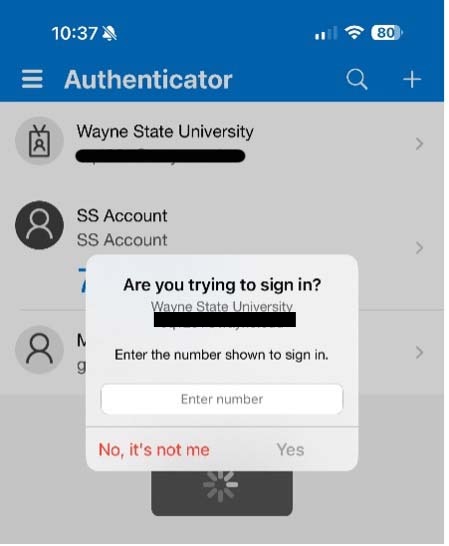How do I download and use Microsoft Authenticator?
Microsoft Authenticator is the two-factor authentication client that comes with the Wayne State Office 365 enterprise license and is required to secure all associated applications, including your Wayne State email address. The tool can be used with the Microsoft mobile app, text messages, or voice calls to verify your identity.
- Learn how to set up and use your account at support.microsoft.com
- Learn more about Microsoft Authenticator at microsoft.com/en-us/security/mobile-authenticator-app
App downloads
How to use Microsoft Authenticator at Wayne State
Follow the instructions below to log in with the Microsoft Authenticator mobile app after you have downloaded it on your phone.
- Go to connect.wayne.edu and log in with your AccessID and password. You may see a screen that says Do you trust wayne.edu? Select Continue.
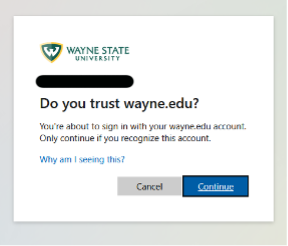
- You will see a screen that says Approve sign in request. Check the box that says Don’t ask me again for 90 days to save your current device and internet browser for the next 90 days.
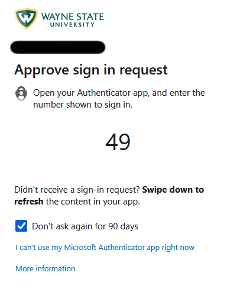
- Open the Microsoft Authenticator app on your phone. You may already receive a notification on your phone to approve the login, depending on your device settings.
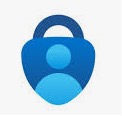
- When you open the app, a notification window will open with the header Are you trying to sign in? Enter the number shown on your computer and click Yes.