GlobalProtect stuck at connecting stage on MacOS
There is a known issue on macOS devices when installing GlobalProtect. If your device is stuck in the Connecting phase, please follow the steps below to resolve this issue:
1. From your Mac dock, launch System Preferences.
2. Open the Security & Privacy preferences and then select General.
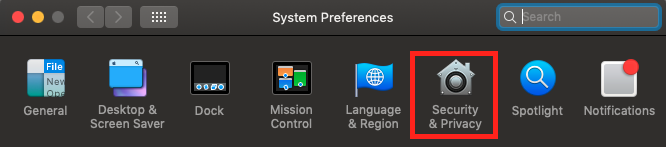

3. Click the lock icon on the bottom left of the window to make changes and modify preferences.
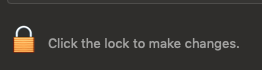
4. When prompted, enter the username and password you use to log on to your Mac, then click Unlock.
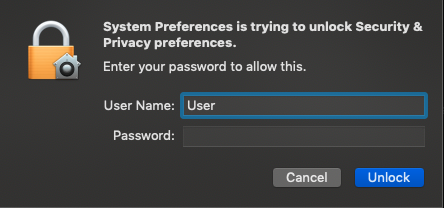
5. Click Allow next to the message System software from developer Palo Alto Networks was blocked from loading.
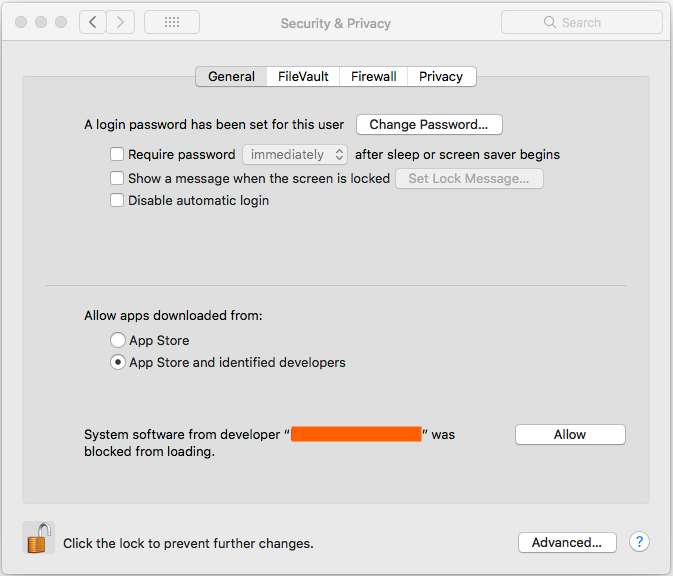
6. If you are still unable to connect after following these steps, please restart your computer and try to connect again.