How do I opt in and opt out of Wayne State Alerts text messaging?
Wayne State Alerts are open to students, faculty, staff, guests/affiliates, and external community members.
Wayne State sends two kinds of Wayne State Alerts: emergency and non-emergency.
- Emergency messages are automatically sent to students, faculty, staff, affiliates and/or guests, and opt-in external community members.
- Non-emergency messages are an opt-in service for internal users with an AccessID and are sent based on user preferences.
How opt in to Wayne State Alerts text messages
- alerts.wayne.edu (in any web browser or on your smartphone) and log in with your WSU AccessID and password.
- Enter your phone number (U.S. or Canada) and your cell phone service provider. On a desktop web browser, you may select which messages you want to receive via text message and update your information at any time.
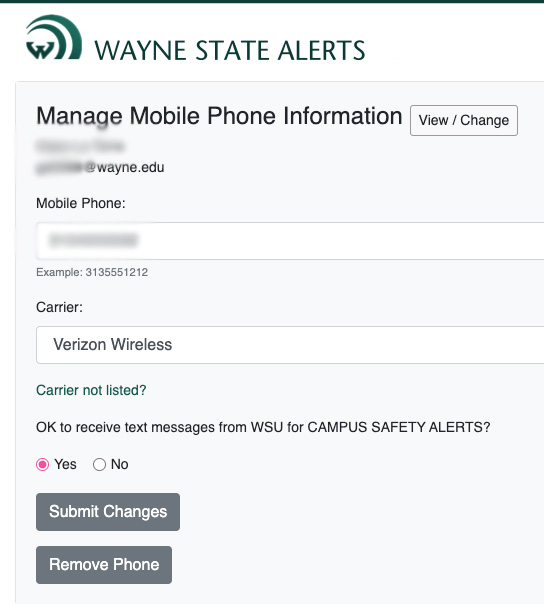
Without an AccessID, community members
External community members who do not have an AccessID (student parents/guardians, community partners, etc.) can opt-in to Wayne State Alerts via text only. Text WAYNESTATEALERT to 77295 to sign up.
How to opt out of Wayne State Alerts text messages
Just like you can opt in to text messages, you can also decide to opt out of text messages.
- Students, faculty, and staff will continue to receive emergency messaging via Wayne State email even if they opt out of text messaging.
- Community members who opted in via text message can text 77925 to opt out too.
Follow the steps below to opt out of text messages.
- Go to alerts.wayne.edu and log in with your AccessID and password.
- Click View/Change.
- Click Remove Phone to opt out of all Wayne State text messaging. To continue to receive other Wayne State text messages and just opt out of Wayne State Alerts emergency messaging text messages, check No and click Save.