How do I customize my voicemail settings in Microsoft Teams?
There are many ways to customize your voicemail in Microsoft Teams. This article will guide you on how to customize your voicemail to meet your needs.
To configure voicemail settings,
- Click on Settings and more (ellipsis icon) next to your profile picture at the top of teams, and then choose settings.
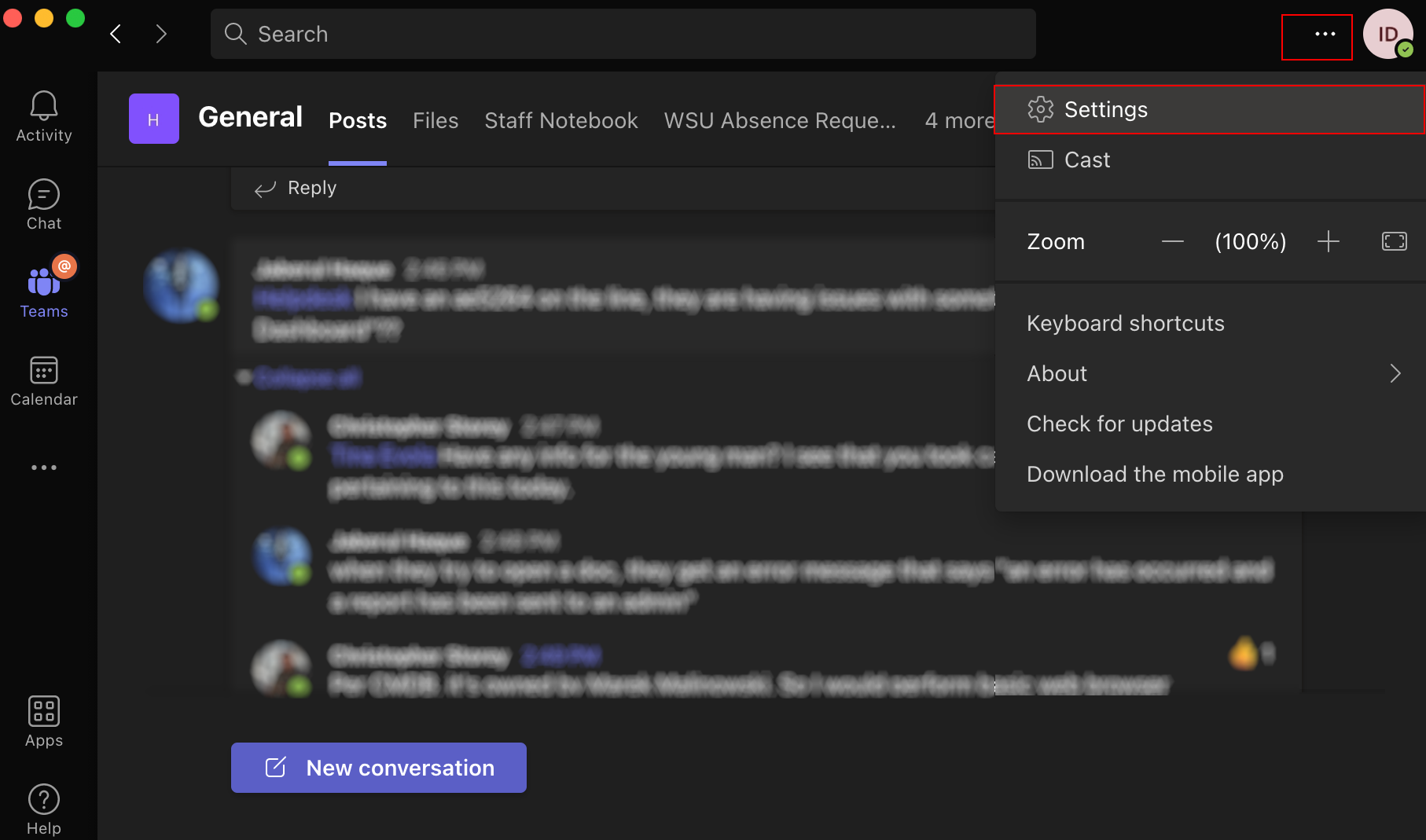
- Navigate to Calls settings and then click Configure Voicemail under the voicemail section.
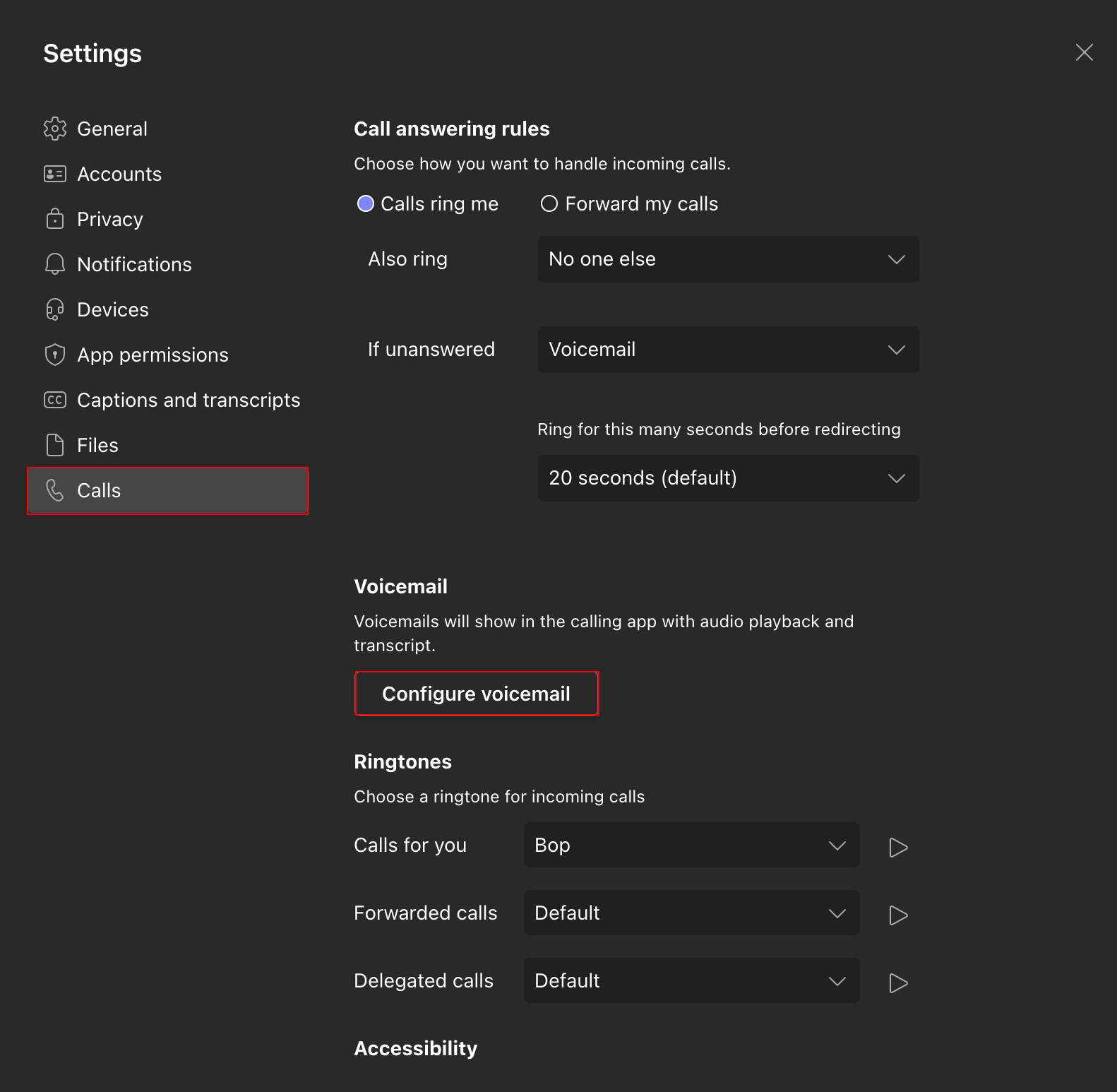
Personalizing voicemail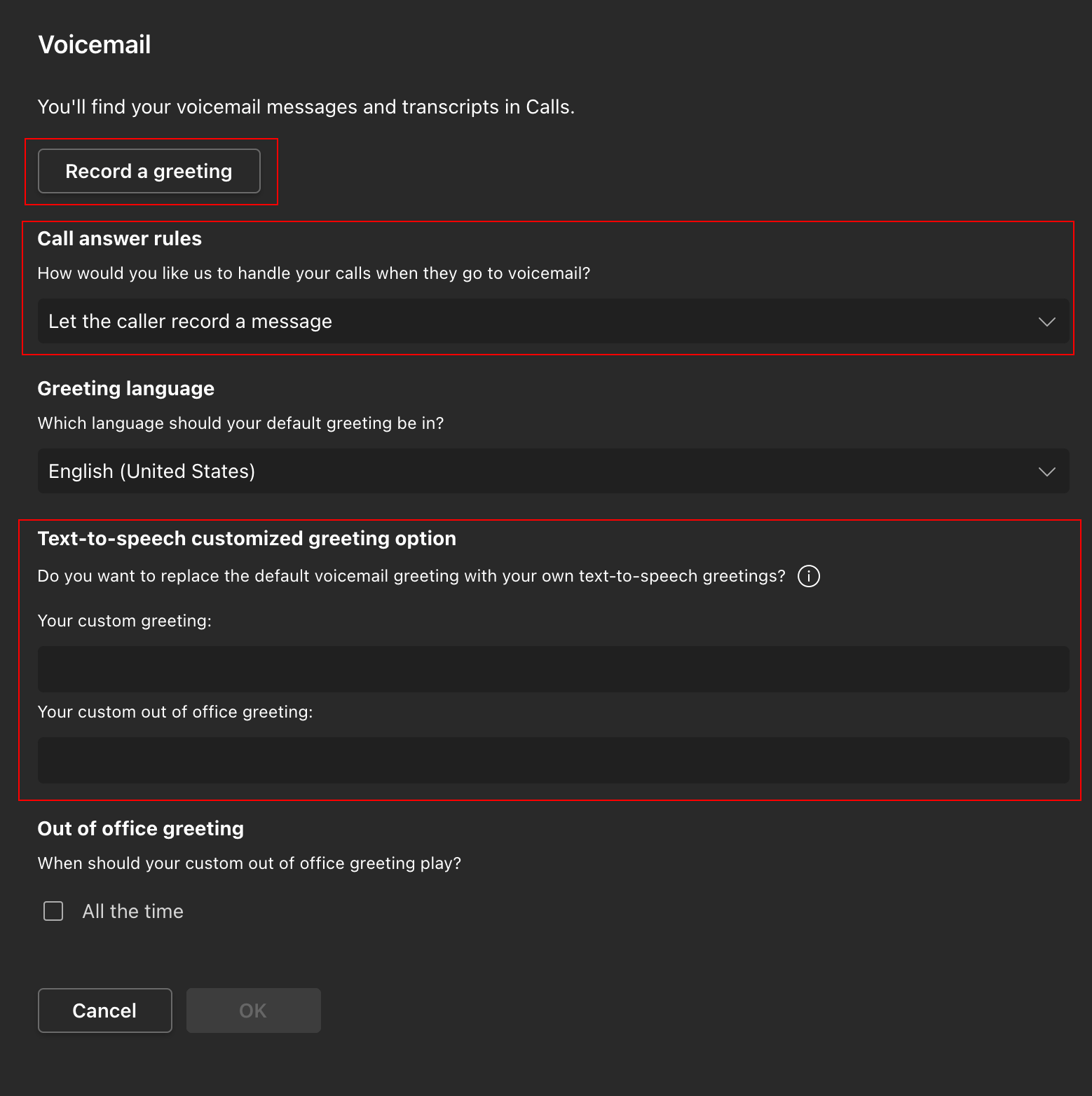
Record a greeting
Select Record a greeting from the Voicemail menu. A separate window will launch. Follow the prompt by using the dial pad to record a message.
Text-to-speech greetings
If you don't want to record a greeting, you can enter a custom text-to-speech voicemail greeting under a customized Text-to-speech greeting.
Call answer rules
By default, Teams will play your voicemail greeting and allow the caller to record a message. You have some other options, though:
- Let the caller record a message.
- Let the caller record a message or be transferred to someone else.
- End the call without playing your greeting.
- Play your greeting and end the call.
- Transfer the call to someone else.
If you choose any of the call transfer options, you will need to type the name or number where you want your calls to be transferred under the Where should they be transferred? field.
Out-of-office greeting
This section allows you to decide when to play your custom text-to-speech out-of-office greeting if you have set it up.