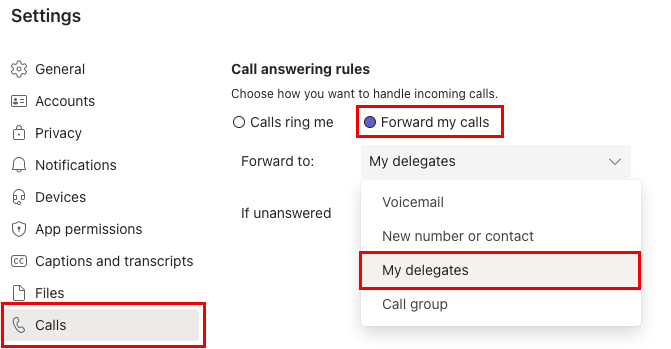How do I add a delegate to manage my calls in Microsoft Teams?
With Microsoft Teams, you can appoint someone as your delegate, allowing them to accept and make calls on your behalf. By adding a delegate, you are essentially sharing your phone line with them, so they can see and share your calls.
To add a delegate in Microsoft Teams,
- Select Settings and more (ellipsis) next to your profile picture at the top of Teams and choose Settings.
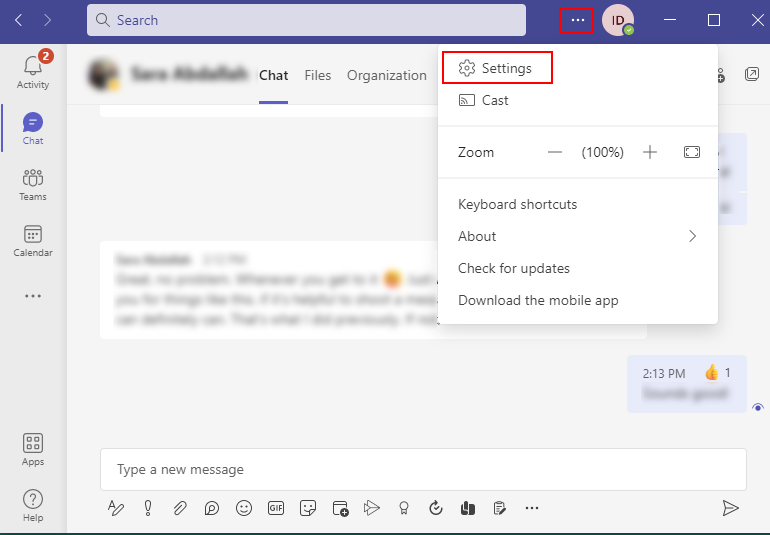
- Under General, click on Manage delegates.
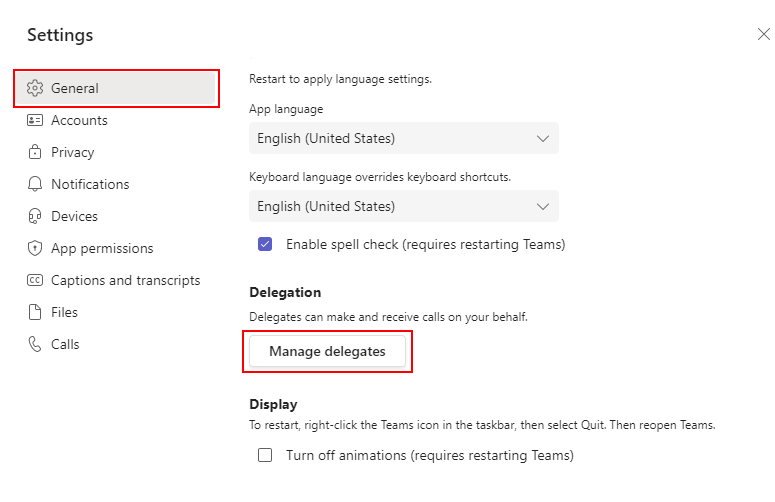
- Select the Your delegates tab and enter the name of the person you would like to add as a delegate in the search field.
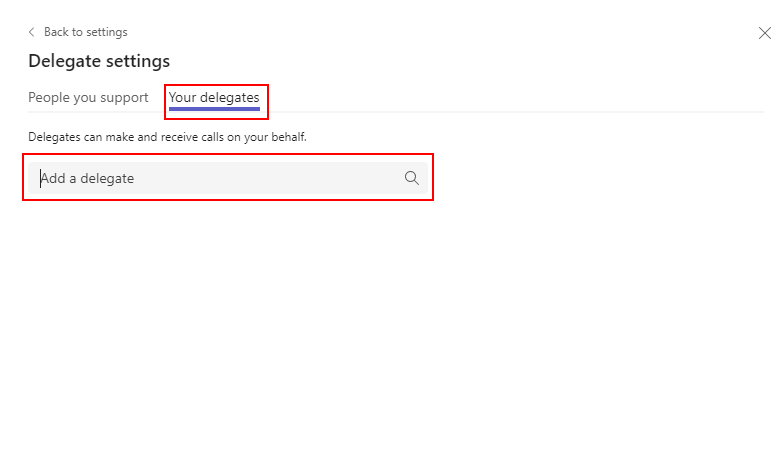
- Select the appropriate permissions you would like to give them, and then click Add.
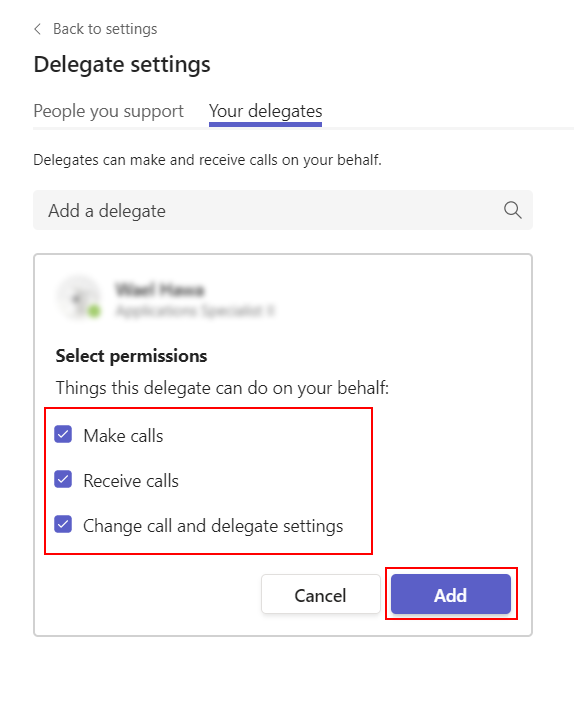
Your delegate will then be notified about their new status.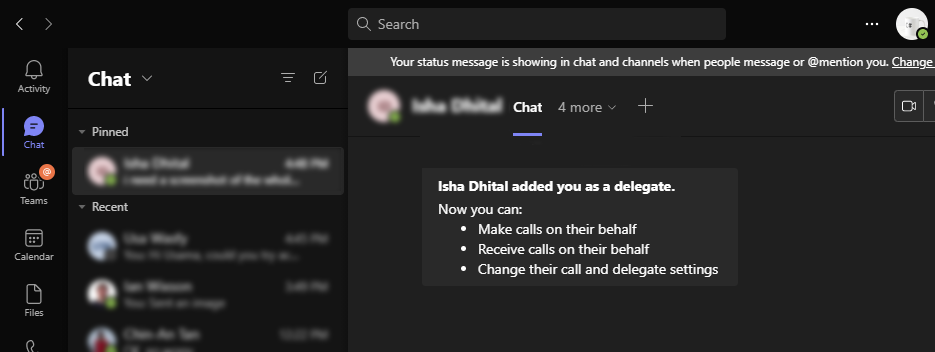
5. Navigate to the Calls settings, select Forward my calls under Call answering rules and select My delegates from the drop-down menu.