How can I have phone calls simultaneously ring me and others in Microsoft Teams?
In Microsoft Teams, you can have all incoming calls ring both you and another person (such as a delegate) simultaneously.
To set up a simultaneous ring,
- Select Settings and more (ellipsis) next to your profile picture at the top of Teams and choose Settings.
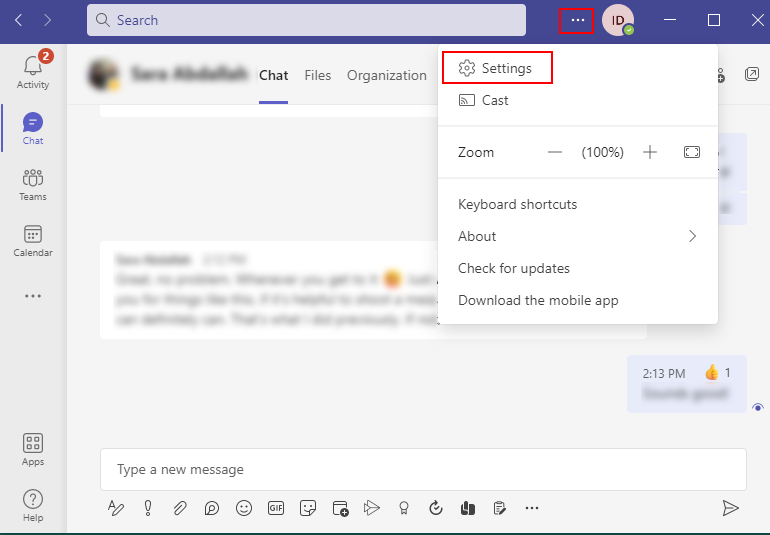
- Navigate to the Calls settings and select Calls ring me, under Call answering rules.
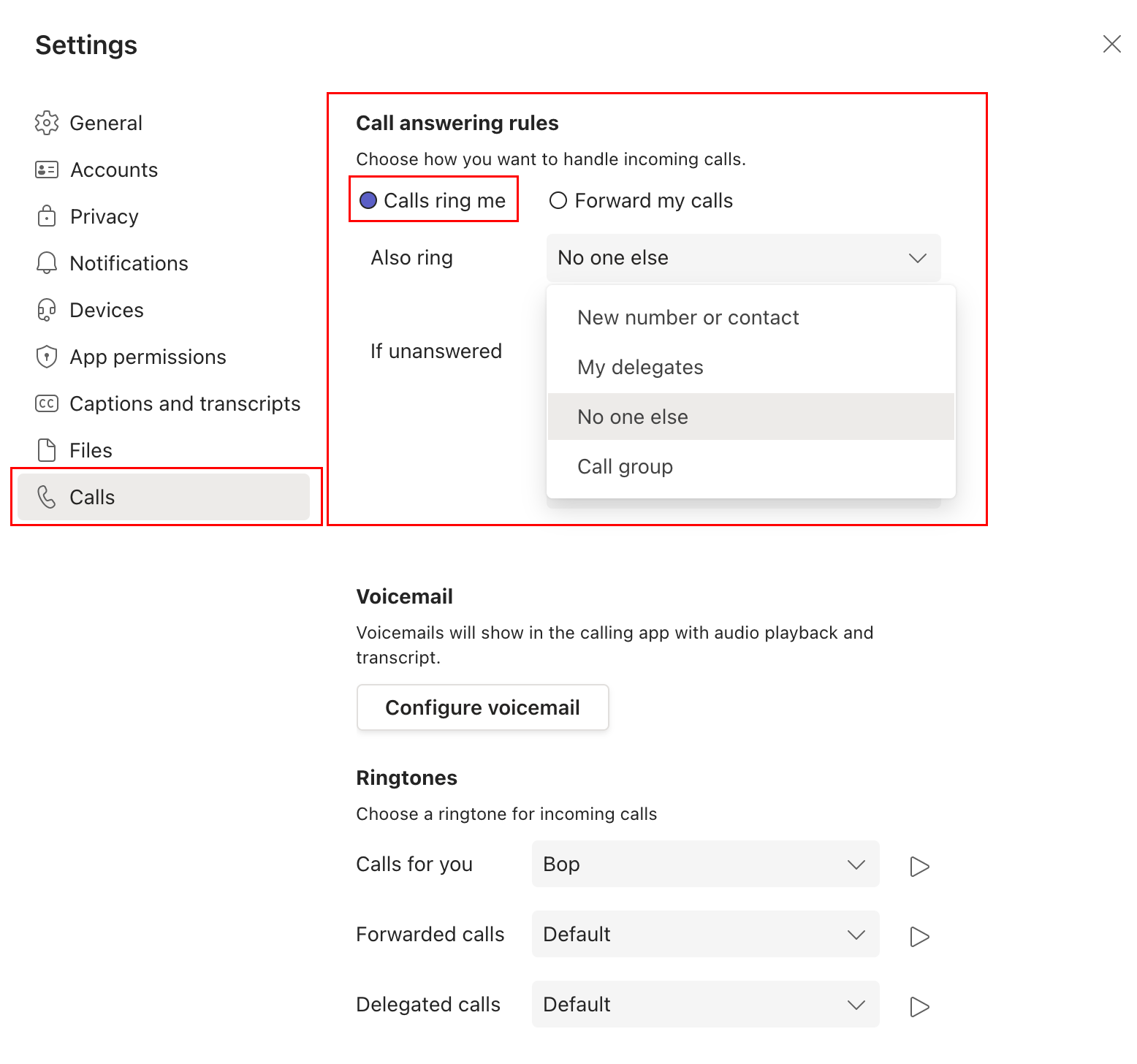
- Click Also ring and select one of the following options from the drop-down list:
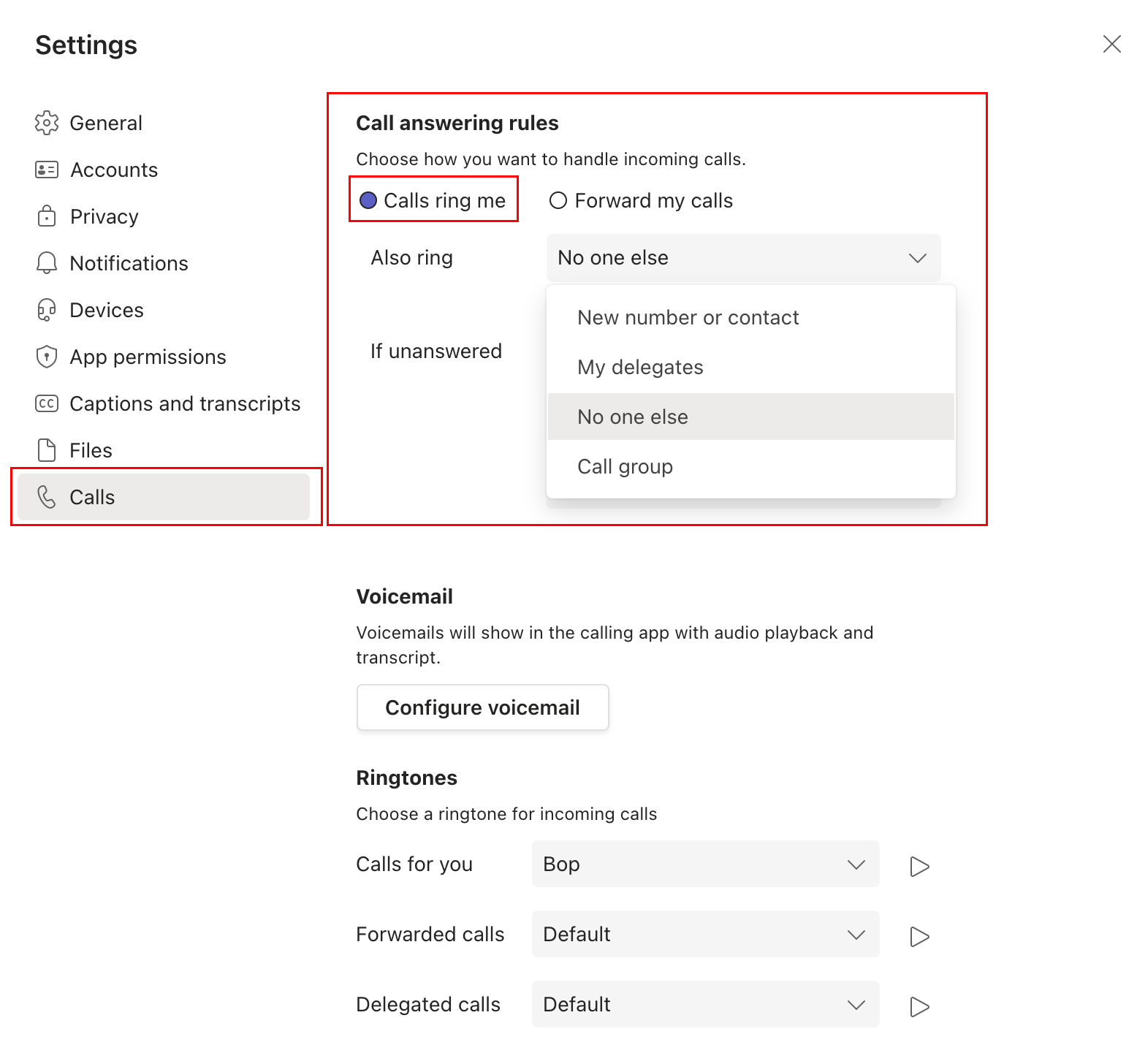
- No one else - calls will only ring you (default setting)
- New number or contact
- Enter a number or contact under the Add number or contact field below.
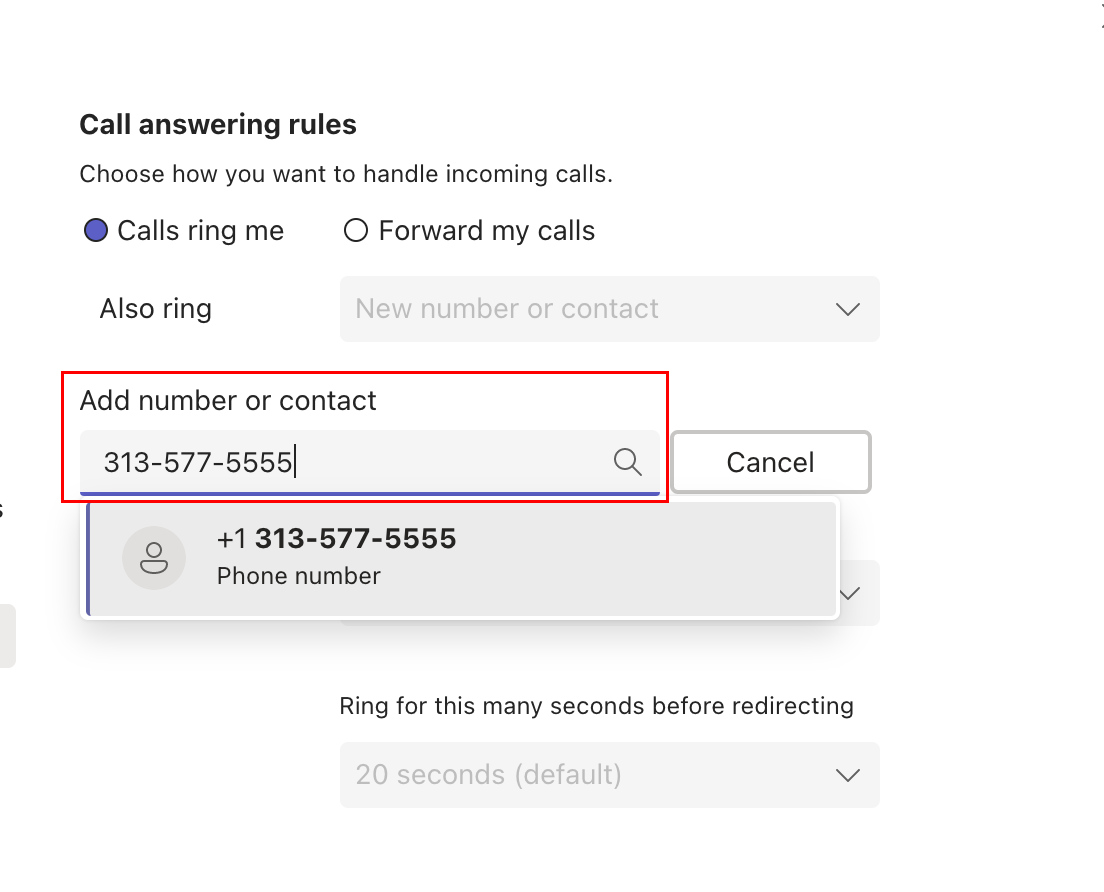
- Enter a number or contact under the Add number or contact field below.
- Call group - Add people (in Teams) to a call group. You can add up to 25 people to a call group. Note: phone numbers are not supported.
- Under Add people, enter the people you want to include in your call group.
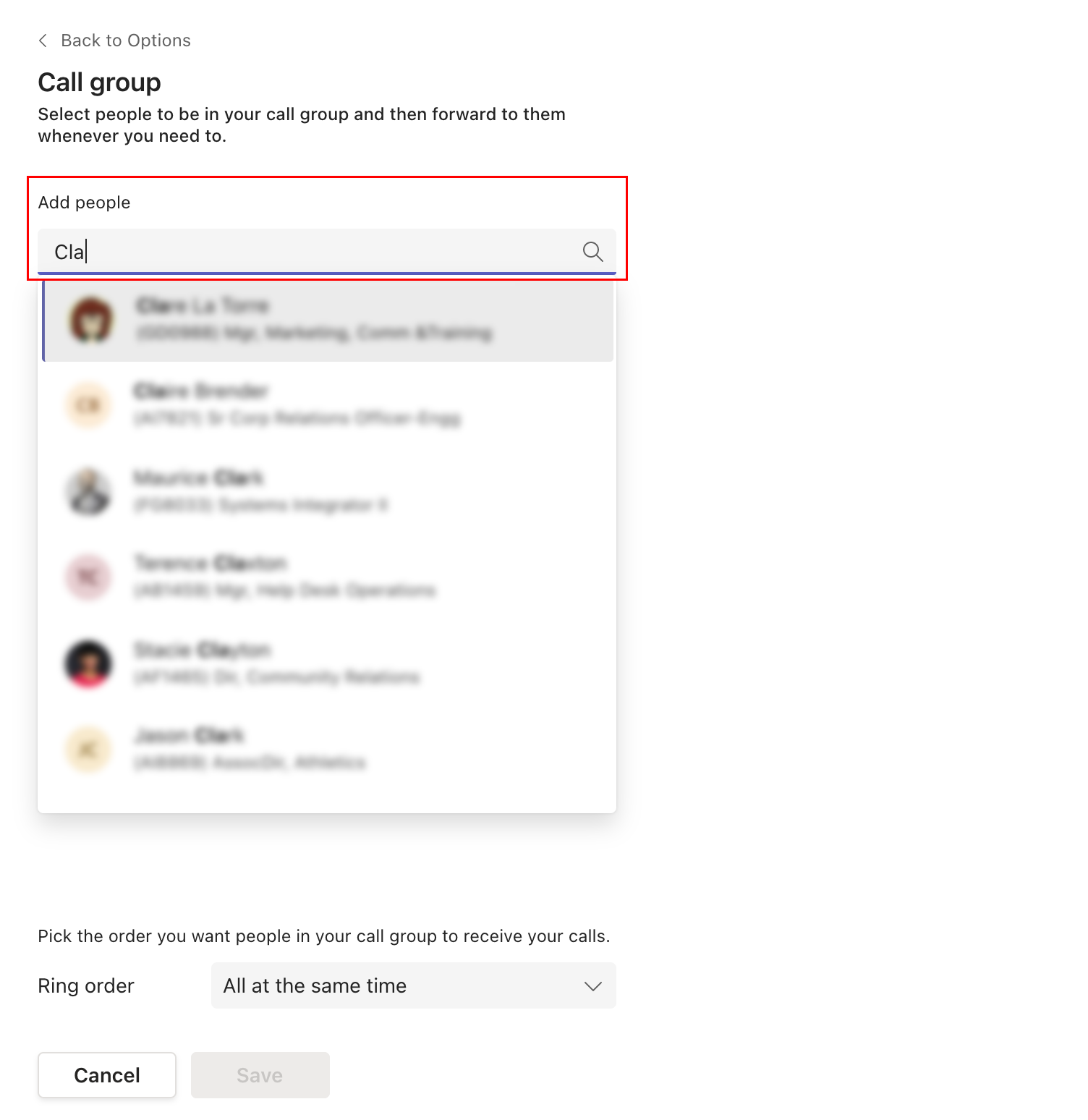
- To determine the ring order, navigate to the Ring order menu and select from the following options:
- All the time - rings everyone in your call group simultaneously.
- In the order above - call people in the order in a 20-second interview.
- Note: Incoming calls will ring all members of your call group simultaneously if you have six or more members.
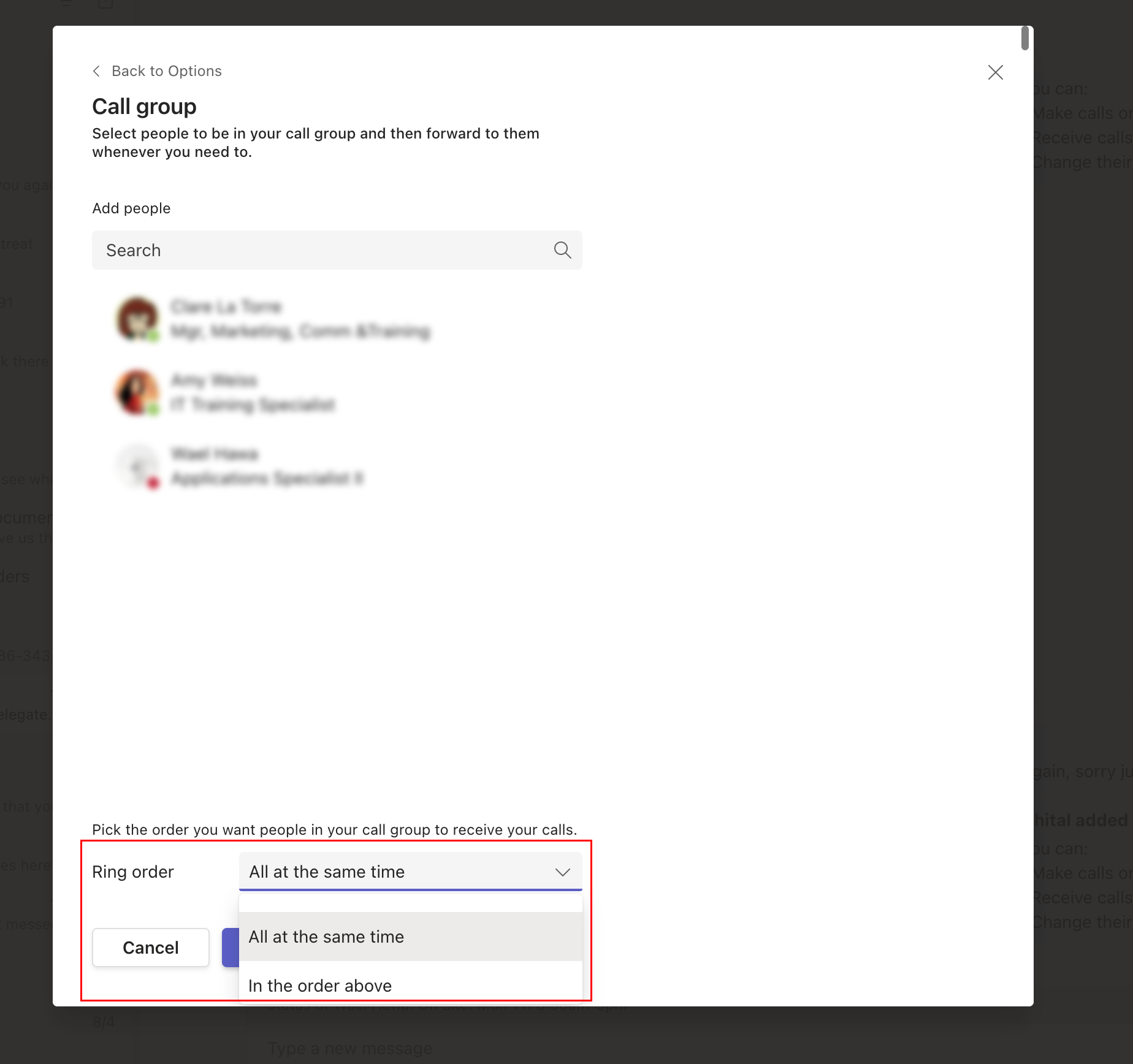
- Click Save.
- Under Add people, enter the people you want to include in your call group.
- My Delegates - Incoming calls ring you and your delegate. Note: The delegate option will only be available if you have set up delegates.