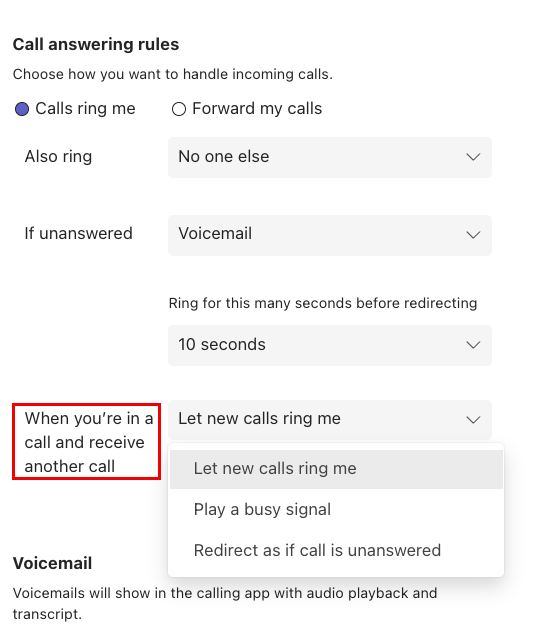How do I stop receiving calls when I'm in a Teams meeting or during a phone call?
In the past, users whose status was set to "busy" while in meetings or during a phone call would receive calls, potentially disrupting their workflow.
A new feature has been introduced by Microsoft that allows users to manage incoming calls and prioritize their work. This article will guide users on how to customize their Call answering rules in Teams to avoid receiving calls when their status is set to busy (during meetings and phone calls).
NOTE: This feature applies ONLY to users who already have Teams/Operator Connect phone numbers assigned to them, and is not available to users transitioning from older VOIP phones.
- In the Teams desktop client, navigate to Settings.
- Click on the Calls option in the left-hand menu.
- Under Call answering rules, select the appropriate option under If unanswered. This setting determines how incoming calls are handled when you are unable to answer them.
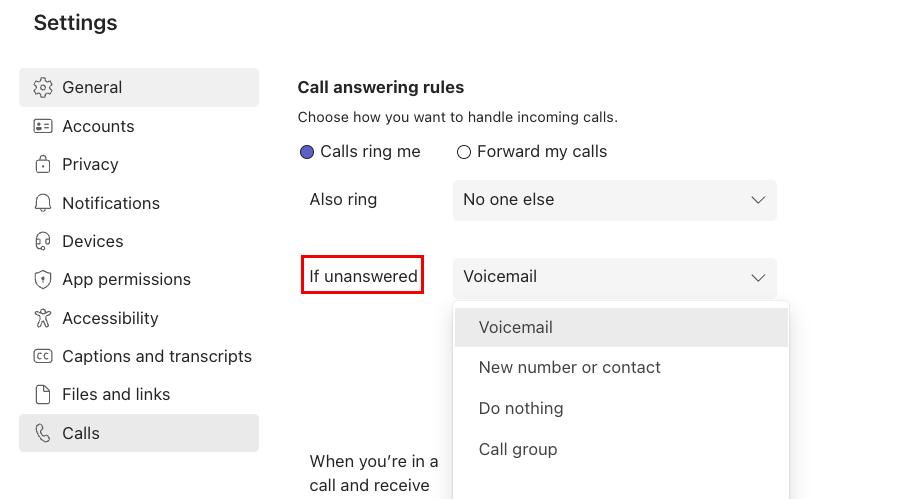
- Next, click on the drop-down menu next to When you're in a call and receive another call.
- Select the desired option from the drop-down menu. The available options include:
- Let new calls ring me: This option allows you to receive incoming calls while you are already on a call. When you select this option, you will hear a notification for the new call and can choose to answer it or let it go to voicemail.
- Play a busy signal: This option will play a busy signal to the caller when you are already on a call, indicating that you are currently unavailable.
- Redirect as if call is unanswered: This option will redirect the new call to voicemail or follow the If unanswered setting you have previously configured.