What are the best ways to reduce junk mail?
Wayne State University C&IT is always working with Microsoft to increase security and limit the amount of spam and phishing emails that reach your inbox in Wayne Connect.
Unsubscribe
Unsubscribe from any promotional emails you do not wish to receive. This is the easiest and surest way to reduce junk mail in your folders.
Junk filter
Use the Junk feature in the top navigation bar of Outlook in Wayne Connect to report messages to Microsoft. Select the message in question and then click Junk. This will produce a dropdown with two options: Junk and Phishing. Select the appropriate description to send the correct information to Microsoft.
Junk email is promotional and other unsolicited emails, while phishing emails will ask for personal information. Never distribute personal information online through a linked site. Always make sure you are typing the URL yourself before using passwords or other private info. 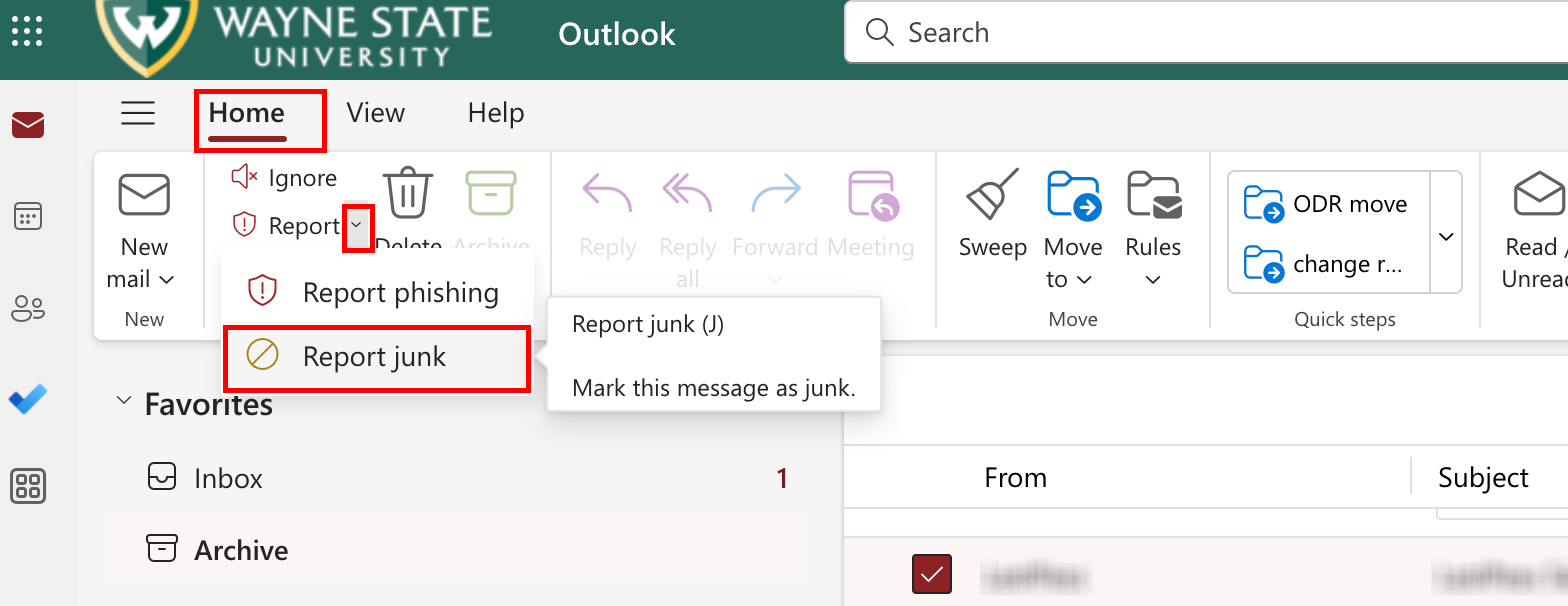
Sweep
Utilize Sweep to instantly organize your inbox and keep it clean. This feature allows you to create a rule for each sender you regularly receive mail from. Simply highlight a message in your inbox, then choose what you want Outlook in Wayne Connect to do with messages from that sender in the future. You will find the Sweep button in the top navigation bar of Outlook next to junk.
- Delete all messages from the inbox folder: This rule will delete any messages in your inbox that are from the same sender as the message you have you highlighted.
- Delete all messages from the inbox folder and any future messages: This rule will do the same as the first option, but will also delete any future messages from the same sender as the message you have highlighted.
- Always keep the latest message and delete the rest: This rule will always keep one message at a time in your inbox that is from the same sender as the message you have highlighted. The most current email from that sender will remain in your inbox. If you are constantly emailing back and forth with the same sender, this rule will keep your inbox uncluttered.
- Always delete messages older than 10 days: This rule will delete any messages in your inbox that are from the same sender as the message you have highlighted and that have an original send date of 10 days or earlier.
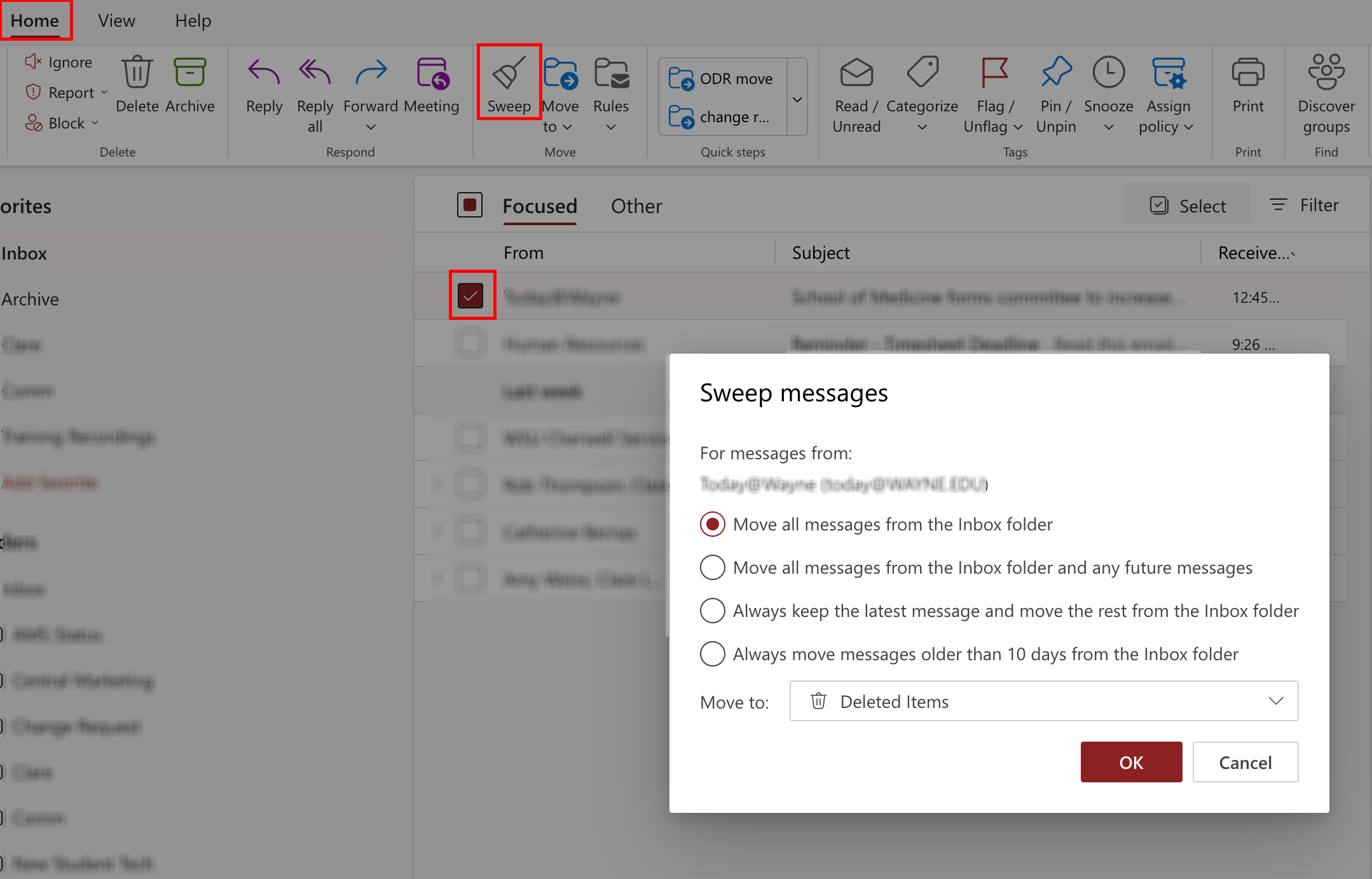
Clutter
Turn on Microsoft's Clutter feature in Outlook in Wayne Connect. The Clutter feature watches your habits and many other factors to better organize your inbox (and other folders) for increased efficiency. If you utilize Sweep, Clutter will work with the rules you created to organize your email. Clutter organizes mail based on the sender, if you have participated in the conversation, if you are the only recipient and overall importance. Learn more about the feature at support.office.com/en-us/article/use-clutter-to-sort-low-priority-messages-in-outlook.
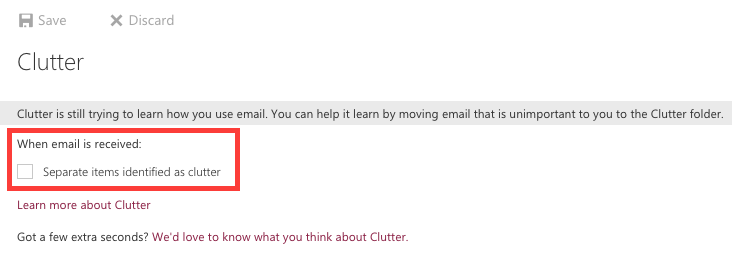
Block or Allow
Manage Microsoft's Block or Allow settings. Block or Allow lets you create lists of address or domains that you trust and do not trust, helping control undesired messages. To manage this feature, click the Settings button (the gear icon) in the upper right corner of Outlook in Wayne Connect. This will take you to a page with a tabbed list of options. Under the mail header, choose block or allow. This will give you two fields to manage: Safe Senders and Blocked Senders. You can copy and paste any address or domain you trust or do not trust into the appropriate field. After adding your safe and blocked senders, click Save. 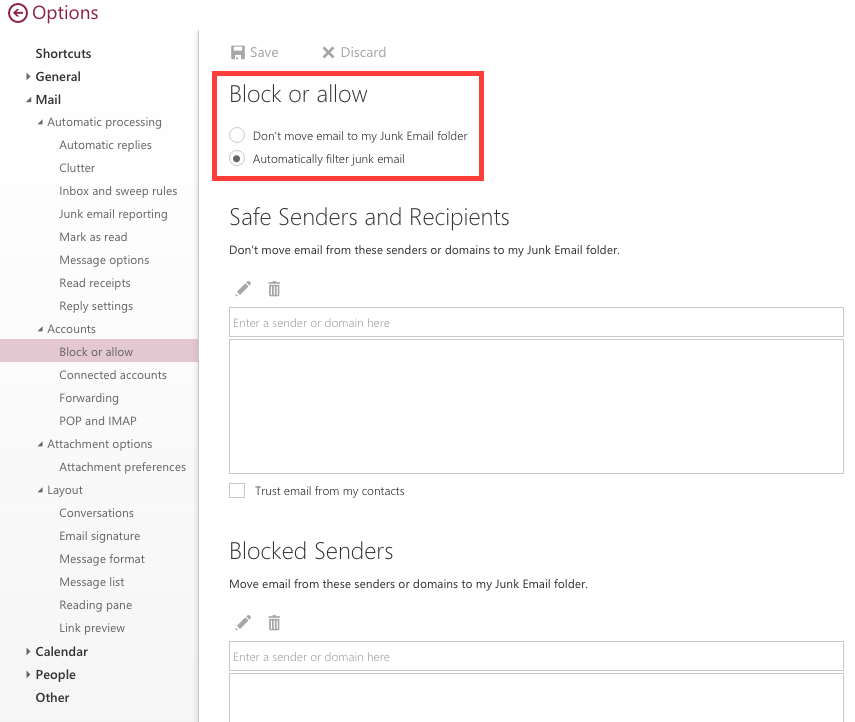
Updated Jan 5