Why won't my OneNote file sync on my phone?
There are a few reasons why OneNote files will not properly sync, but if you are experiencing issues syncing with the OneNote iOS or Android app, it is most likely due to a password change. When you update your AccessID password, the OneNote app may not notify you to login again, causing files not to update properly. Follow the steps below to log out of the OneNote app and log back in.
- Open the OneNote app.
- Click the gear icon in the top left corner of the home page.
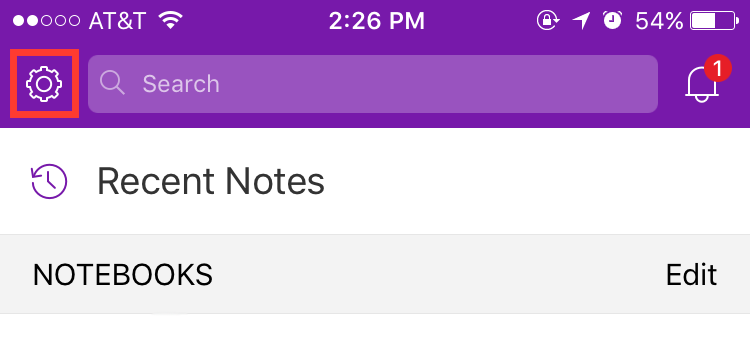
- Click on your account name to be taken to the Account page. Click on your account name again.
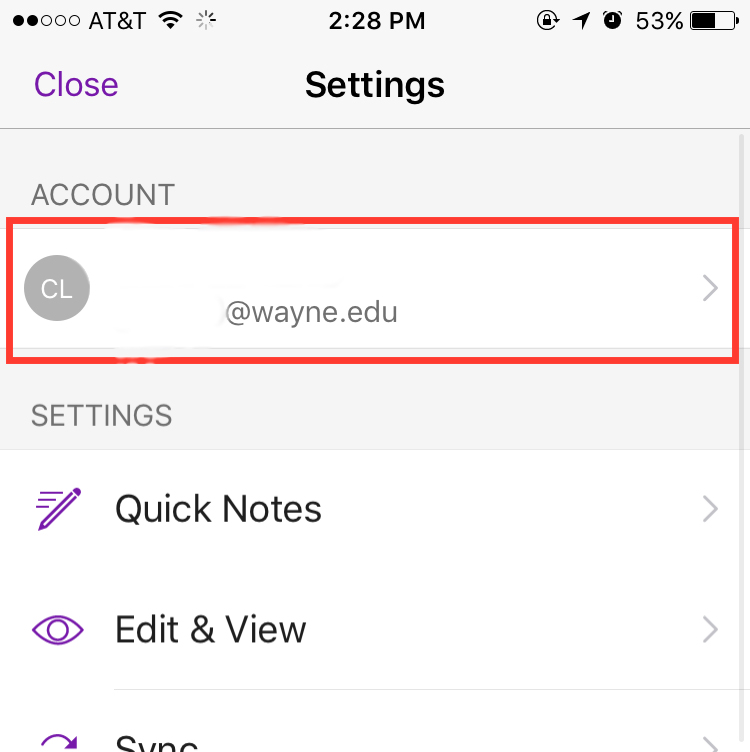
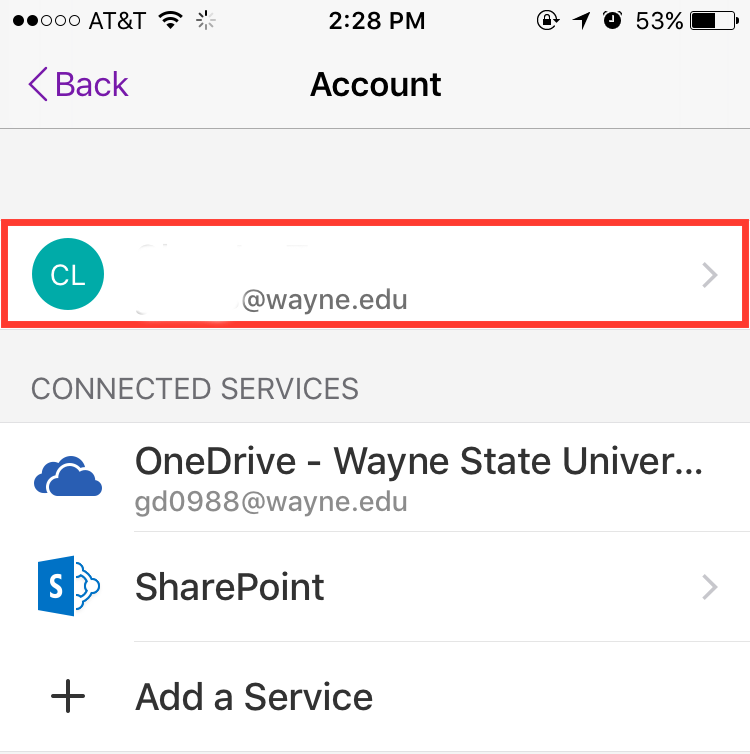
- Click Sign Out.
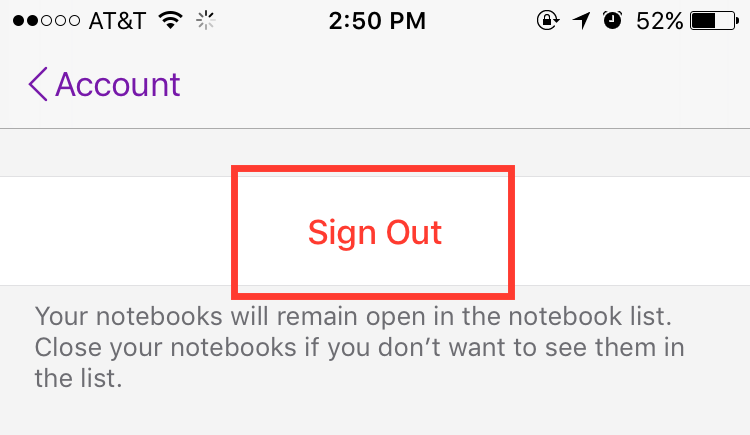
- Click Remove.
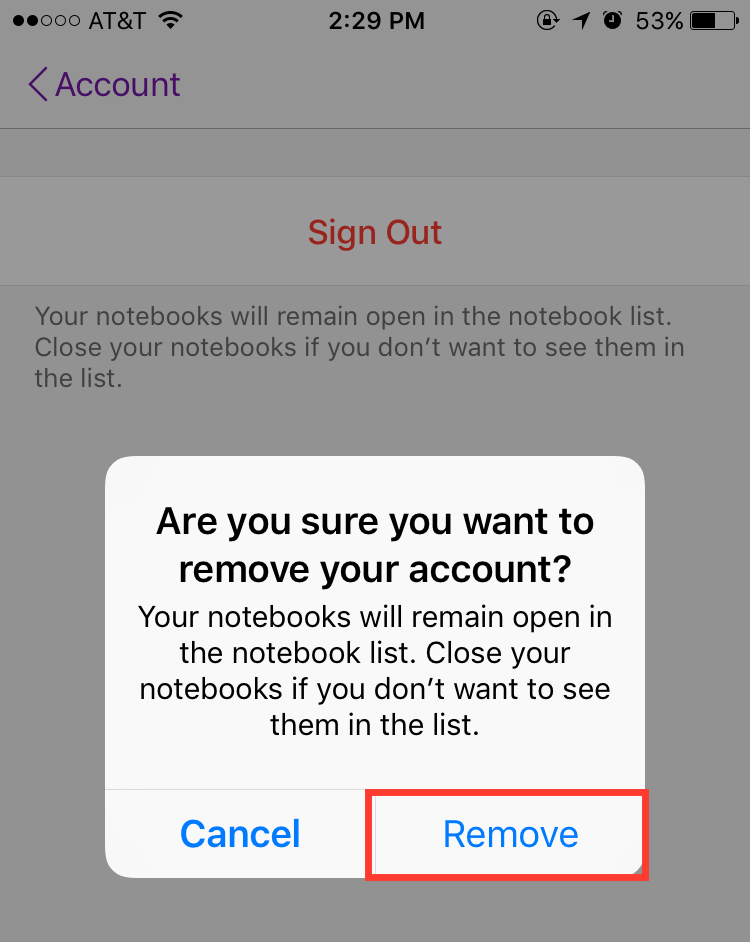
- Click Sign In.
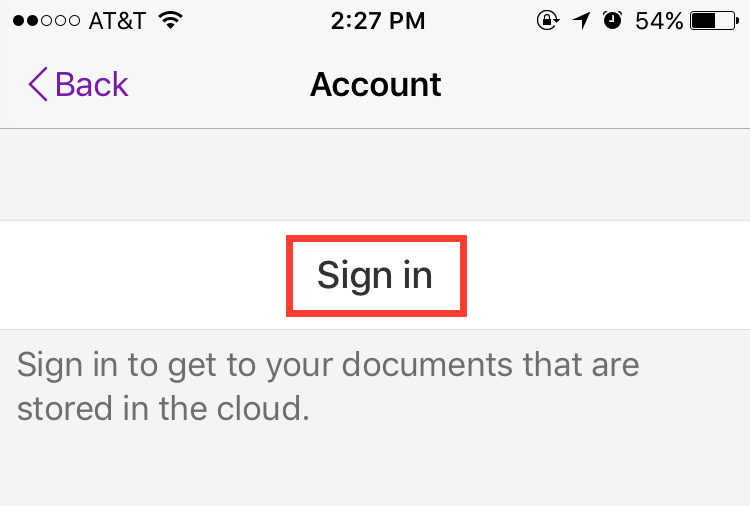
- Enter your AccessID email and click Next.
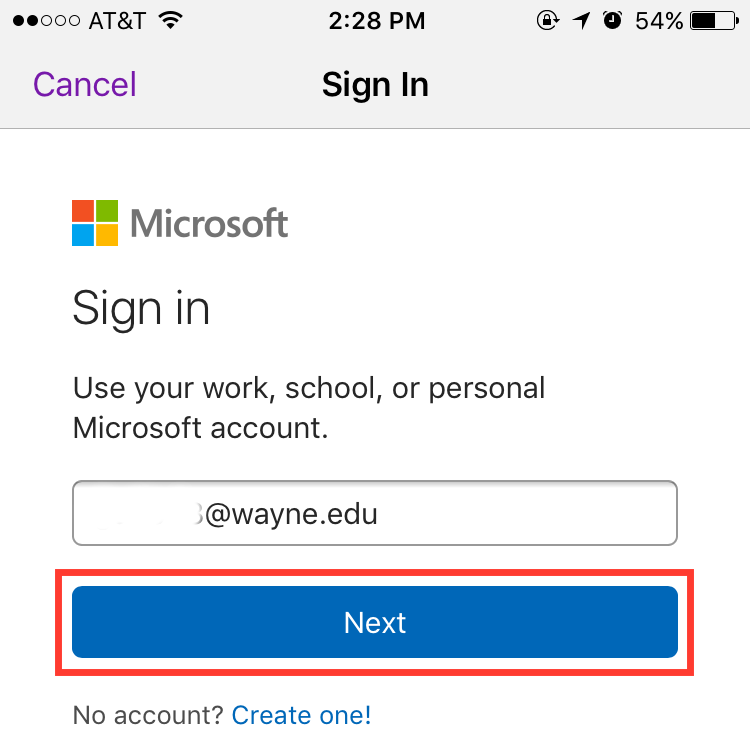
- You will be taken to a Wayne State login page. Enter your password and click Sign In.
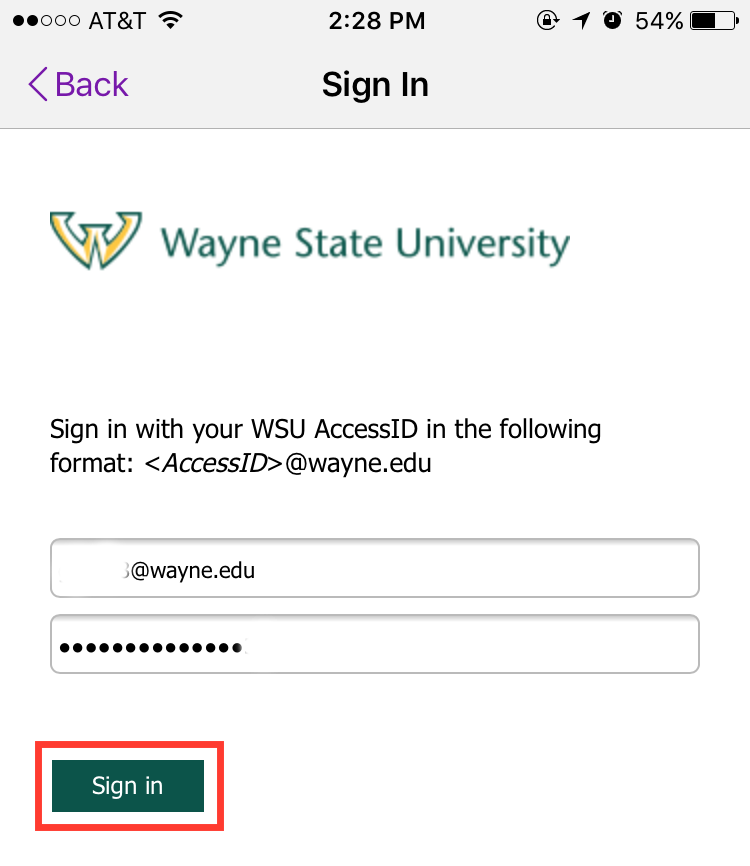
- Click Back and then click Close.
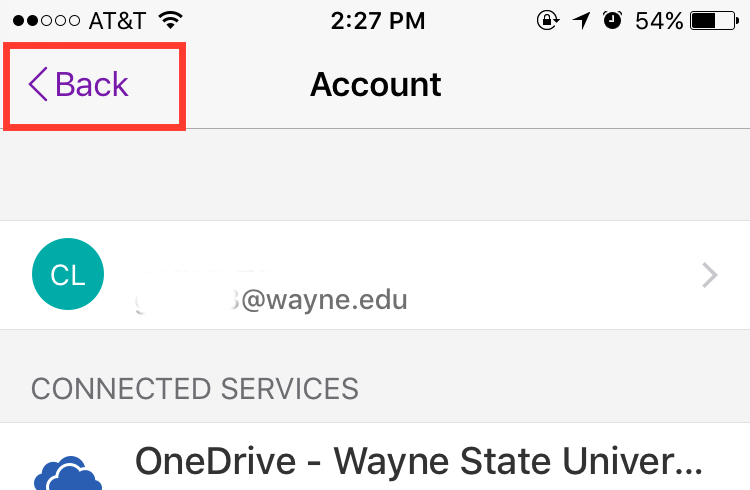
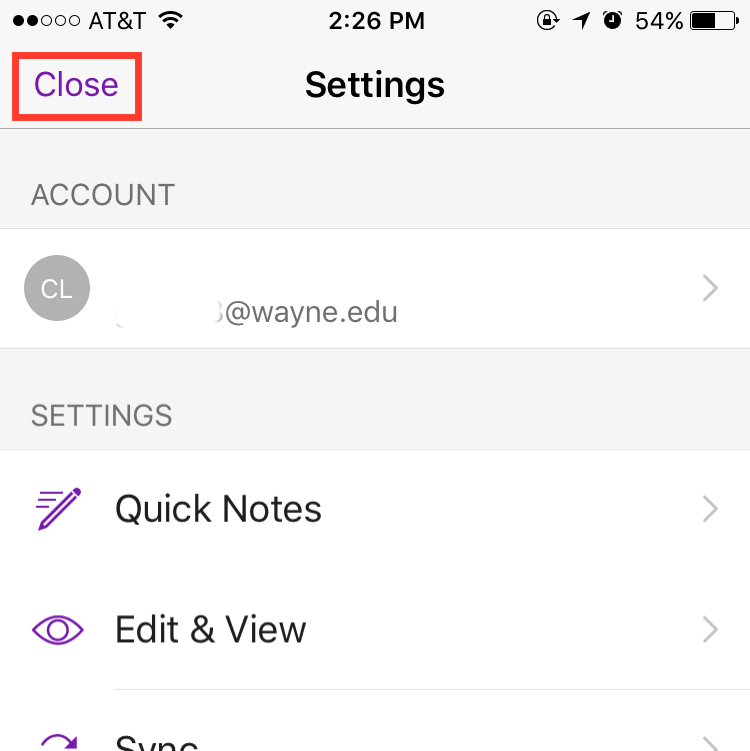
- Your files should now be properly synced to their most current versions.
More information
If you are experiencing a different sync error, please refer to Support.Microsoft.com.
NOTE: These images were taken using the iOS OneNote app; experience with the Android app may differ.