How do I use the Simultaneous Ring feature of my VoIP phone service?
Simultaneous Ring allows you to receive calls on your personal phone when your VoIP phone number rings. When your VoIP number is called, the personal phone of your choosing will also ring and you may answer the call on either phone. This allows you to receive calls made to your VoIP phone even when you are away from your office.
Follow the steps below to set up Simultaneous Ring.
- Log in to the VoIP portal at pub.hvs.att.com/Login/.
- Select Incoming Calls in the left-hand menu.
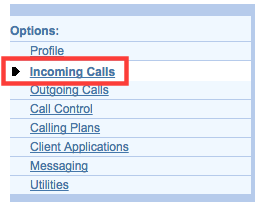
- Choose the Simultaneous Ring Personal option (in the lower-right).

- Click Add.

- Give your rule a name and choose your options. Suggested options are shown below. Click OK when you are finished.
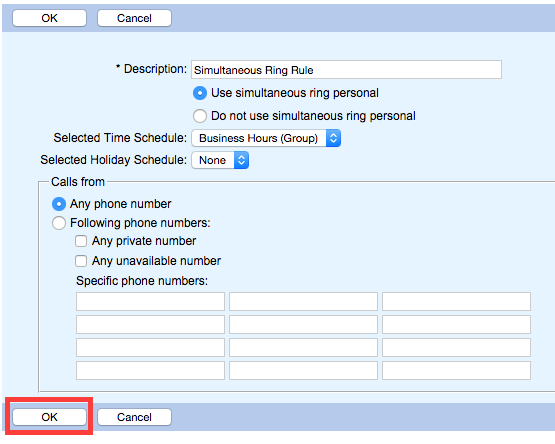
- Type in your phone number. Answer confirmation is suggested to ensure that your personal voicemail does not intercept your calls. Click the radio button to activate simultaneous ring, then click OK.
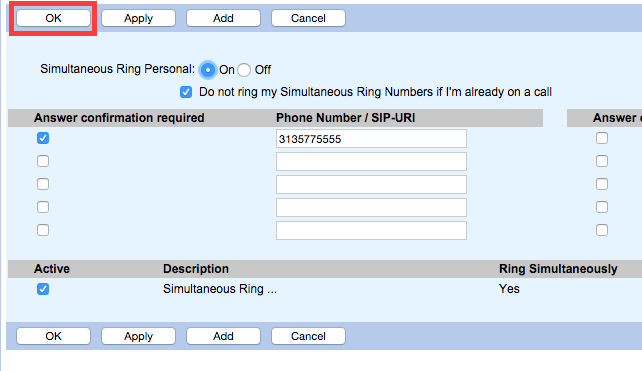
- Simultaneous Ring will now display as On. Have someone call your VoIP phone number to test it.

Note: When Simultaneous Ring is turned on, callers will not receive notification that you are on your personal phone and your personal phone number will not be revealed. Learn how to reset your VoIP online portal password at https://kb.wayne.edu/142336.