How do I crosslist a course in Canvas?
Crosslisting your courses allows you to merge multiple courses into a single Canvas course shell. This can be useful for multiple sections of a course, so that you only need to upload content in one place for all sections. The cross-listing tool simplifies this process. When a course is cross-listed, there is a “parent” course and one or more “child” courses. It is recommended that you complete this process before the course is published.
- Parent Courses: The “parent” course section will be visible to all enrolled users (i.e. if COM_1010_1801_001 and COM_1010_1801_002 are cross-listed with section 001 as the “parent”, all users in both sections will see section 001).
- Child Courses: The students enrolled in the child courses will be able to see and interact with the content and people in the parent course. These courses will disappear from your Canvas dashboard.
Instructions:
- Begin by opening the course that you would like to use as the parent course.
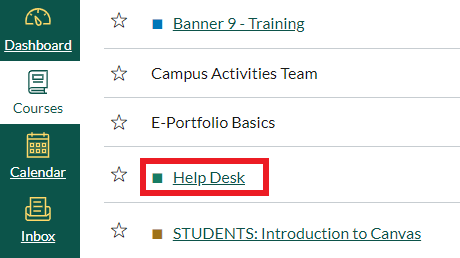
- Click Course Tools in the course Navigation Panel.
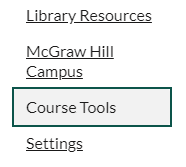
- Click Crosslist Course.

- Follow the prompts to select the other (child) sections you wish to crosslist.
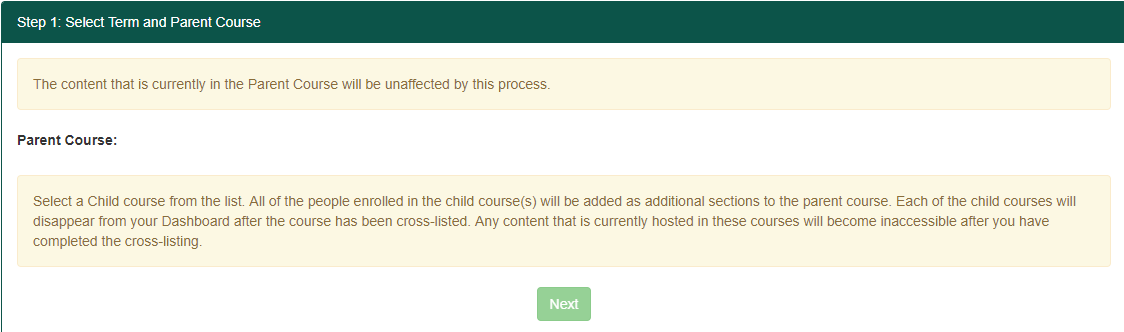
- Click Submit to confirm the changes.
Note: Any content contained in the parent course will remain visible after cross-listing. Any content contained in the child course will be hidden from view, but can be retrieved by de-crosslisting the courses. Contact LMS Support for assistance with de-crosslisting: lmsadmin@wayne.edu or 313-577-9457.