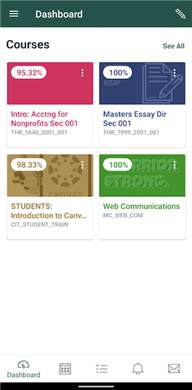How do I access Canvas?
Canvas is Wayne State's learning management system. Students can take quizzes, upload assignments, participate in message boards and more. Follow these steps to access Canvas for the first time.
Accessing Canvas via Your Computer’s Web Browser
1. Open your web browser (Google Chrome and Mozilla Firefox are the most compatible with Canvas and its integrations. We do not recommend Safari, Internet Explorer, or Microsoft Edge).
2. In the URL/address bar, go to canvas.wayne.edu.
3. You will be redirected to an Academica login page. Log in using your Wayne State University AccessID and password.
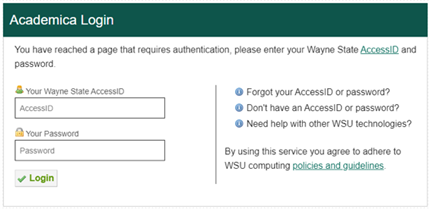
4. After successfully logging in, you will see your Dashboard, which will display your active-term course enrollments by default.
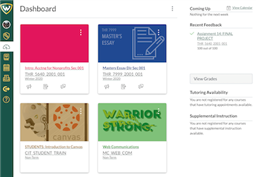
Accessing Canvas via the Canvas Student App
The Canvas Student app will allow you to submit assignments, post to course discussions, view grades and course materials. You can also access course calendars, “To Do” items, notifications, and Conversations messages.
1. Download the Canvas Student app from the App Store (iOS) or Google Play (Android).
2. Open the Canvas app.
3. When prompted What’s your school’s name? search Wayne State University.
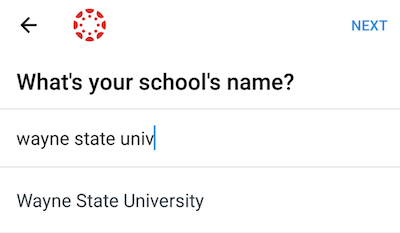
4. You will be redirected to an Academica login page. Log in using your Wayne State University AccessID and password.
5. After successfully logging in, you will see your Dashboard, which will display your active-term course enrollments by default.