How do I download and setup Zoom on my device?
You can download Zoom on your computer and smart devices, including smart phones and tablets.
C&IT recommends downloading the Zoom client for laptops/desktops if you are hosting a meeting.
- Zoom client for laptops/desktops
- Zoom will automatically detect if you are accessing the download from a Windows or Mac computer.
- Zoom for Android
- Zoom for iOS
Setup instructions
These screenshots are from the Zoom desktop client, which C&IT recommends for hosting meetings.
- Open the Zoom client or app.
- Click Sign in.
- Click Sign in with SSO.
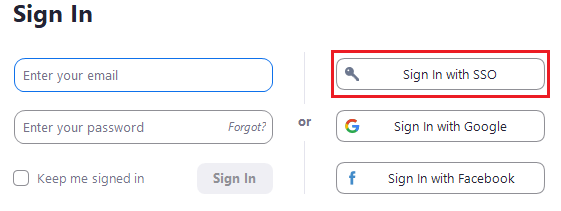
- Enter wayne-edu in the Company domain field and click Continue.
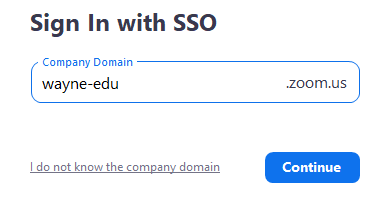
- A new web browser window will open and you will be redirected to the Wayne State login page. Enter your AccessID and password.
- If you are already logged in to Academica, you will be automatically signed into Zoom.
- If you are already logged in to Academica, you will be automatically signed into Zoom.