How can I prevent Zoom from recording meetings with confidential information?
If you are hosting an online meeting that will contain a discussion or review of any confidential information such as student records or health care data, you must protect the privacy of individuals by turning off all of the recording features within Zoom.
Important considerations
- Recording settings apply to all meetings that you host with your Zoom account. If you need to record a specific Zoom meeting, remember to change the settings before scheduling.
- Deactivating Zoom's recording features does not prevent a participant from recording the meeting using a smartphone or third-party software.
- Ensure all meeting participants are aware that both behavior and technology can affect the privacy of confidential health care and academic information.
- Learn more about HIPAA at healthit.gov/topic/privacy-security-and-hipaa/hipaa-basics
- Learn more about FERPA at wayne.edu/registrar/records/privacy/
- Learn about other regulations that affect Wayne State at kb.wayne.edu/261721
- There are multiple separate recording options and disabling one will not disable all. Carefully review all recording settings including General, Share, Access, Notification, and Data retention.
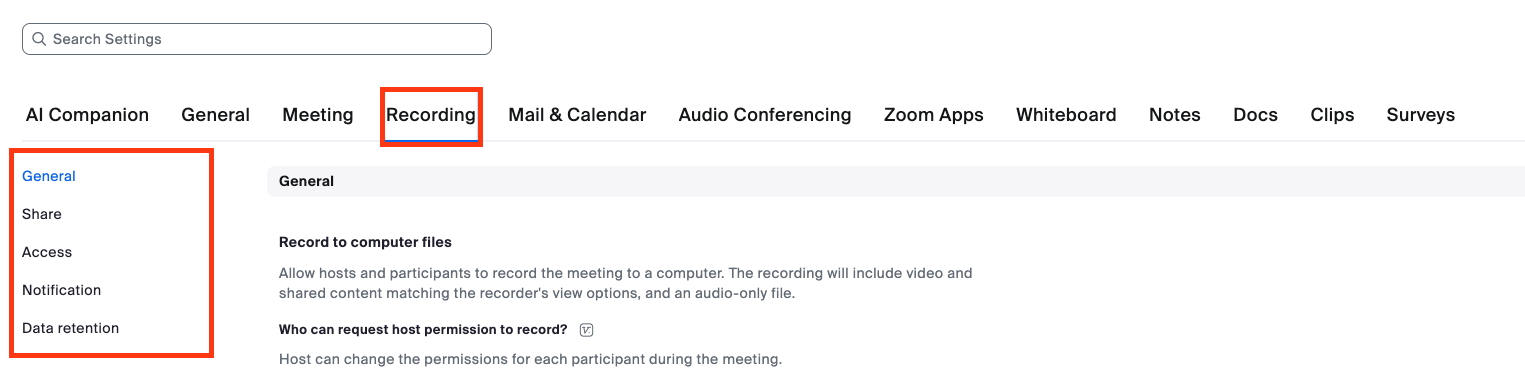
How to manage recording settings
Follow the steps below to turn off Zoom's recording capabilities in meetings that you host.
- Navigate to wayne-edu.zoom.us and click Sign In. Login with single-sign-on or enter your AccessID and password.
- Click Settings and then click Recording.
- Use the toggles to disable Record to computer, Cloud recording, Automatic recording, transcript, and chat.
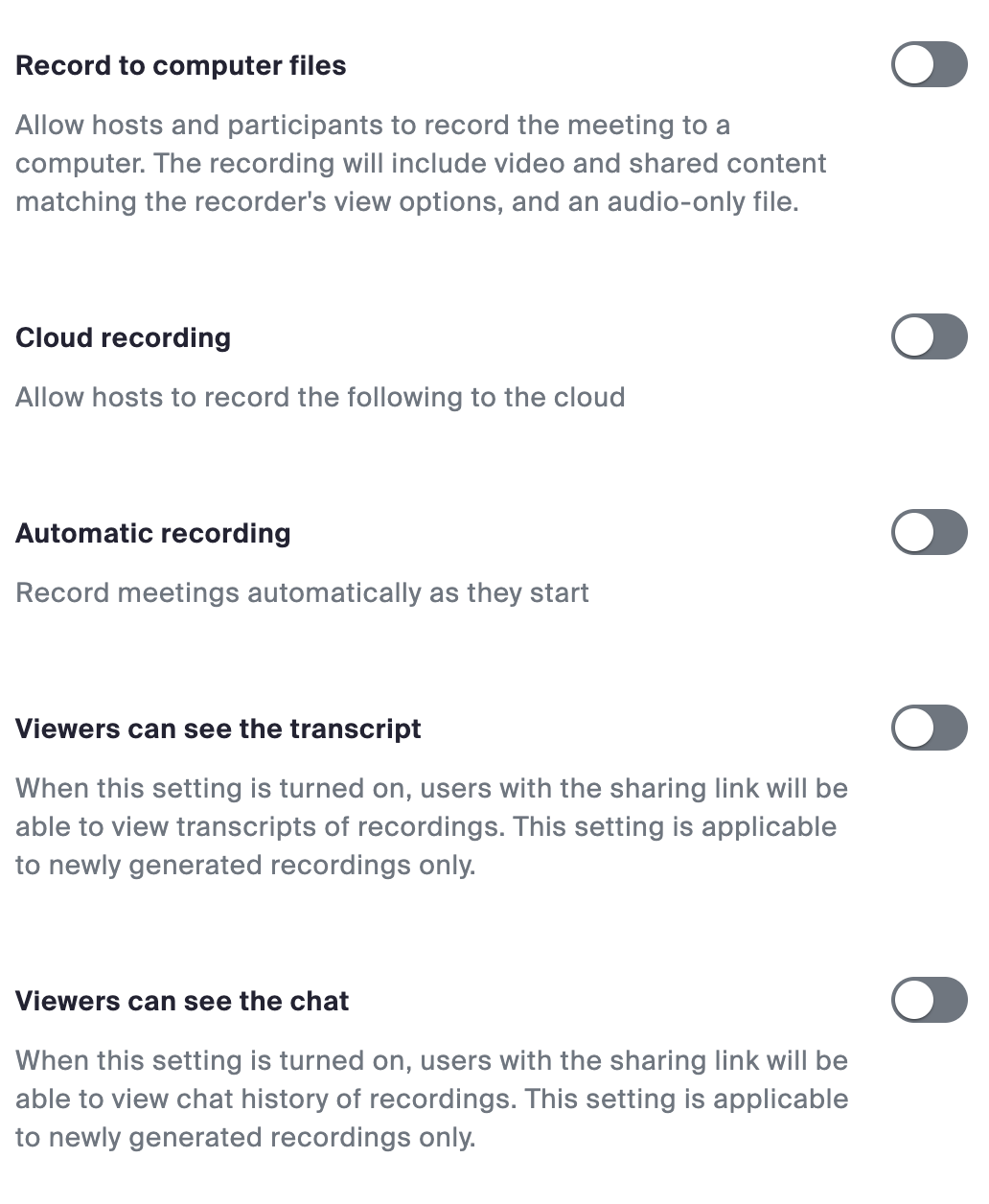
- Carefully review the other recording options under Share, Access, Notification, and Data retention to make sure your meeting is appropriately set up for your needs.