How do I change my settings in Academica?
Academica is Wayne State University's highly customizable portal for faculty, staff, students and select others. Follow the steps below to customize your preferences in Academica.
- To access User Preferences, click the Settings Icon in the top right corner of the Academica Navigation Bar.
![]()
- You will see a dropdown menu appear. Click Preferences.
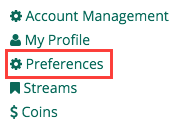
- This will take you to the list of User Preferences. Each option features a Toggle Button that can be used to turn settings On or Off.
- Enter Key to Submit Posts: Turn this feature On to publish posts by pressing Enter on your keyboard. Turn it Off to publish posts by manually clicking the Post Button.
- Notification Sounds: Turn this feature On to hear sounds when you get a new notification in Academica. Turn it Off to for Silent Notifications.
- Show Followers On Profile Page: Turn this feature On to make a list of your followers visible on your Profile Page. Turn this setting Off to hide your list of followers from your Profile Page.
- External Navigation Bar Badges: Turn this feature On to see notifications for Applications (Canvas, Wayne Connect, Academica) in the Academica Navigation Bar. Turn this feature Off to remove them.
- Links on Right: Turn this feature On to move links to My Frequent Links, Resources, People, Roles and Subscribed Streams to the right side of your Academica Homepage. Turn this feature Off to keep links on the left side of the page.
- Narrow Message Column: Turn this feature On to make your Homepage Feed appear in a narrow column and your Links to appear in a wide column. Turn if Off to keep your Feed in a wide column and your Links in a narrow column.
- Links In Same Window: Turn this feature On to open new links in the Same Window. Turn this feature Off to open New Links in a New Window.
- There are also two settings with multiple options:
- How Many My Frequent Links: You can choose to feature 5, 10 or 15 frequent links on your Academica Homepage.
- Email Digest Interval: If your busy schedule prevents you from regularly signing in to Academica, you can choose to have a digest email sent to you. You can choose to receive this email never, daily or weekly. This digest email will keep you updated on all the important information being shared on Academica, even when you 're not logged in.
When you have set all of your preferences, click Done in the lower right corner to save changes and return to the Academica Homepage.