How do I create my own personal menu in Banner?
Users may use the form GUAPMNU to search and add entries that will appear under a My Banner menu in Banner.
- To search for a specific form, click in the left panel under Object * and click Filter.
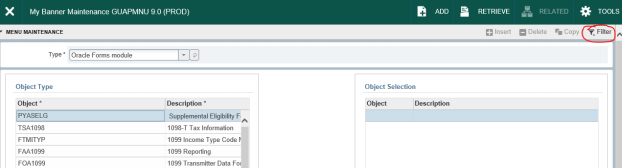
- Enter query criteria and click Go.

- Double click the desired object and then click Insert Selection.
- The object will appear on the right; Click Save.
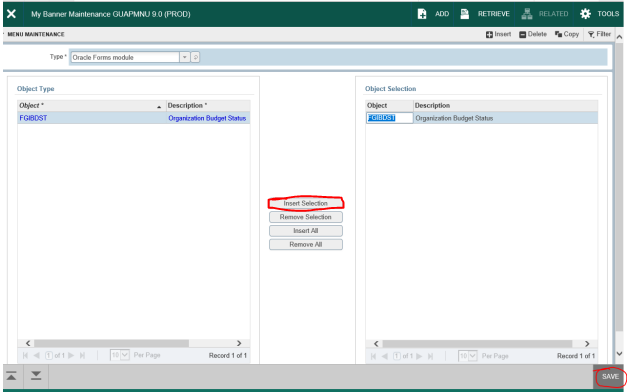
- Sign out and back in. The next time you log in My Banner will appear under your main menu. Expand it to see the objects you have already added.


NOTE:
- The insert command inserts a record after whatever entry you have highlighted on the right. By default, the first record will be highlighted, so if you double click to add a new entry, it will be inserted as the SECOND item in your list. To specify where the new object gets inserted, first click the object on the right that you want the new object to appear after, then double click the object on the left and click insert selection.
- Unfortunately there is no simple way to alphabetize the list.