How do I create and save my signature in Dropbox Sign?
Follow the steps below to create and save a signature in Dropbox Sign.
1. To log in to Dropbox Sign, navigate to https://login.wayne.edu/?destination_url=https://app.hellosign.com and enter your AccessID and password.
2. Click on the account profile in the upper-right corner and select Create a signature.
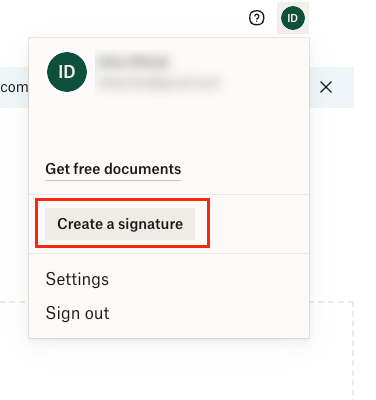
3. A signature field will appear in the new window.
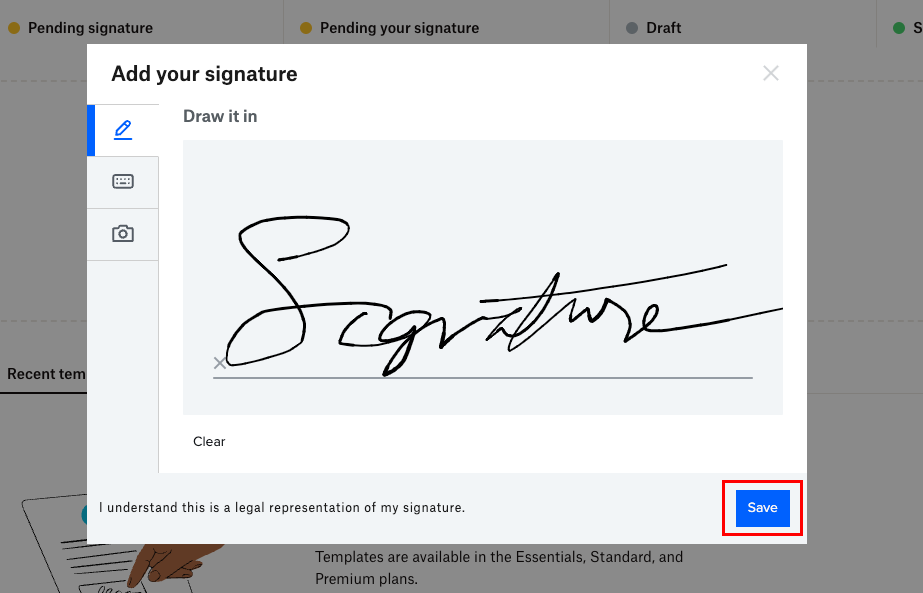
- Create your signature by drawing it on the screen with the mouse or touchpad.
- You also have the option to type your name and have Dropbox generate a signature using the keyboard.
- An option to upload a photo of your signature is available by clicking on the camera icon.
4. Once you are satisfied with your signature, click Save.