How do I add senders to my LISTSERV?
Follow the steps below to add senders to a LISTSERV list.
- Sign in to your LISTSERV account at http://lists.wayne.edu/.
- Select the list that you wish to make changes to in the List Management Dashboard.
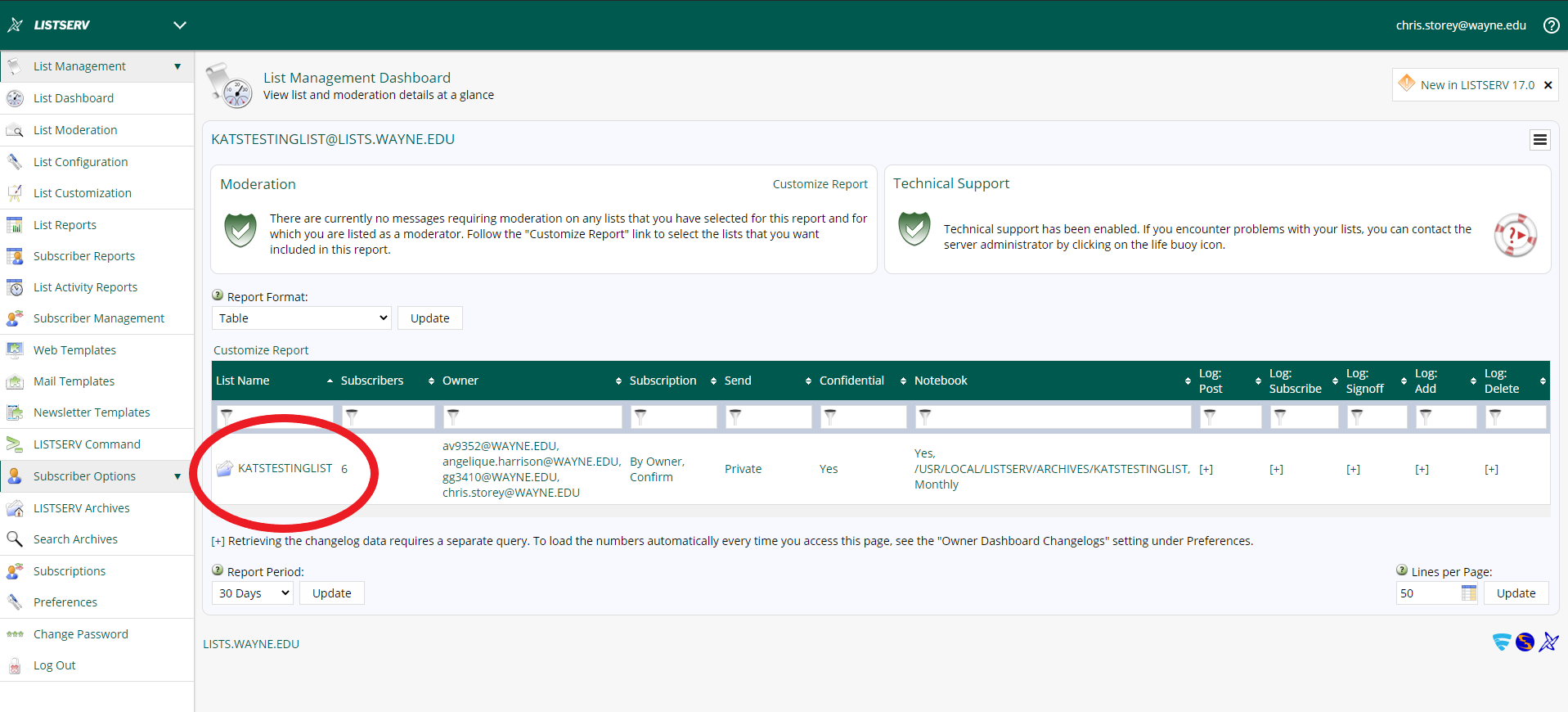
- After you have selected your list, click on the option List Configuration in the List Management menu along the left-hand side.
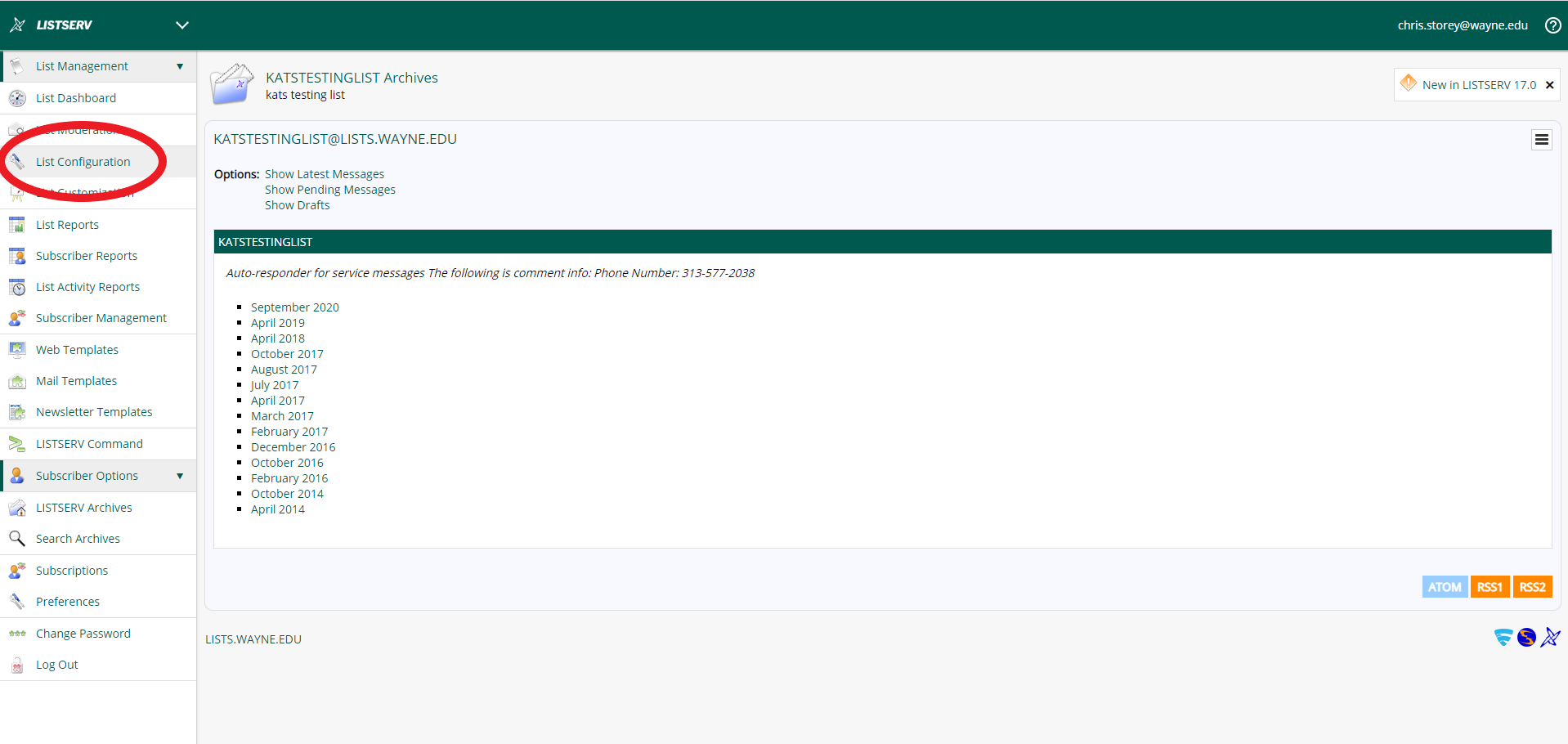
- Select the option Edit Manually in the List Configuration menu.
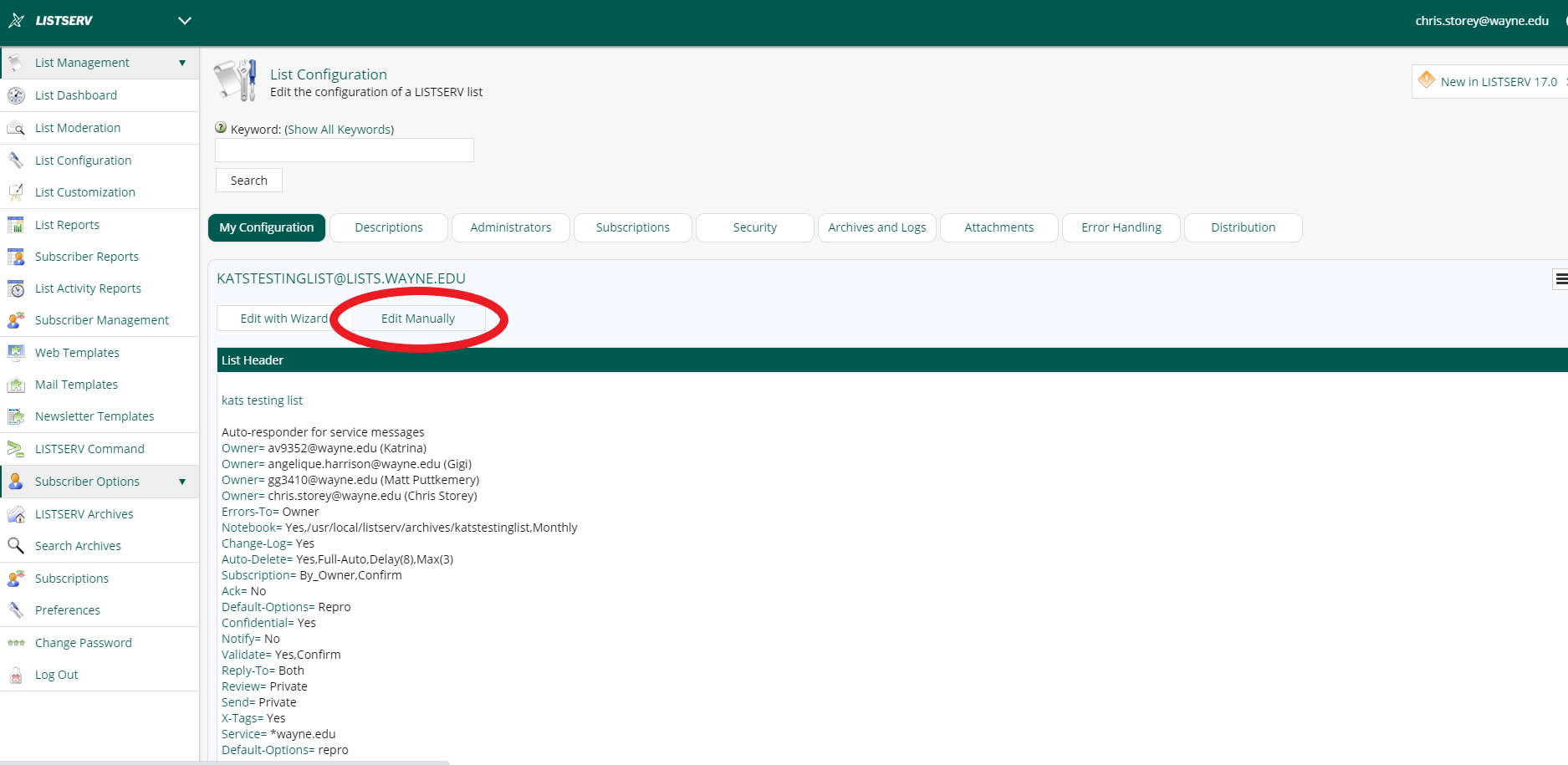
- You will now be able to make changes to your list header and add additional senders to your list. To add another sender, place a line of text below the other senders that reads as follows: Send= email@wayne.edu.
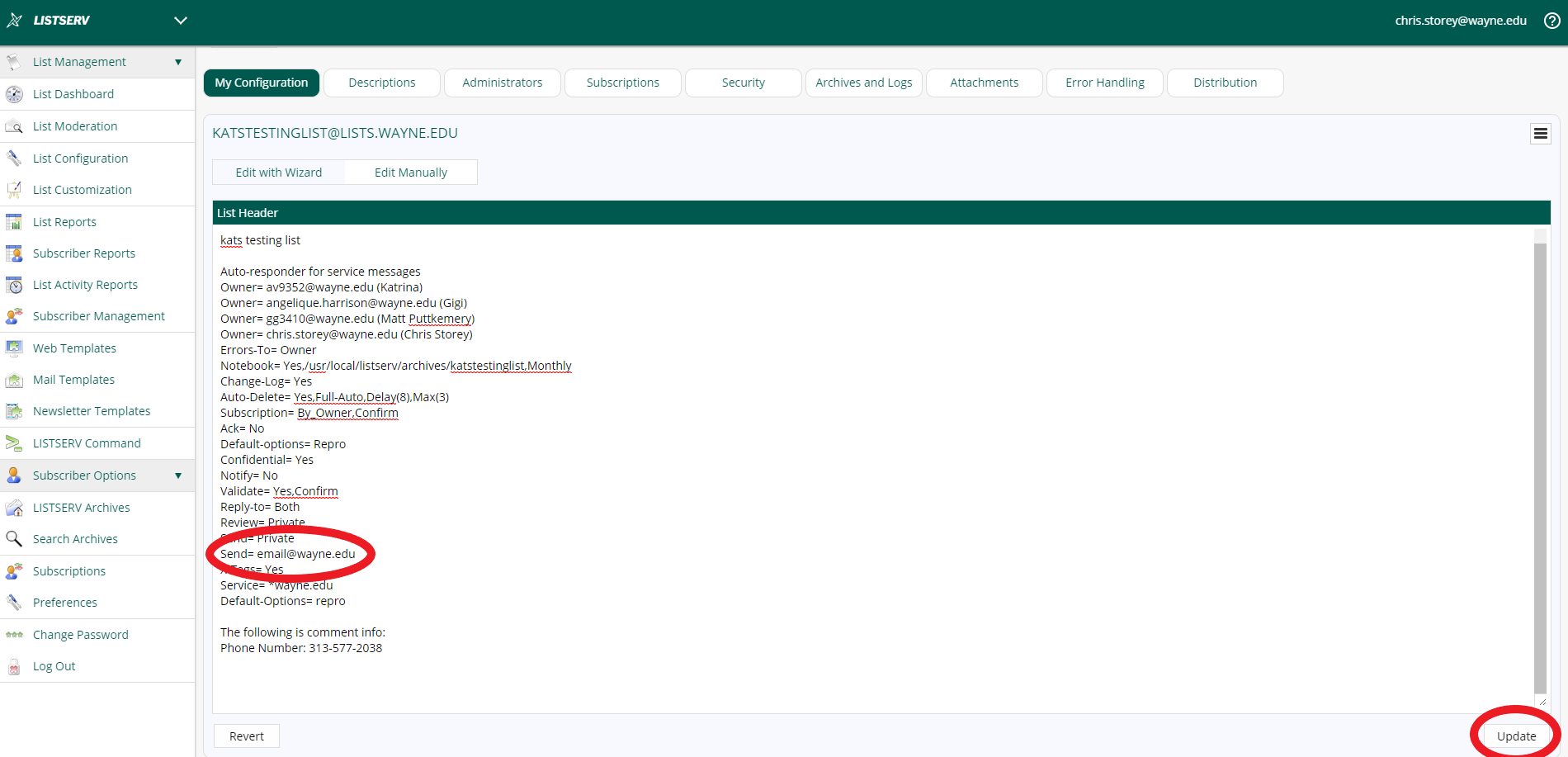
If you wish to add multiple senders, you can place a comma in between the different senders. For example, Send= email1@wayne.edu,email2@wayne.edu,email3@wayne.edu.
Once you have finished making changes to your list header, click Update, which is located on the bottom right of the screen. This will save the changes you have made to your list header.