How do I share my email or calendar with another user?
Wayne Connect allows you to share any email folder (including your inbox) and/or your calendar with any other user. Follow the steps below to setup a share within Wayne Connect in your web browser, available at connect.wayne.edu.
How to share a folder
Before you are able to share a folder within your email, you must make your personal folder visible. To do this, highlight your personal folder in your email (the folder that has your first and last name as its title). Right click on your personal folder and choose Permissions. A window will pop up; check Folder Visible and click OK.
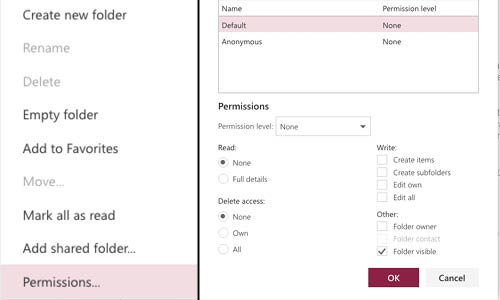
- Right-click on the folder you want to share and choose Permissions (if you are sharing a sub-folder, see the note below).
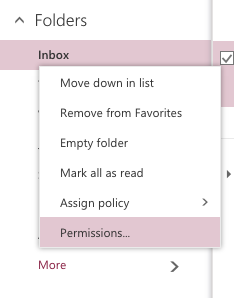
- Click the + button at the top of the new window.
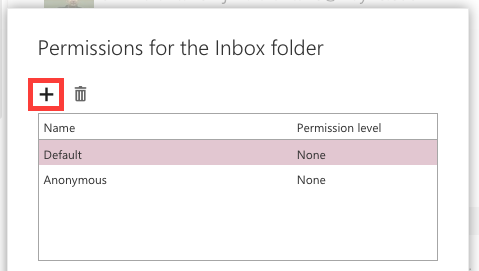
- Enter the name or email address of the user with whom you want to share your folder. The system will automatically search for this user if they are in your history or you may search the directory. Select the user once found and then click Add.
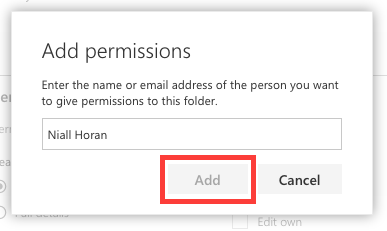
- With that user highlighted, choose a permission level. As you select each one, you will see the rights assigned by that permission level. Once you're done, click OK.
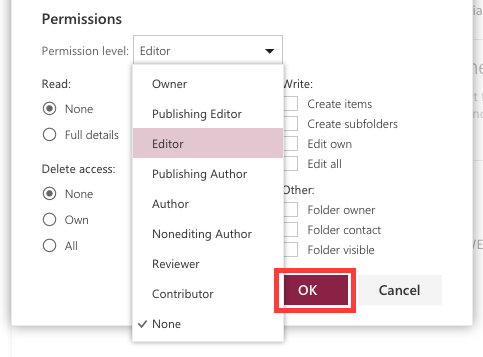
How to accept a folder share
- Make sure you are in the full folder list of your inbox by clicking the More button if it's available.
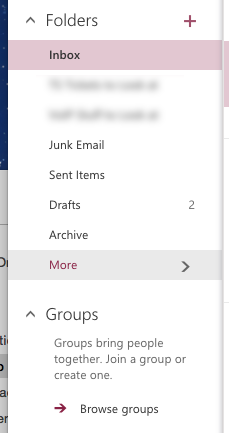
- Right-click on your name and choose Add shared folder...
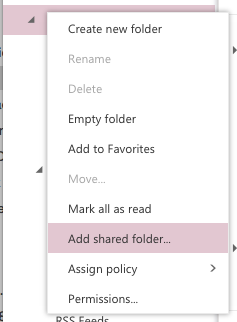
- Enter the name or email address of the user who shared the folder. The system will automatically search for this user if they are in your history or you may search the directory. Select the user once found and then click Add.
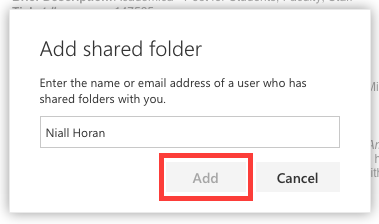
How to share a calendar
- Right-click on the calendar you want to share and click Sharing Permissions.
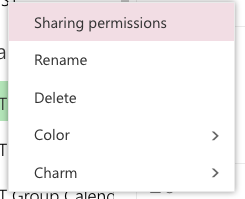
- Type in the name of the person whom you want to share your calendar.
- Choose permissions for that contact.
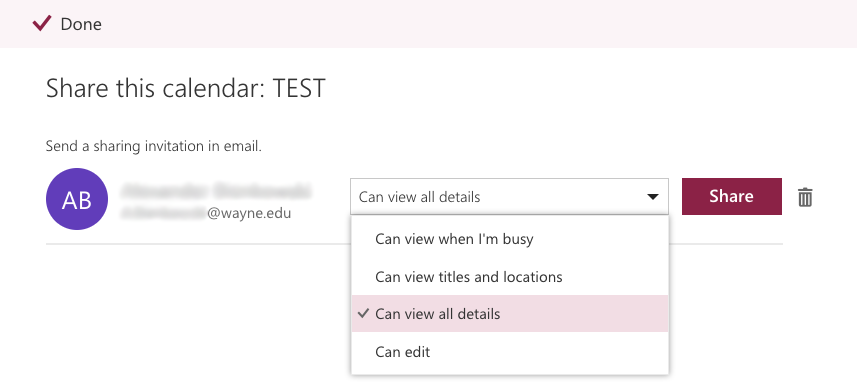
- Click Share.
How to accept a calendar share
- Right-click on Other calendars and choose Open calendar.
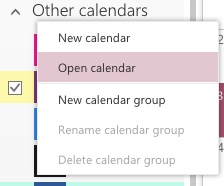
- Enter the name or email address of the user who shared the calendar in the From directory field. The system will automatically search for this user if they are in your history or you may search the directory. Select the user once found and then click Open. The calendar will now be available in your Other calendars section.
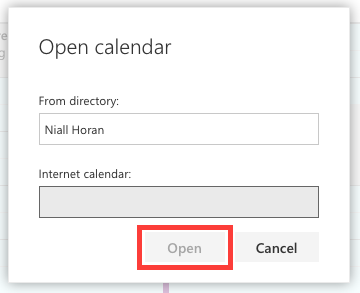
More information
Learn how to create Microsoft calendar in Wayne Connect at tech.wayne.edu/kb/communication-collaboration/wayne-connect/260157.
NOTE: Parent folders must be made visible in order to share sub-folders; files do not inherit the sharing permissions of their parent folders. For example, if you wanted to share a folder Best Emails that is housed within a folder Important Emails, you would first need to make the folder Important Emails visible to the user with whom you are sharing.