How do I migrate files from DropBox to OneDrive for Business?
Follow the steps below to migrate files you have in a DropBox account to your OneDrive for Business account within Wayne Connect.
- Download the OneDrive for Business desktop application at onedrive.live.com/about/en-us/download/; A new folder will appear in your File Explore (Windows) or File Finder (macOS).
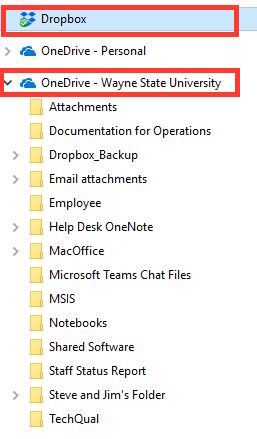
If you do not want to download the app, go to OneDrive in Wayne Connect, click Upload in the top menu.
- Navigate to your Dropbox folder, and drag and drop your files into the newly created OneDrive folder or OneDrive in your browser. You must be connected to the internet to sync files, and the time it takes to transfer files will depend on the size of the transfer.
- Once the transfer and sync is complete, you will see your Dropbox content in both the OneDrive for Business desktop client and the Wayne Connect app.
If you have questions about this process, please contact the C&IT Help Desk at 313-577-4357 or helpdesk@wayne.edu.
NOTE: The OneDrive for Business desktop application is not compatible with Windows XP or Vista.