How do I enable Flash in Google Chrome?
Some webpages still require the use of Adobe Flash to function properly, such as Xfinity on Campus and some training resources. Read below for steps to enable Flash in Google Chrome:
1. On the new version of Chrome, you now have to go into the settings and enable Ask first. A quick link to the settings can be found at chrome://settings/content/flash
2. Click the toggle next to Block sites from running Flash. It will turn grey.
3. It will change to Ask First. Make sure that toggle is blue.
4. Visit the page where you are trying to access Flash content.
5. Click the Click to enable Adobe Flash Player button.
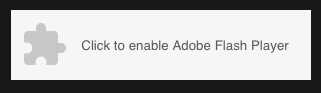
6. A popup will appear in the upper left hand corner of your browser, beneath the URL bar. If you are on a trusted website, click Allow.
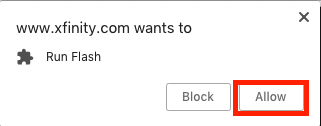
Note: Since Flash can be used maliciously, only allow it on web pages you trust. Adobe will end support of Flash at the end of 2020. Read more at theblog.adobe.com/adobe-flash-update/.