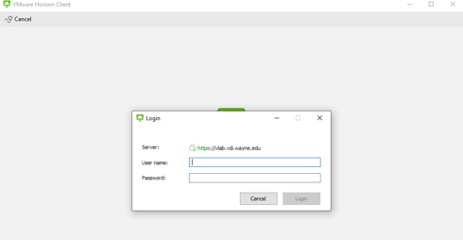How to upgrade the VMware Horizon desktop client
Follow the steps below to upgrade the VMware Horizon desktop client.
Method 1: Upgrade from the existing client
- Click the options drop-down and select Software Updates.
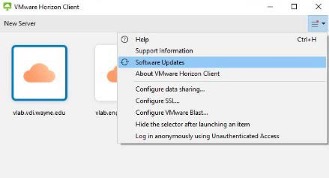
- Follow the prompts to install the update. Once complete, you may have to restart your computer.
Method2:Download the client from the web
If method 1 fails (occurs when the client is very outdated) proceed with the steps below.
- Visit https://vlab.vdi.wayne.edu and select Install VMware Horizon Client.
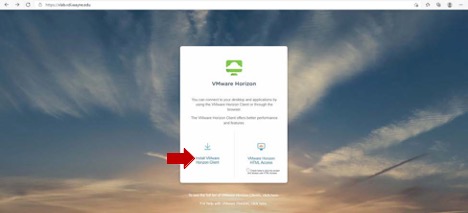
- Select Go to Downloads under VMware Horizon Client for Windows as shown below.
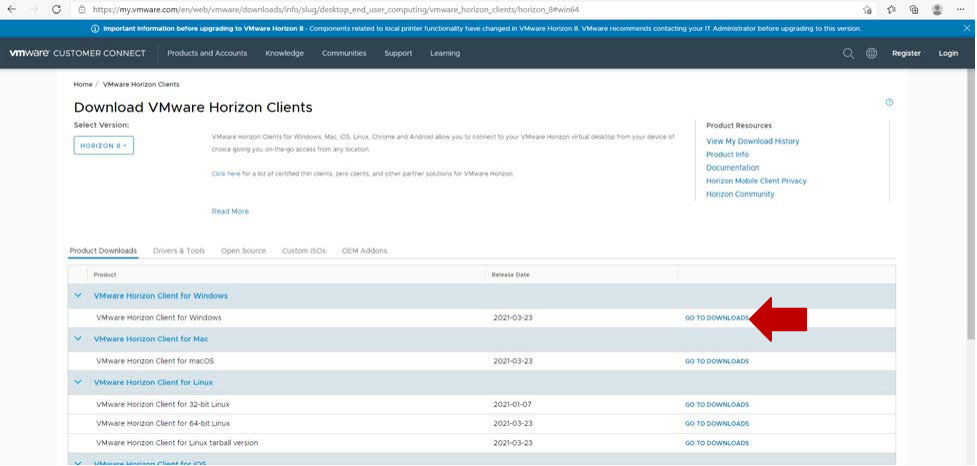
- You have the option to select previous versions of the client; It is recommended that you install the latest version which is the default. Click Download Now.
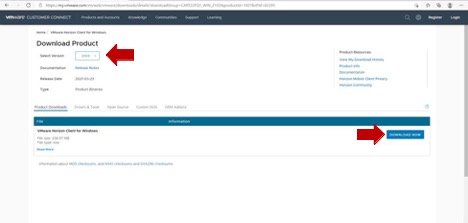
- Once the client has downloaded, open the downloaded file, click Agree & Install, and follow the prompts on the screen.
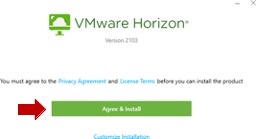
- Once complete you have to restart your computer. After the restart, open the VMware Horizon Desktop Client from your desktop.
- Click Add Server then enter the server address and click Connect as shown below.
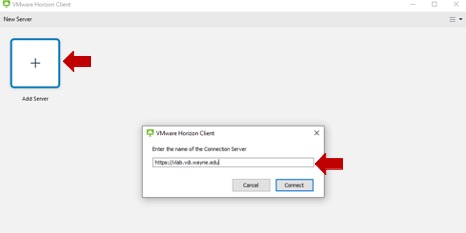
- Sign in with your AccessID and password.