What do I do if my mouse and keyboard do not work in vLAB? (macOS Ventura)
Users may find that their keyboard and mouse do not function within vLAB while using macOS Ventura. Follow the steps below to enable Input Monitoring and resolve this issue.
- Close the VMware Horizon Client.
- Click the Apple icon in the top left corner to open the Apple menu and then choose System Settings.
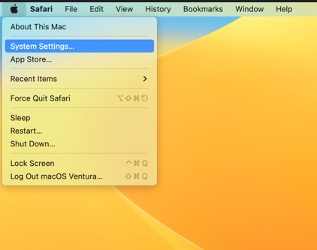
- Click Privacy & Security in the sidebar (you may need to scroll down) and then click Input Monitoring.
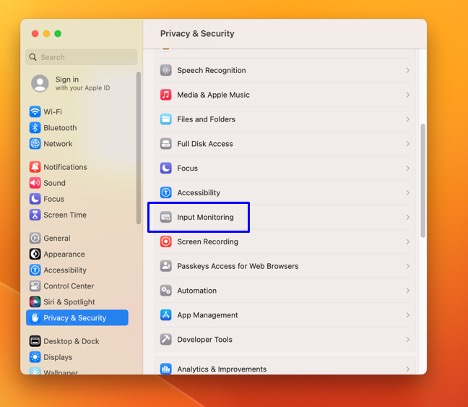
- Locate the VMware Horizon Client and then toggle on Input Monitoring.
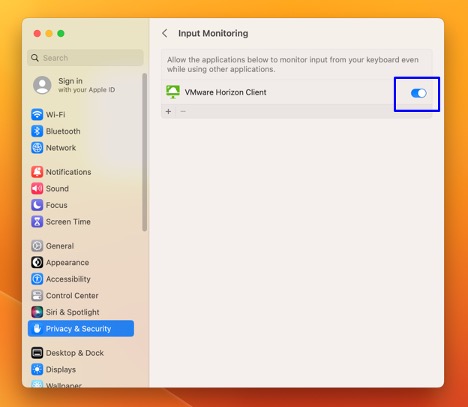
- You may be prompted to quit and reopen the VMware Horizon Client. Once complete, the issue will be resolved.