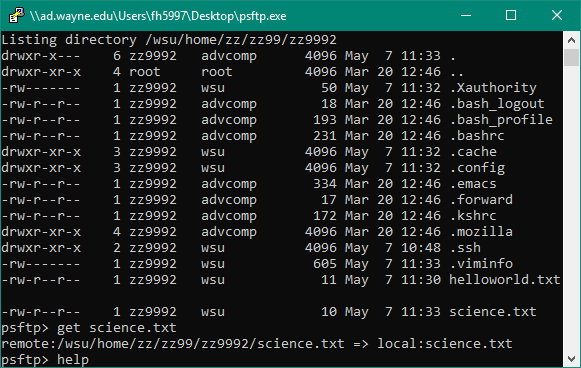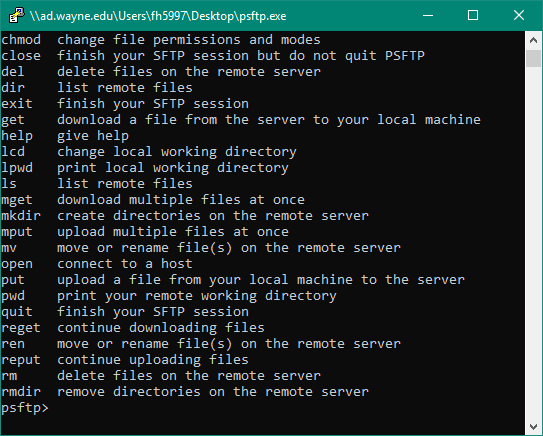How to Setup PSFTP
Follow these steps to setup PSFTP software and connect to the Grid.
Watch the video tutorial here!
Download PuTTY SFTP from https://www.chiark.greenend.org.uk/~sgtatham/putty/latest.html
1. Run PSFTP on your desktop. Type: open grid.wayne.edu
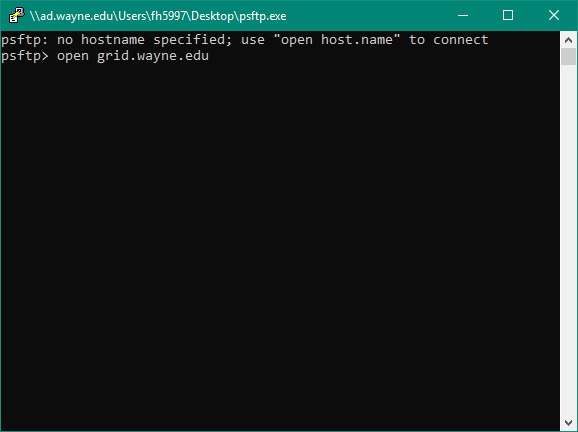
2. Enter your Access ID and password.
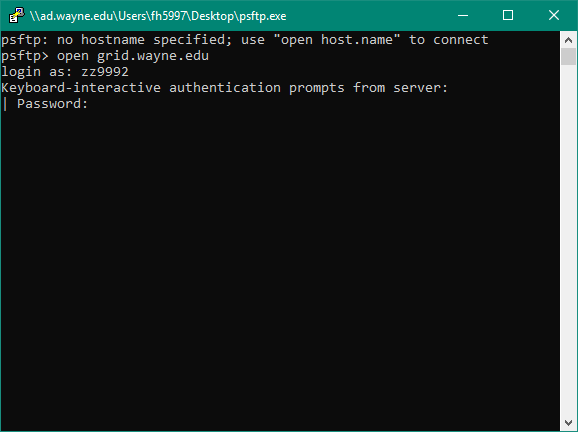
3. You are now connected. Your remote working directory will be listed.
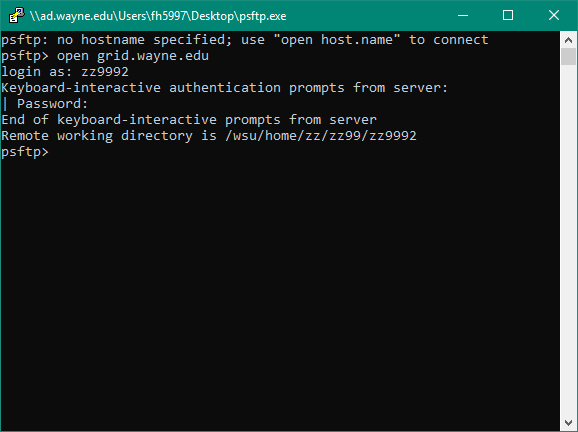
4. To find out what your local directory is type: lpwd
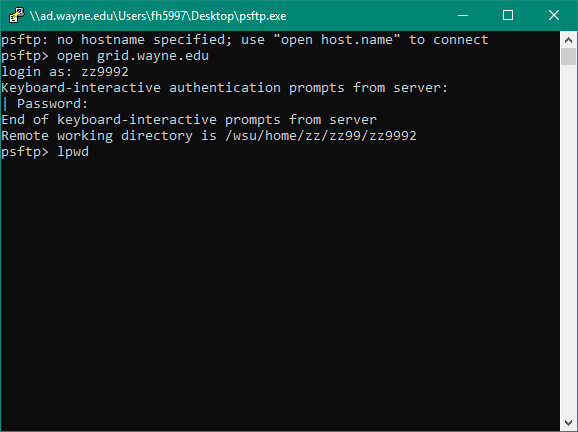
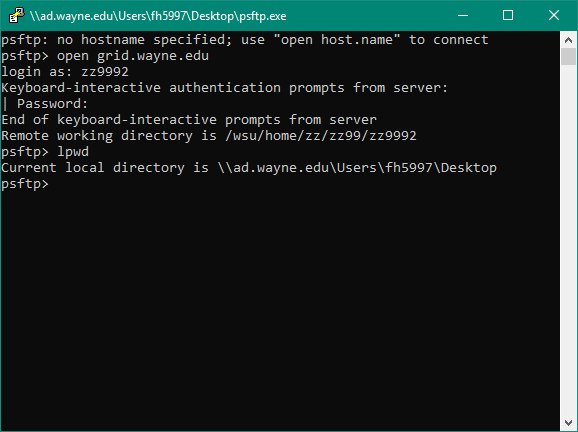
5. To upload a file from your local directory to the remote directory use the put command. We will upload a text file called 'hellowworld.txt'. Type: put helloworld.txt
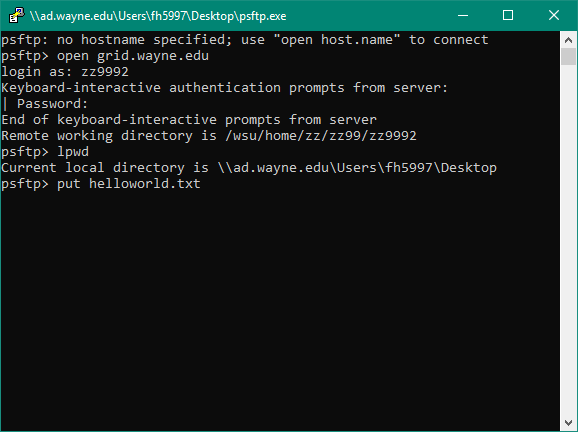
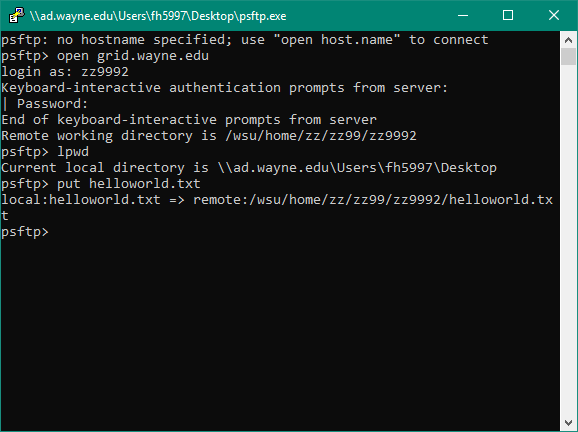
The file has been uploaded.
6. Check your remote directory for the file. Type: ls
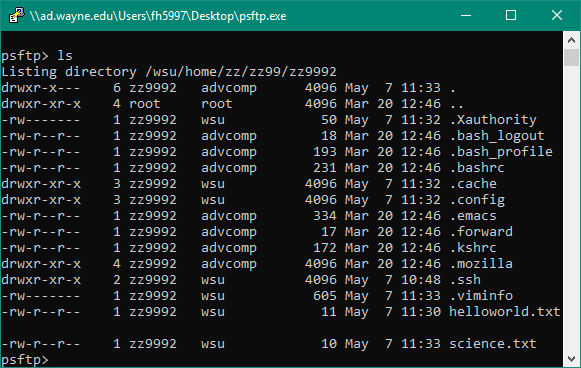
The file is seen among the directory's contents.
7. To download a file from your remote directory to the local directory use the get command. We will download a text file called 'science.txt'. Type: get science.txt
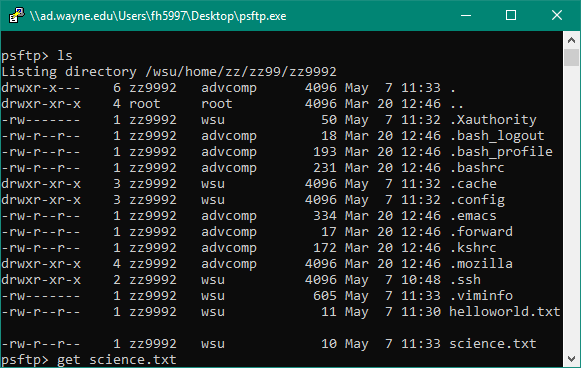
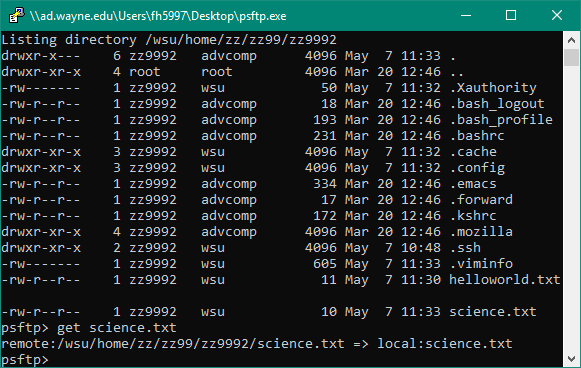
The file has been downloaded. You can check your local machine's directory for it.
8. To learn more commands use the help command. Type: help