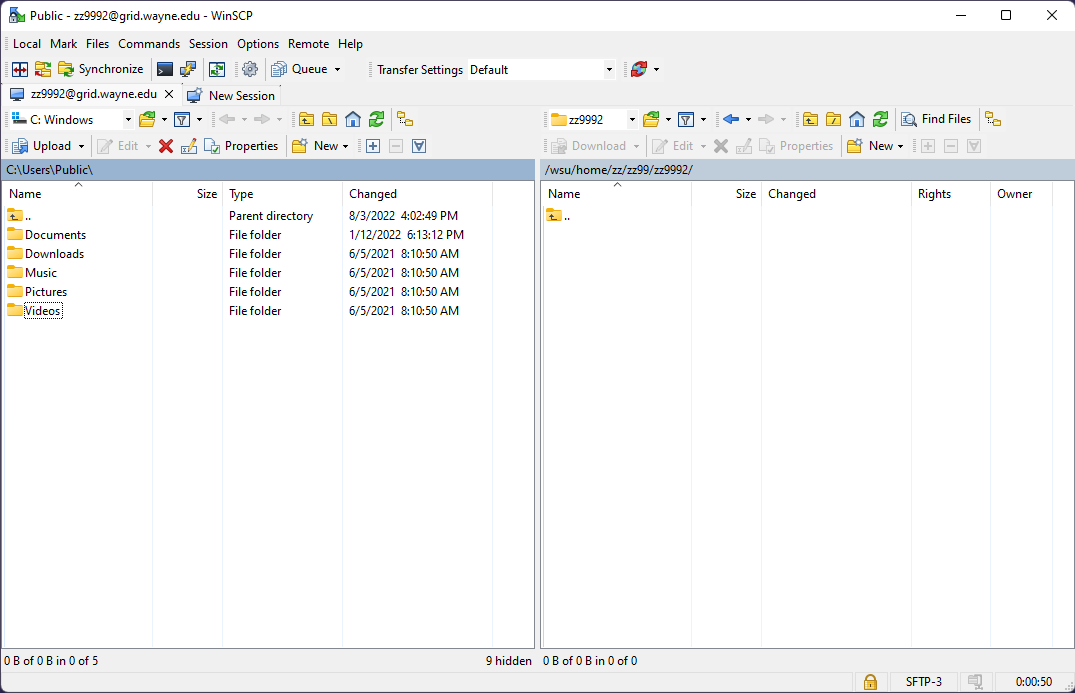How to Setup WinSCP
Follow the steps below to set up WinSCP and connect to the Grid.
WinSCP is free software and can be downloaded from here.
1. Run WinSCP on your desktop.
2. Enter grid.wayne.edu as the Hostname.
3. Enter your WSU AccessID as your User name and leave the Password field blank.
4. Select SFTP for Protocol: and click Save.
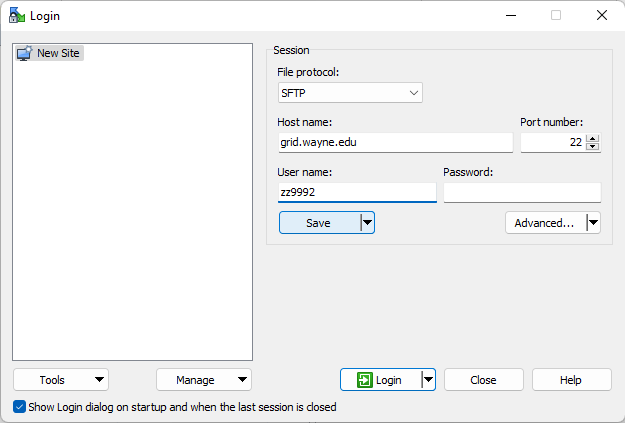
5. A window titled Save session as will open automatically.
- Click OK.
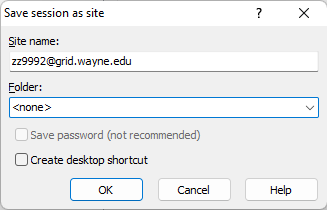
6. A window titled WinSCP Login will open automatically.
- Click Login.

7. A window titled Warning will open automatically.
- Click Yes.
Note: This key is changed during upgrades to the Grid, you will be notified when this happens, just re-save the new key.
8. A window titled Server Prompt will open automatically.
- Enter your WSU AccessID password for Password and click OK.
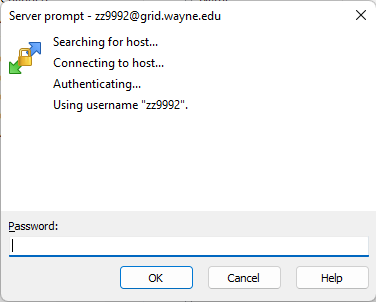
- You will then be prompted to duo authenticate. Select the option you wish to use and proceed to authenticate.
9. You are now logged on to the Grid.