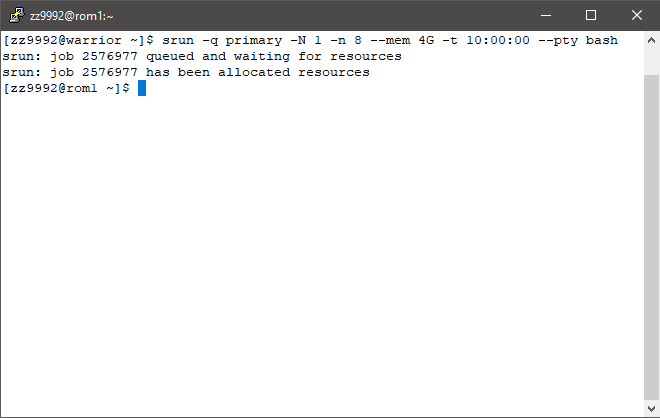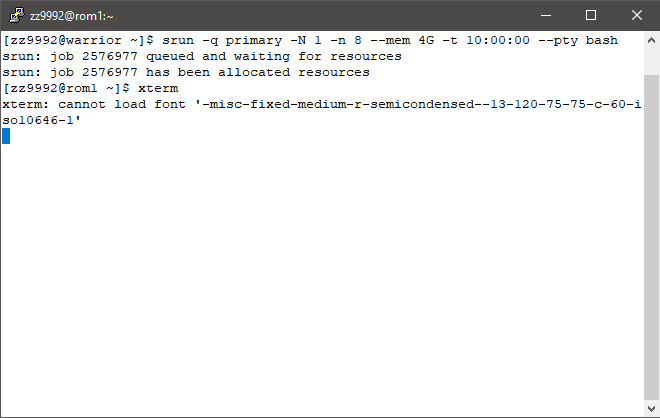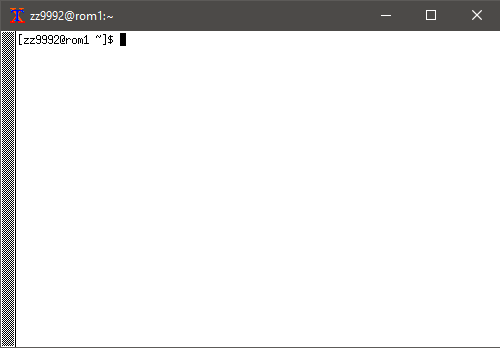How to Run Xming
1. Download Xming: https://sourceforge.net/projects/xming/.
When asked to select components, select the Full Installation and make sure that Normal PuTTY Link SSH client is selected.
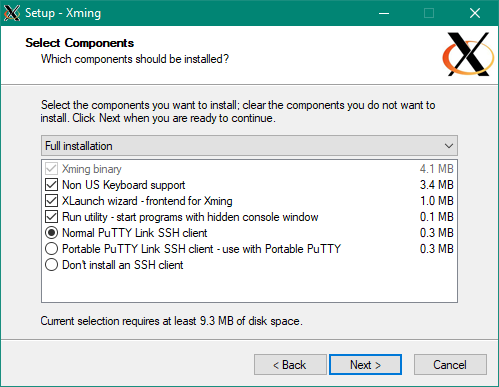
2. Click the box to launch Xming when the installation finishes.
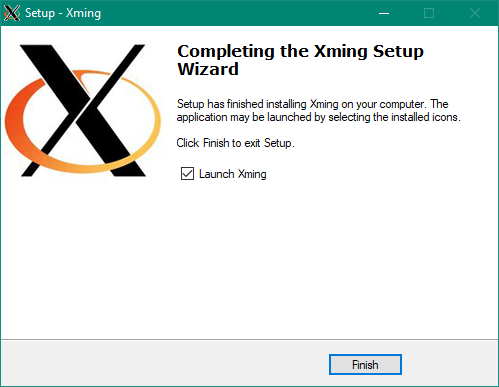
Otherwise, go to Start and launch Xming from there.
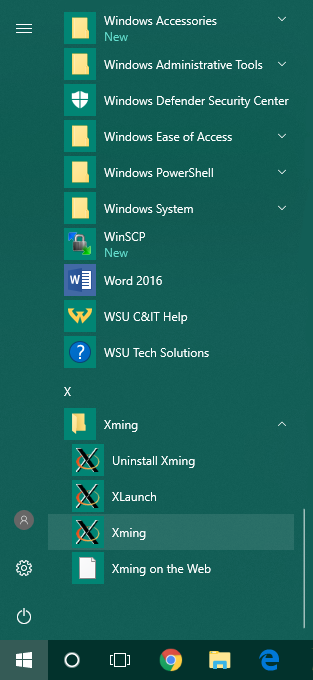
Xming will open in the background even though you do not see a window appear.
3. Open a new PuTTY session and change the configuration settings. In the Connection tab, enter a number other than zero in the option Seconds between keepalives.
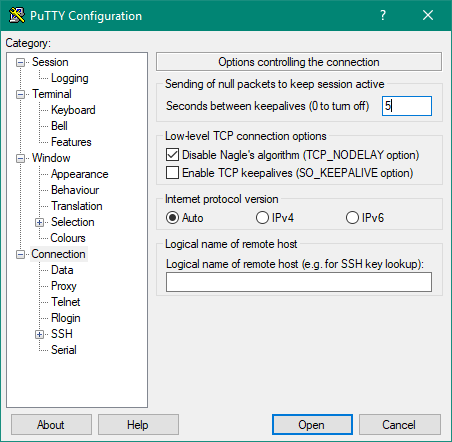
4. Under Connection -> 'SSH' -> 'X11' check the box Enable X11 forwarding.
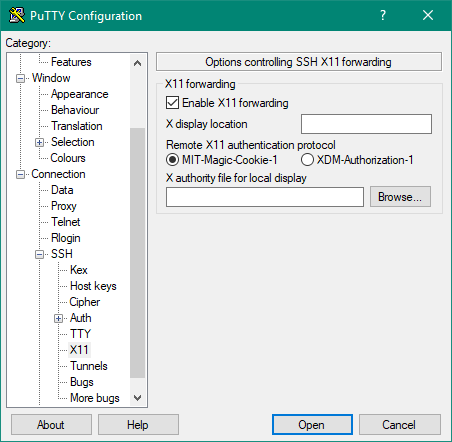
5. Go to the Session tab and make sure the port is set at 22 and connection type is SSH. Under Host Name type: grid.wayne.edu. In Saved Sessions type X11. Click Save to save this configuration for X11. Click Open to connect.
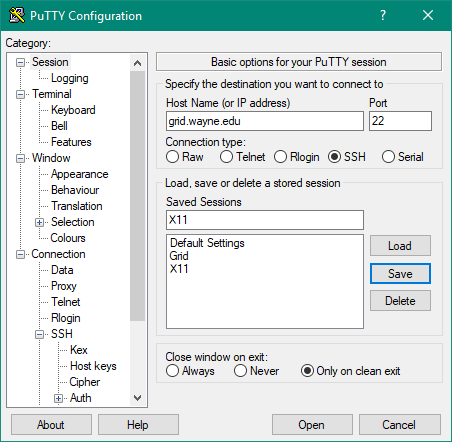
6. Log in to the Grid.
7. Submit an interactive job: srun -q primary -N 1 -n 8 --mem 4G -t 10:00:00 --pty bash
8. Open up a program that requires an X window. In this case we'll open xterm. Type: xterm