What is Wi-Fi calling and how do I use my cellphone with WSU-SECURE for it?
Wi-Fi calling is a feature that is enabled across the Wayne State University campus where WSU wireless access points are found both indoors and out. This allows your device to make calls in areas where cellular service isn’t as strong as you might expect. How this works is your call uses the WSU wireless to send your telephone traffic across the wireless network instead of across the cellular networks that might have a weaker signal depending on location.
WSU-SECURE is available for most modern phones, tablets, and computers. This includes devices running modern versions of Windows, Mac OS X, iOS, and Android. You can log in to the network with your Wayne State University AccessID and password—just enter them when prompted and, if your device asks, accept Wayne State's certificate. Find full instructions for common devices below.
Android
There are two ways to set your device for Wi-Fi calling. Your device operating system may look different than the screenshots below, but the steps should be the same.
Option one
- Open the Settings app by tapping the gear wheel icon. Find the Connections section for Wi-Fi/Bluetooth/Airplane Mode, etc.
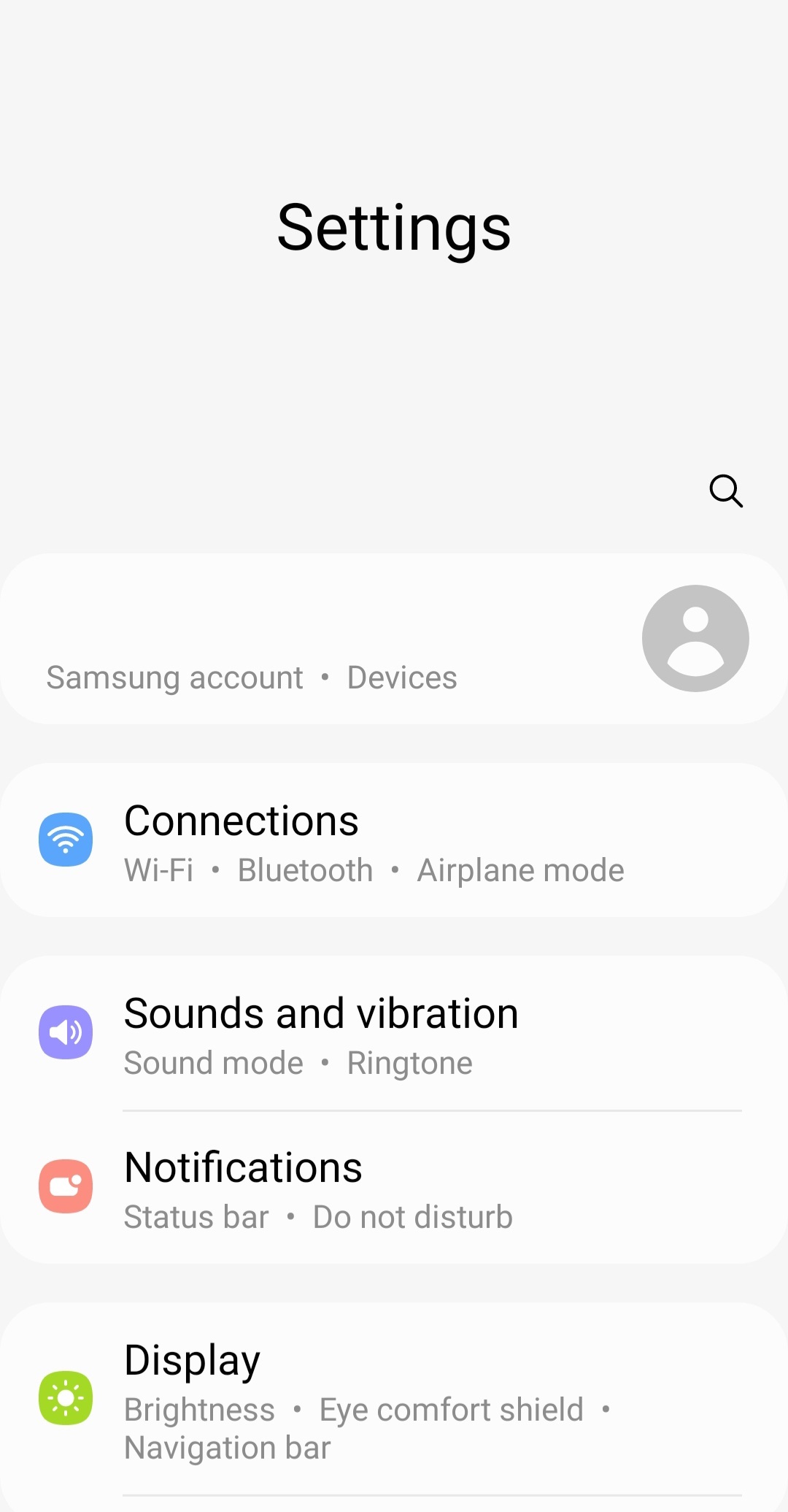
- Navigate to the Wi-Fi Calling title and tap the toggle switch to its right.
- When the toggle highlights and changes color, Wi-Fi calling is turned on.
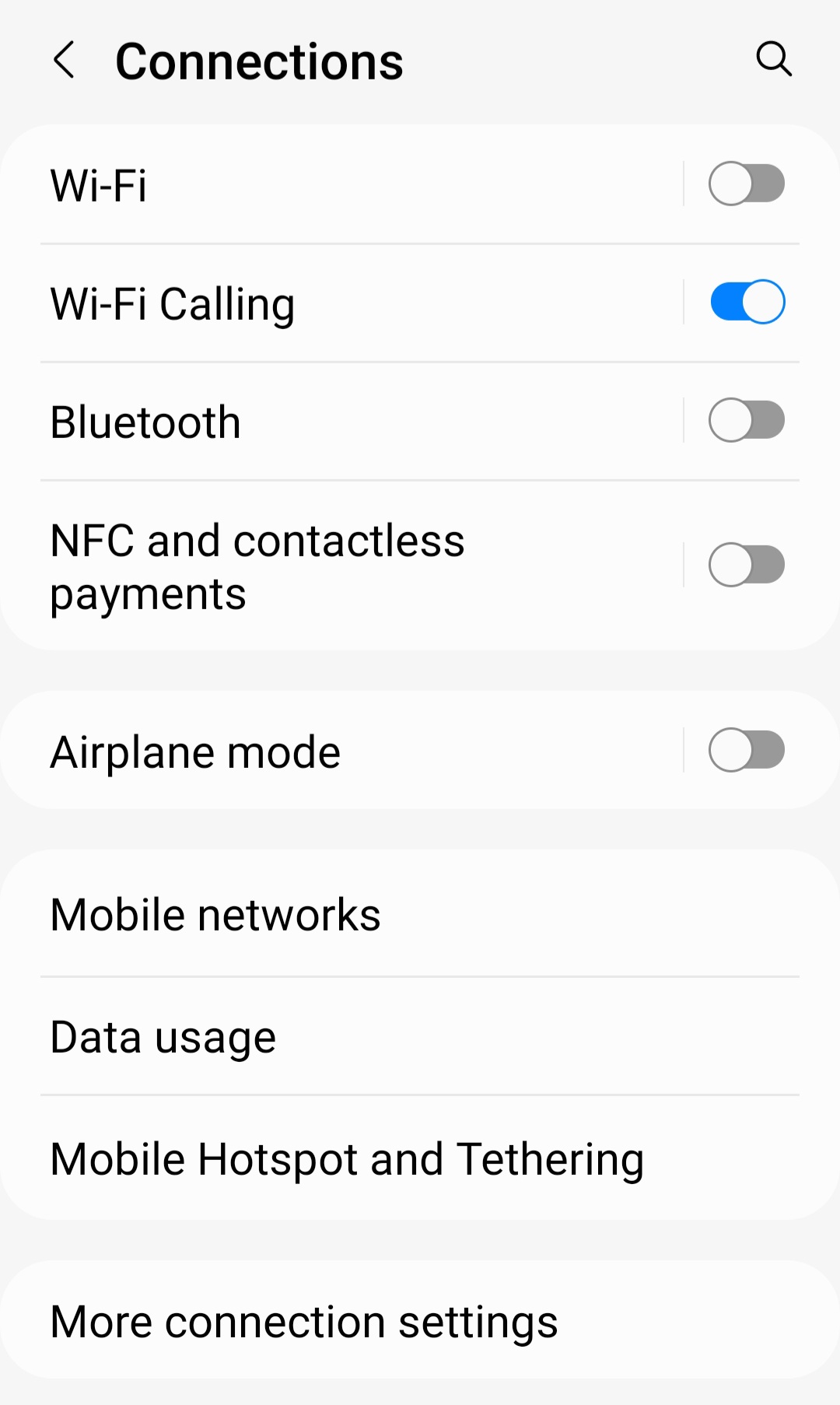
Option two
- You can also use the Phone App on your device by tapping and opening your phone app, tapping on the three small dots to the right near the top of the screen.
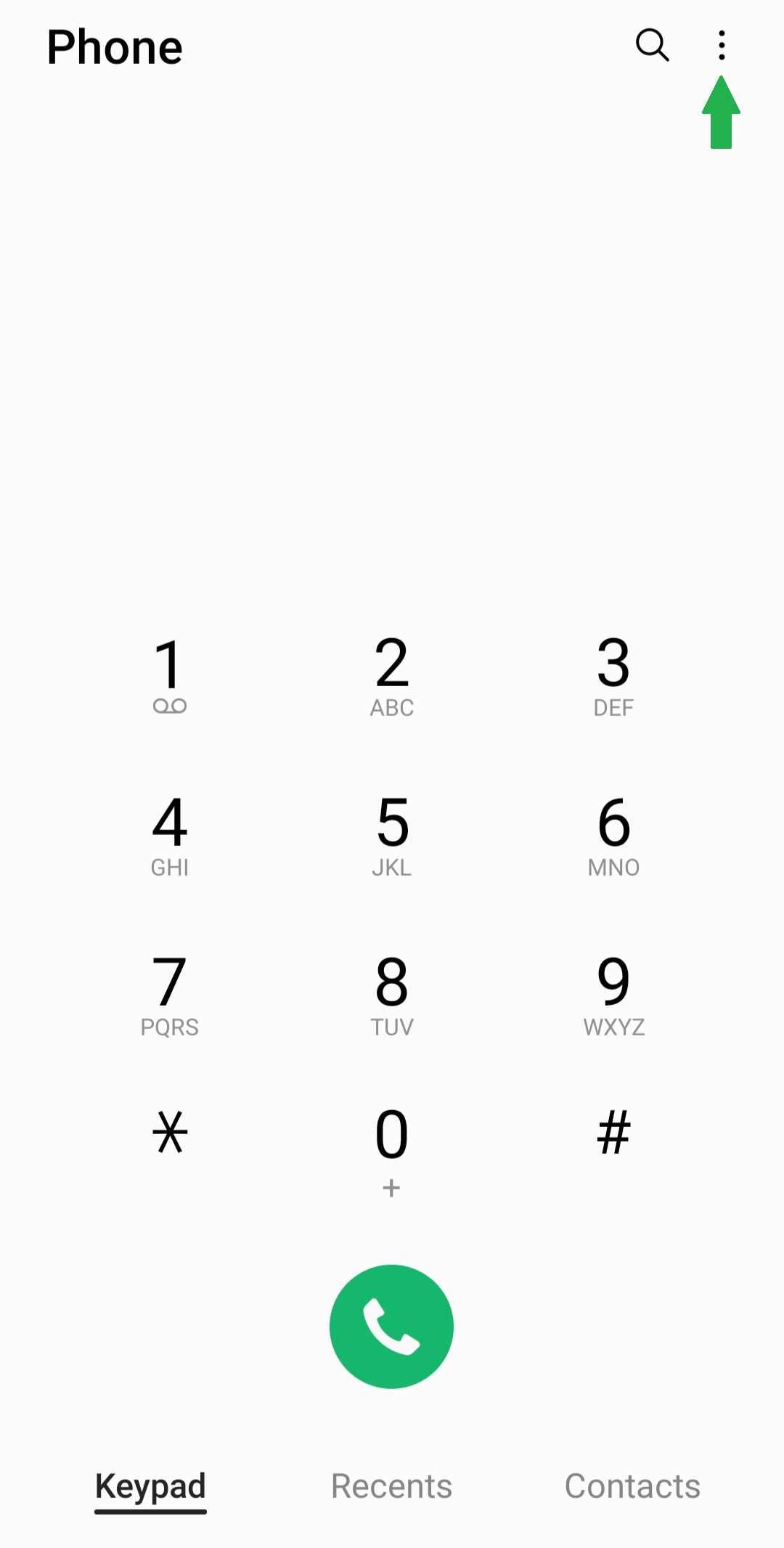
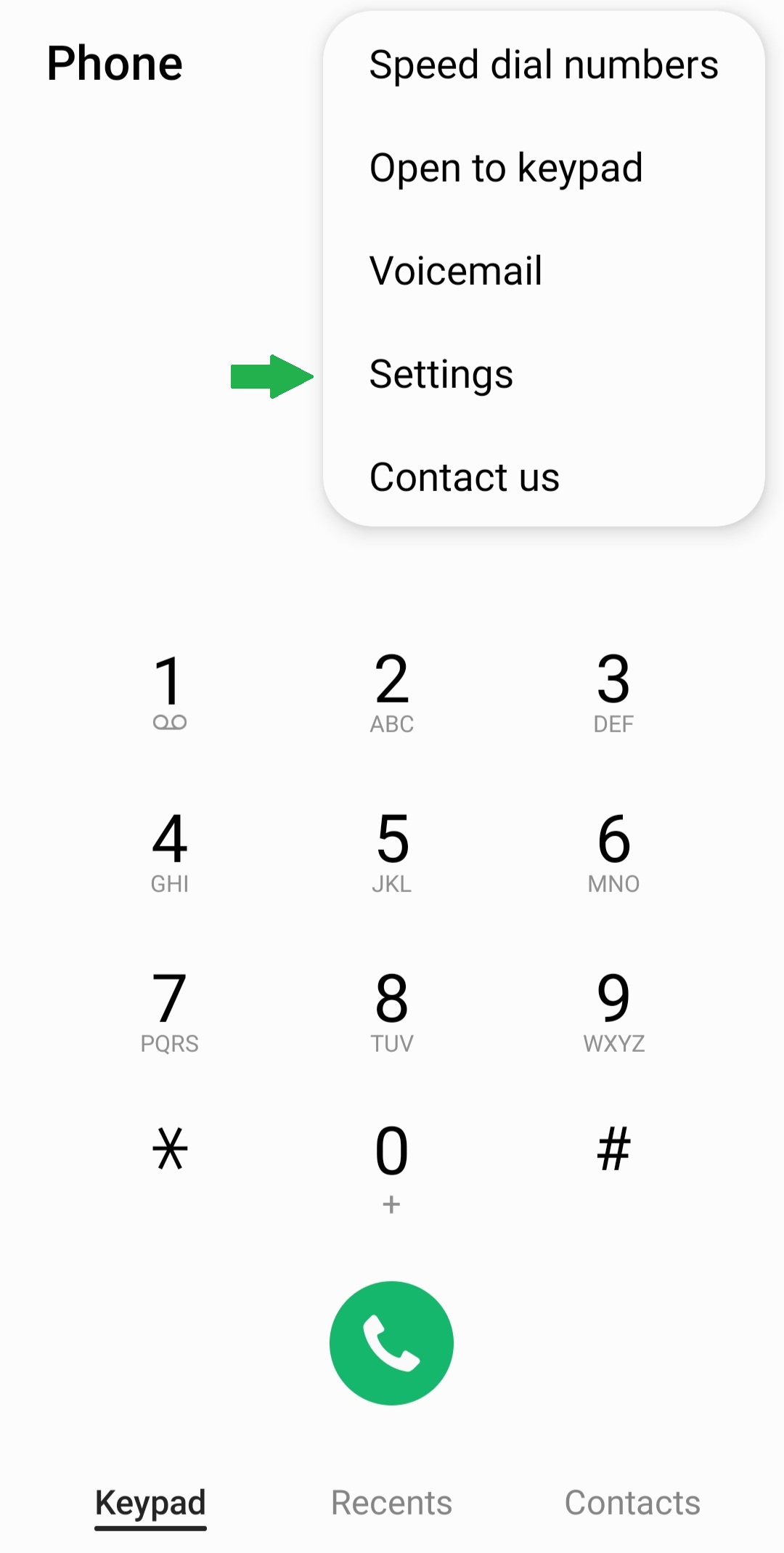
- Then Navigate to the Settings tab and tap the Wi-Fi calling toggle icon here.
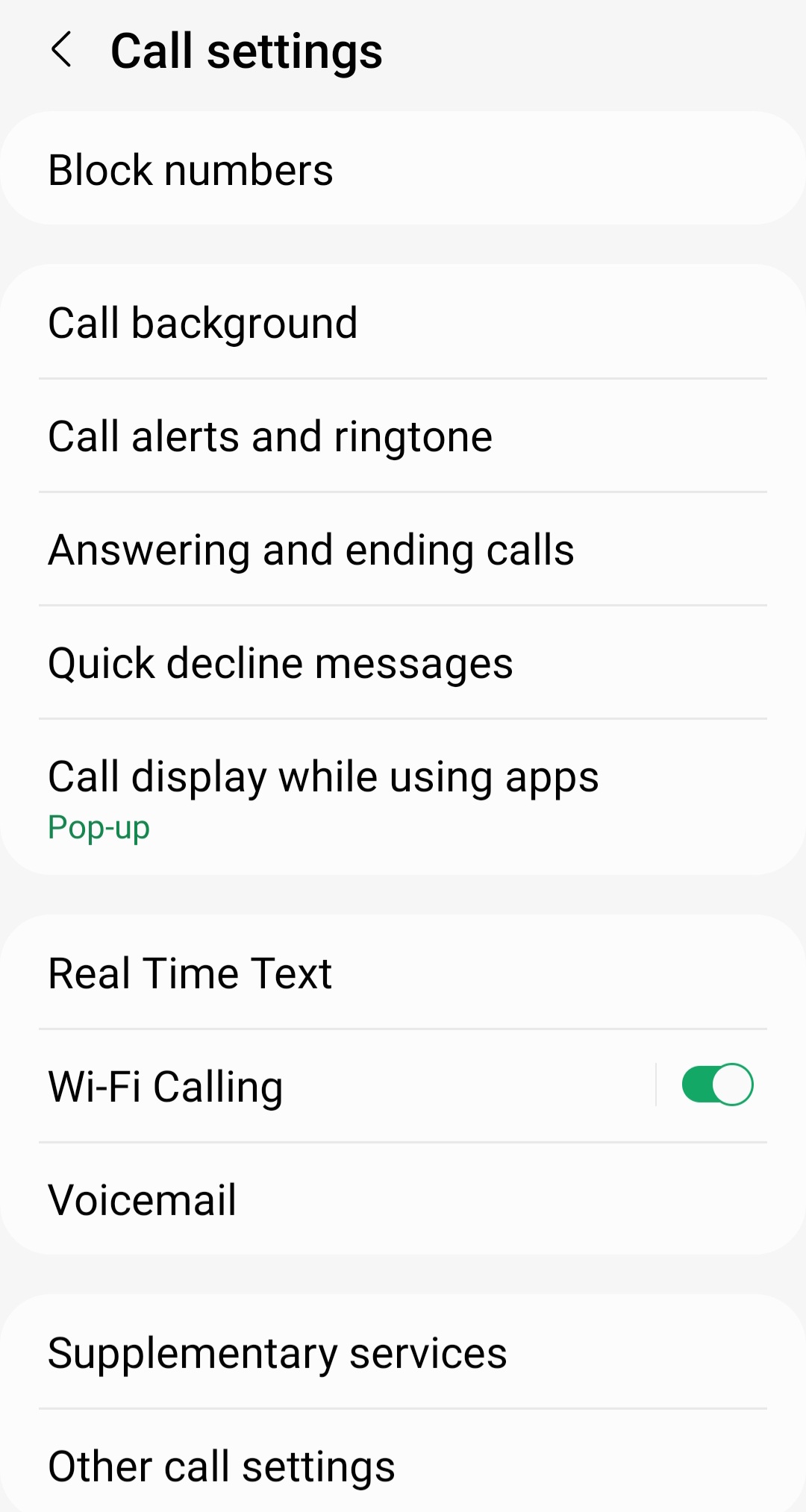
Once you have turned on Wi-Fi calling on your device, to prevent your device from bouncing between Wi-Fi and cellular signals, set your device to Wi-Fi calling preferred.
- Click Wi-Fi calling.
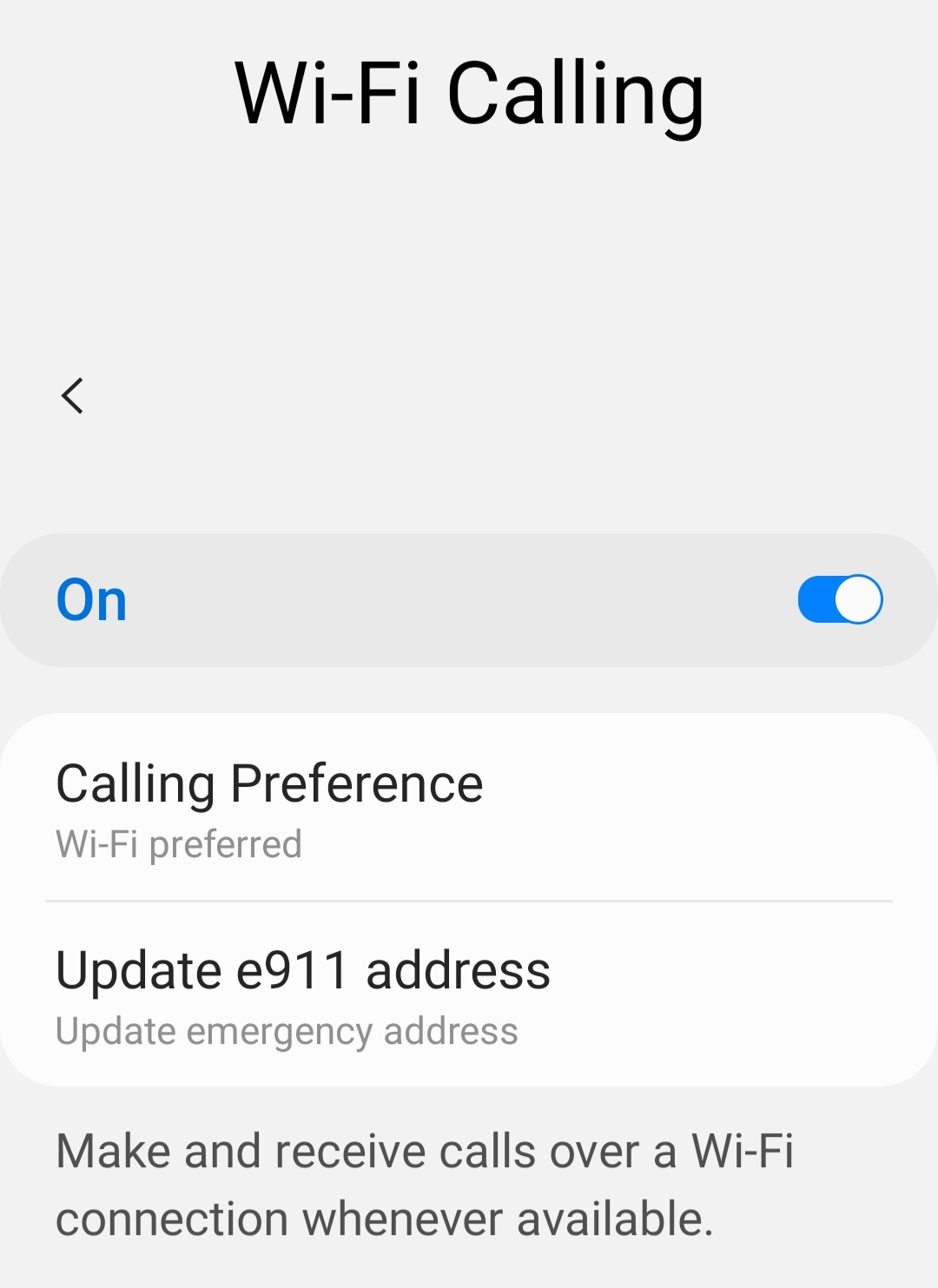
- Choose preferred.
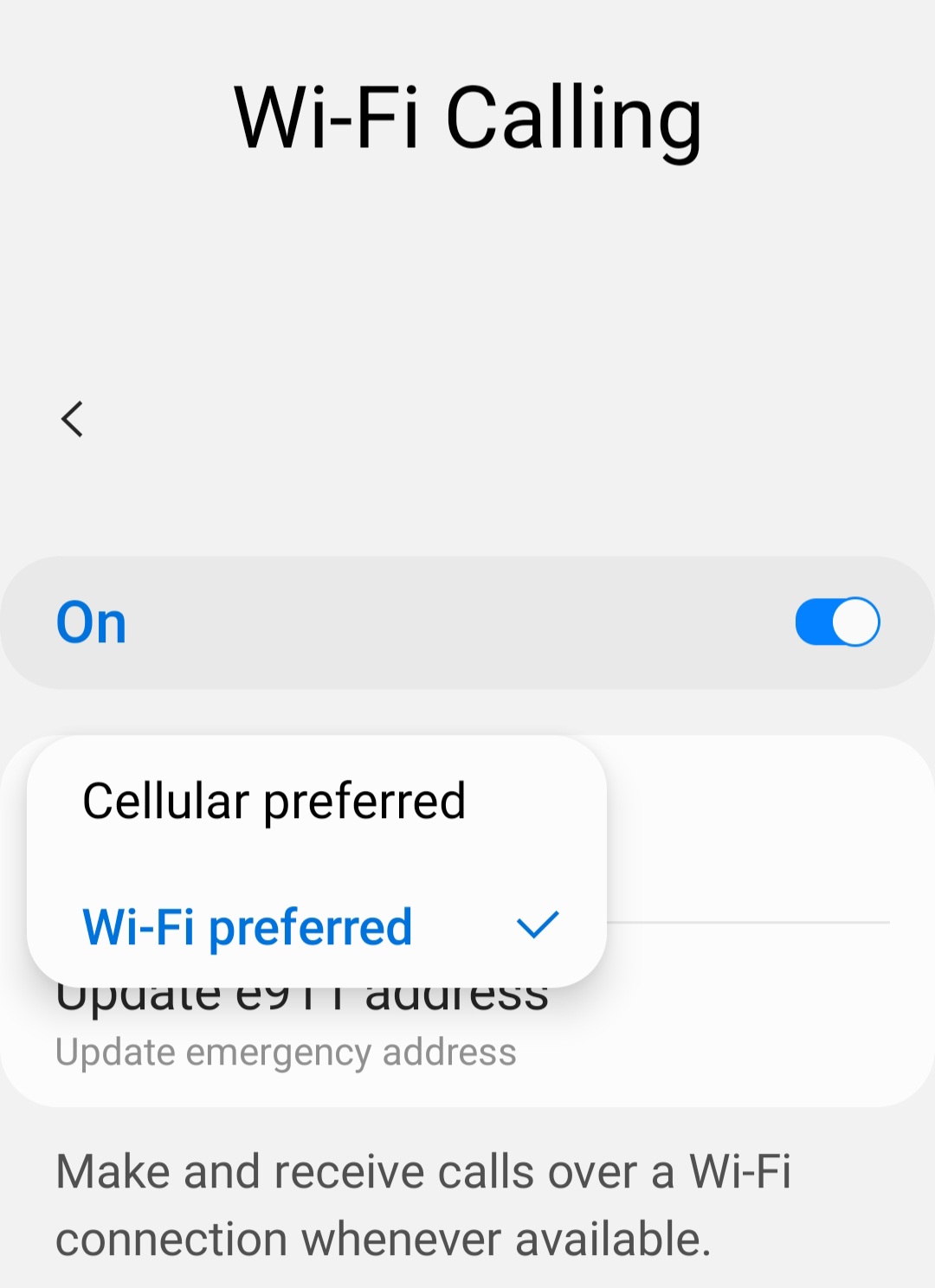
MacOS and iOS
- iPhone
- On your iPhone, open the Settings app, find the Phone tab, tap on Wi-Fi calling, and toggle on Wi-Fi calling on this phone.
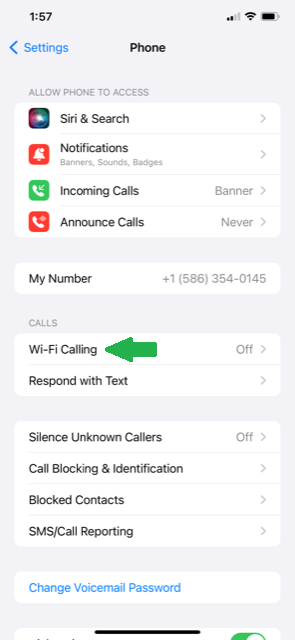

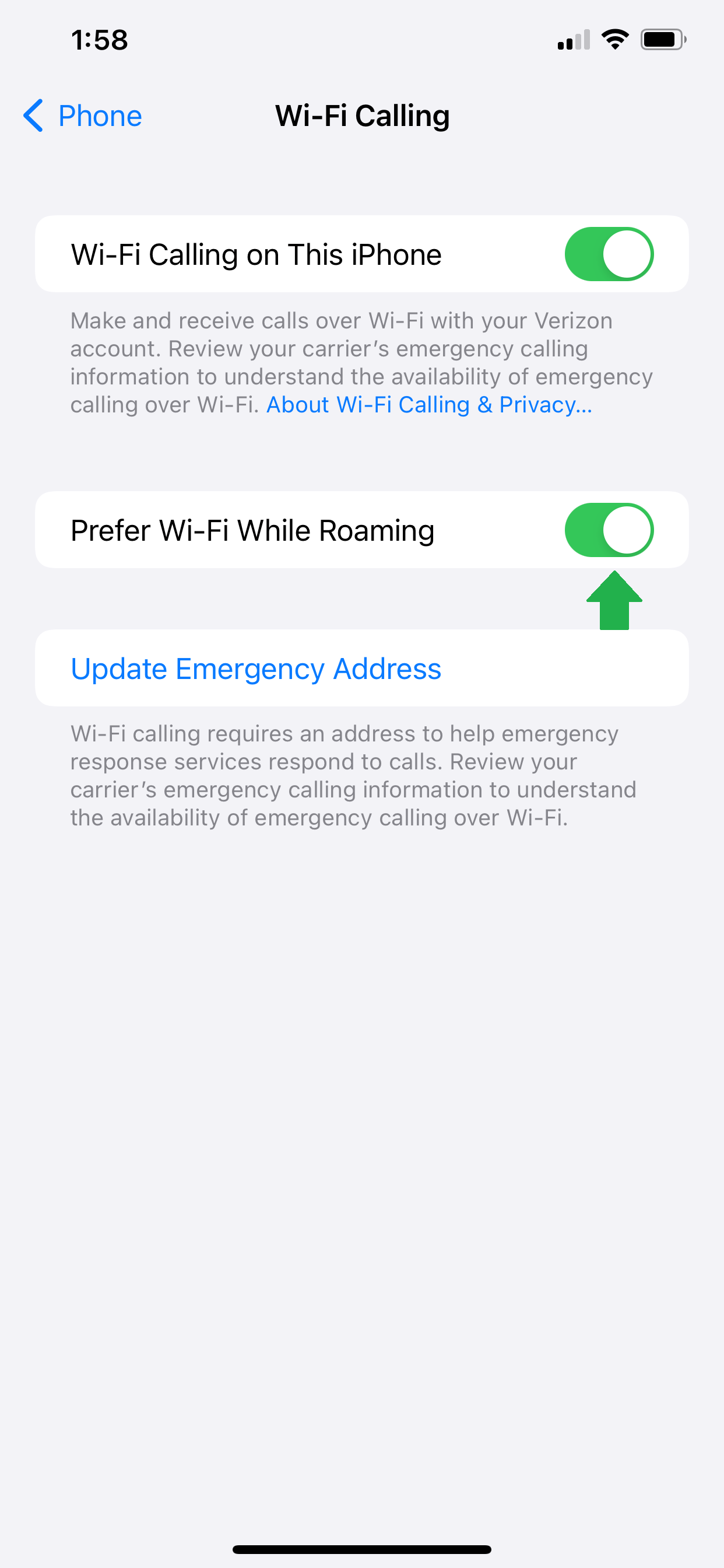
- If you wish to use your other Apple devices such as iPads for Wi-Fi calling go to Settings, Phone, tap on Calls on Other Devices and toggle on Calls on Other Devices.
- On your iPhone, open the Settings app, find the Phone tab, tap on Wi-Fi calling, and toggle on Wi-Fi calling on this phone.
- iPad
- On your iPad, go to Settings, FaceTime on that device, and toggle on Calls from iPhone.
- macOS
- On your macOS device, open the FaceTime App and click on FaceTime, Preferences, and toggle on Calls from iPhone.
Common issues
- Not all devices are compatible with WSU-SECURE. See our device compatibility list for more information.
- Your device is having trouble completing or keeping a call on the WSU wireless network. This is usually caused by either:
- You are not connected to WSU-SECURE.
- Not enough wireless access points in a particular building or space.
- You have not configured your device for Wi-Fi calling (details on how to do that are below).
If you are still having trouble after following these steps, please contact the C&IT Help Desk at 313-577-4357 for assistance.