How do I forward my incoming calls to a different number?
Follow the steps below to activate call forwarding.
Note: Outbound calls will display the number you list for forwarding. If you don't answer the call, voicemails will be sent to the forwarded device.
VoIP web portal
- Login at pub.hvs.att.com/Login/ with your user ID (e.g., xy1234@wayne.edu) and your password. You created this password when you setup your online access.
- Select Incoming Callsin the left-hand menu.
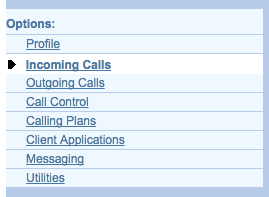
- Choose the Call Forwarding option you want; you may want to forward all calls or just select calls.
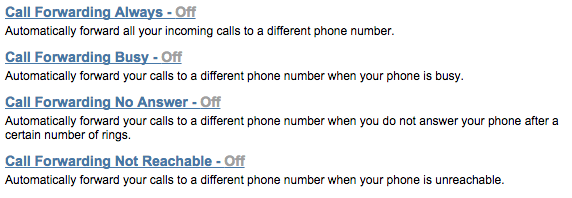
- Toggle the button to On and enter the number to which you want your calls forwarded. Depending on which calls you are forwarding, you may have an additional option(s) for customization. Press OKto save your choices and activate call forwarding.
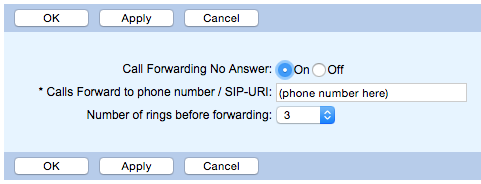
- Call forwarding will now be active on your line. Verify that the menu says that your selected Call Forwarding is On.
From office phone
1. Pick up your handset or press the speakerphone button to get a dial tone.
2. Dial *72.
3. Enter the number you want to forward calls to.
4. Follow the prompts to confirm your number.
5. Hang up.
6. When you're ready to de-activate call forwarding, dial *73.
NOTE:Learn how to reset your VoIP portal password at https://tech.wayne.edu/kb/telecommunications/wsu-telephone/142336.