How do I reset my VoIP or Clearspan password?
Reset your Clearspan (VOIP) password by following the directions below. If you require assistance, fill out this form or contact the C&IT Help Desk.
1. Use a web browser to open the Reset Password Request form at https://pub- cfg.hvs.att.com/myaccount/.
2. Fill out the form with the appropriate information for your Wayne State office phone number. You only need to complete two of the three categories.
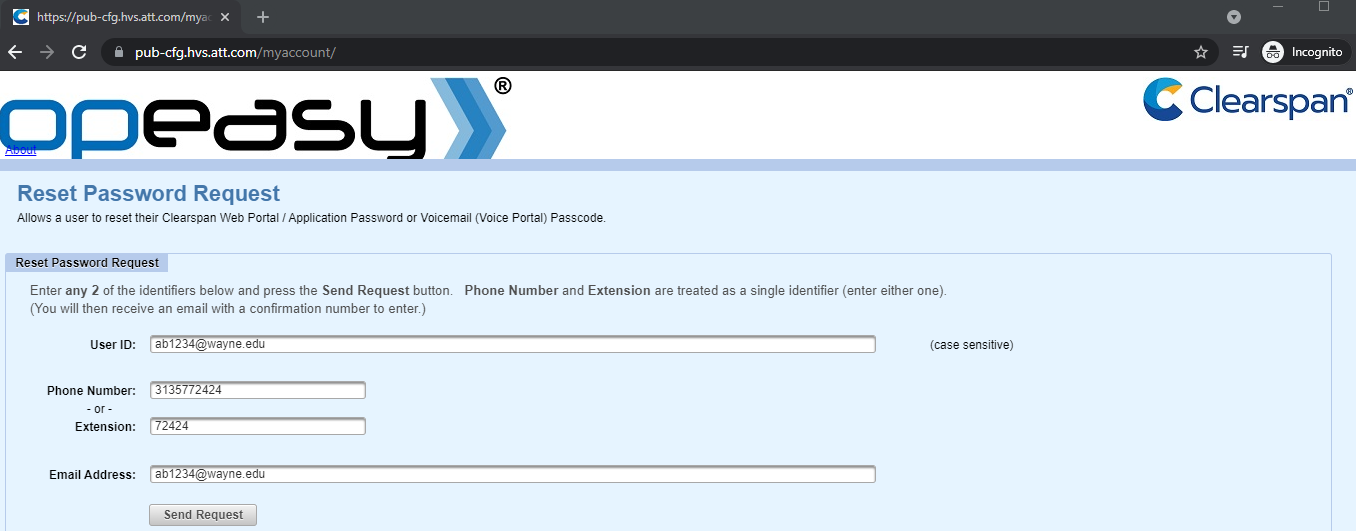
3. After you click Send Request, the screen will display the Reset Confirmation form.
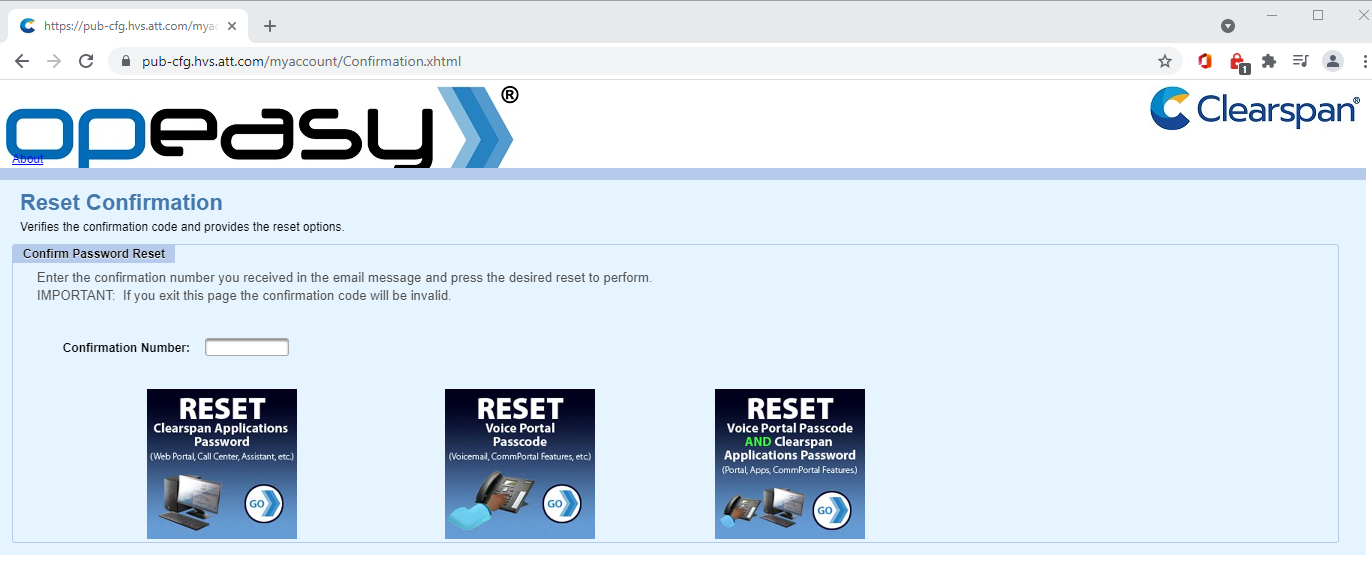
4. Check your email for the confirmation number. Enter it into the Reset Confirmation form.
5. Choose one of the three reset options.
- Reset Clearspan Applications Password: This option will reset the password you use for the Clearspan Web Portal, Communicator, and Mobile apps.
- Reset Voice Portal Passcode: The passcode option only changes the PIN number that you enter on your office phone's keypad to access your voicemail.
- Reset Voice Portal Passcode AND Clearspan Applications Password: Let's you reset both the Clearspan password and the passcode.
6. Follow the on-screen prompts. You will see a confirmation that you changed your password both on the page and in a confirmation email.
Note: Check the following items if you are having trouble logging in.
The user ID field must include the @wayne.edu suffix, i.e. ab1234@wayne.edu.
- The Clearspan password is not automatically synced toyour AccessID password.
- Your user ID and password are the same for the Clearspan Web Portal and both Clearspan apps.