How do I install Clearspan Communicator on my computer?
Clearspan Communicator allows you to make and receive phone calls from your office line while you are working remotely, hiding your personal phone number from customers or clients. Follow the steps below to install and setup the app on your desktop or laptop.
1. Submit a request form for a Clearspan license from our voice services team.
2. Once you have received confirmation from our telecommunications team, visit http://clearspancloud.com/resources and select the installer for your device.
- Windows OS users - download Legacy Clearspan Communicator™ for Windows (.MSI)
- Mac OS users - download Legacy Clearspan Communicator™ for MAC
3. Open the download and enter the following credentials, then hit save.
- Server Address: https://pub-xs.hvs.att.com
- Enterprise email: Your AccessID email address (Example: zz1234@wayne.edu)
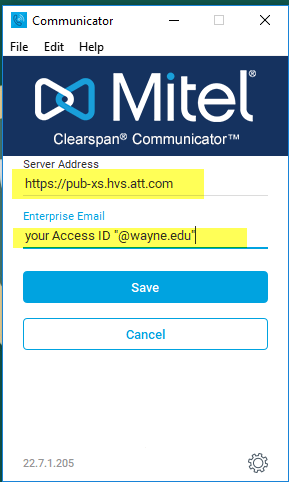
4. In the next window, enter the following credentials, then hit login.
- Username: Your AccessID email address (Example: zz1234@wayne.edu)
- Password: The password for your Clearspan Web Portal. If you need to reset this password, follow the steps in tech.wayne.edu/kb/telecommunications/wsu-telephone/142336.
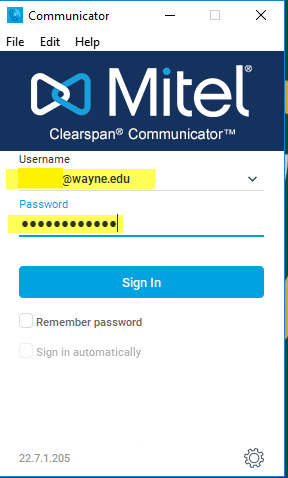
5. Once you have installed the program, view the Clearspan Communicator user guide to familiarize yourself with the settings and capabilities.