How do I enable or disable Echo360 course section features?
The Features tab of the Settings page for a section provides the ability for instructors to enable or disable certain features surrounding the content they post to classes.
Instructors can choose:
- Whether users can post questions and responses (Q&A) for the section.
- Whether users can download class content locally. Disabling the course downloads feature applies to ALL CLASS CONTENT across the section as a whole, and applies to ALL USERS (i.e., all students and instructors, including YOU).
- Whether other instructors can edit the content published to classes. This option is only editable by the primary instructor for a section.
- Whether or not to delay the availability of video for students until after closed captions are applied.
- To clone the current section into a new term and/or course.
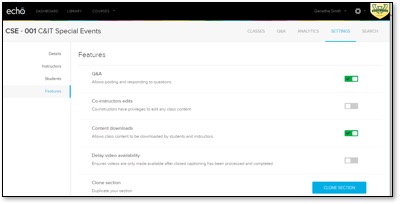
Follow the steps below to manage course section features.
- Log in to Echo360.
- Select the desired course from the Courses tab.
- Navigate to the Settings tab for the course.
- Select Features from the left side of the tab.
- Select the desired option and follow screen prompts.
More information
Learn more about Echo360 lecture capture at kb.wayne.edu/268816.