How can I enable or disable Automatic Speech Recognition (ASR) for a course in Echo360?
Echo360 has partnered with Amazon to provide transcription services for captures and videos published to a course. Automatic Speech Recognition (ASR) is a service that uses computers to translate speech into text and sync the text with the video. Instructors may use the following steps to enable or disable the ASR toggle for each of their Echo360 course sections.
Enable or disable ASR
- Log in to Canvas and navigate to the desired course. If you have not already linked Echo360 to your current Canvas course, you must click the Course Tools option to Setup Echo360 before proceeding.
- Select Echo360 Recordings from the course navigation.
- Select the Settings tab for the course.
- Select Features from the left navigation panel.
- Toggle the ASR option On or Off, as desired.
- Click OK on the confirmation message that appears.
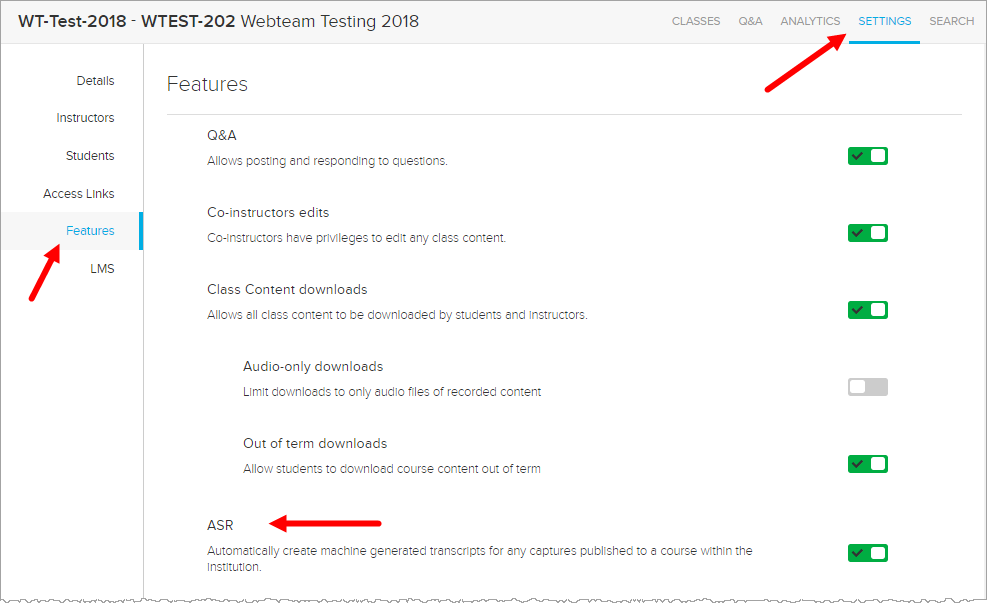
Notes about ASR
- When ASR is turned ON, newly added and published captures and videos (that are less than 4 hours long) will be sent through the service to have machine-generated transcriptions added to them.
- Existing media will not be transcribed until they are re-published to a section where ASR is turned on.
- If you turn ASR OFF, any existing transcriptions will remain with their media, but transcriptions will not be generated for any new content published to the course.
- Transcriptions will take at least 30 minutes to complete, but may take longer, depending on the length of the video and the overall number of transcription requests being processed at the same time.
- Once a capture has a Transcript, the toolbar on the Echo360 Player will display a transcription button which opens the transcription panel when clicked. The text in the transcription panel is synced with the video.
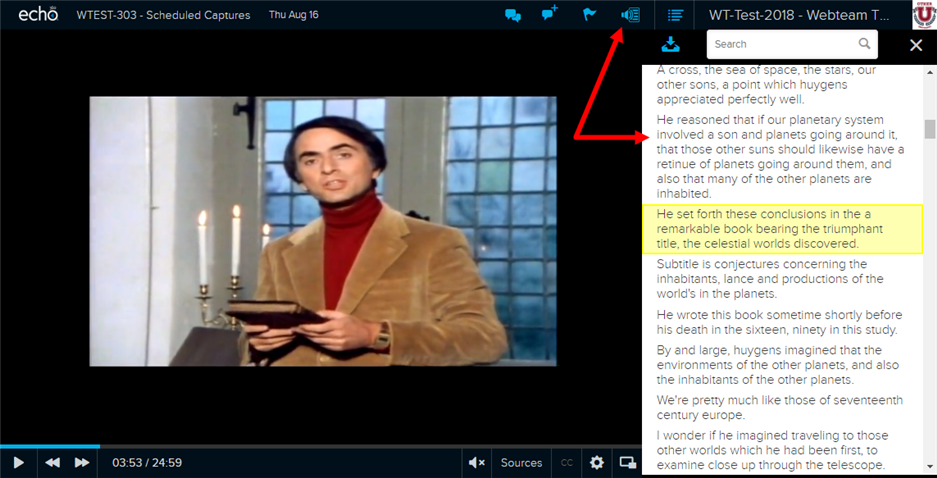
More information on Echo360 transcriptions