How to configure your Qualtrics survey to require respondents to login with their AccessID?
If all of your survey respondents have working Wayne State AccessIDs, you can use the Qualtrics SSO Authenticator to require a valid AccessID and password in order to take the survey. This additional step helps ensure that the survey response came from the AccessID owner.
The SSO Authenticator asks the respondent to 'login' to a survey using their WSU AccessID on a secure Wayne State website. After successfully authenticating, the respondent's AccessID then becomes part of the response data set (which gives you a 100% accurate email address). Note that passwords are NOT captured.
After your survey is complete, you can cross reference the AccessID against Banner data to add demographic attributes (ex. name, academic major, job class, etc.) to the response data set.
Figure 1 shows the settings for the CAS-based option of the Qualtrics SSO Authenticator feature on a survey using an Anonymous Link distribution: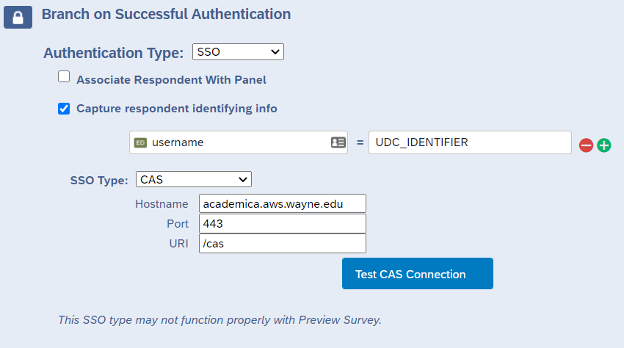
Good to know:
- The only data that the SSO Authenticator can pull into the response data set is the AccessID.
- The SSO Authenticator must be the first step in the Survey Flow.
- Note that the Preview Survey option does not invoke the SSO. To test your SSO Authenticator setup:
- Generate an Anonymous Link for your survey.
- Open the link with a web browser and test SSO using your AccessID.
- When your setup is working correctly, be sure to delete your SSO tests from your response data set.
Need more help?
- Visit the Qualtrics support website to learn more about the SSO Authenticator.
- Contact the Qualtrics support team via chat, email, or callback.
- Submit a Qualtrics general inquiry form to get next business day assistance from the Wayne State Qualtrics team.
- Contact the C&IT Help Desk at helpdesk@wayne.edu or 313-577-4357, open weekdays 7:30 a.m. - 8 p.m.