How do I add the Zoom meeting add-in to Outlook?
Microsoft Outlook has add-ins for Zoom, making it easy to schedule meetings on your Wayne State calendar.
Follow the steps below to install the plugins in the web browser and desktop versions of Outlook.
Web browser
1. Log in to your Wayne State email.
2. Select Outlook from the left panel.
3. Click Get add-ins from the top menu options .
4. Find Zoom for Outlook and click Add
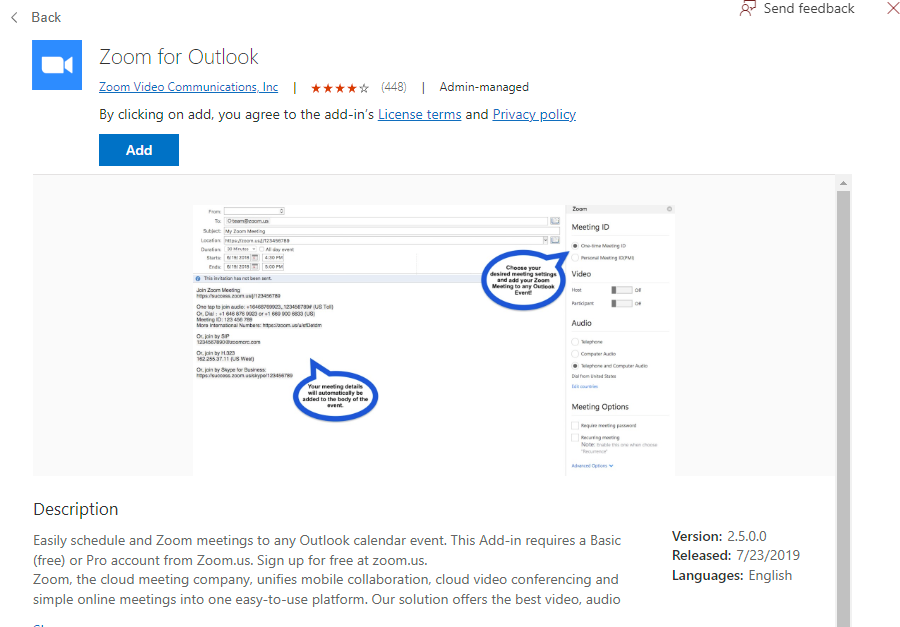
5. Return to your new event. From there, you can click the Zoom icon and create a meeting link from your email.
6. After your first setup, you may need to login to Zoom by following these steps.
Outlook desktop client
1. Open Outlook.
2. Click Get Add-ins.
3. Select Admin-managed.
4. Find Zoom for Outlook and click Add.
5. When you open your Calendar to create an event, you will have the option to Create a Zoom meeting.
6. After your first setup, you may need to login to Zoom by following these steps.