How do I facilitate a hybrid meeting?
A meeting is considered hybrid when some participants join remotely while others gather in person. A meeting with at least one remote participant is a hybrid meeting.
With many Wayne State University employees working from home part-time, many meetings will need to be conducted with some people meeting in person and others remotely. The majority of Wayne State conference rooms are equipped with C&IT-supported computers, including speakers, microphones, and cameras. Wayne State provides both Microsoft Teams and Zoom licensing for virtual meetings.
- Learn more about Microsoft Teams at kb.wayne.edu/500197
- Learn more about Zoom at tech.wayne.edu/zoom
Follow the guidelines below to ensure the best practices for your hybrid meetings.
Recommendations
Before the meeting
- Scheduling meetings: Online meetings should be scheduled and sent to remote attendees in advance of the meetings.
Setting up the equipment
- We highly recommend using the computer, microphone, and speakers installed in the room for hybrid meetings. Log into the room computer with your AccessID and run the meeting from that computer.
- Other meeting participants may log in to their laptops. Please note: Having multiple speakers may cause feedback or echo and impair your ability to communicate effectively. Once one device is connected to the speakers in the room, mute all other devices or use headsets.
- Turn on media equipment by tapping the screen of the control panel to wake the system (opening the control panel will also wake the system).
- Select an audio-visual source by pressing the source button (laptop/room PC). If using a personal laptop, be sure to plug in the camera, speakers, microphone (if you have an external microphone) and connect the HDMI cable to the laptop.
Check the audio-visual setting in Zoom/Teams: For Teams, click next to profile then choose Settings > Devices. Pick the appropriate settings under Audio/Camera. For Zoom, click profile picture, then Settings. Click the audio tab/video tabs to test the microphone, audio, and video. During the meeting.
Starting a meeting
- When screen sharing, share the specific application and not the desktop (be sure to mute all notifications such as email, chat window, newsfeed updates, etc.).
- Ask all attendees to mute their microphones to avoid noisy distractions while others are speaking.
- Give special attention to remote participants to ensure they can fully participate.
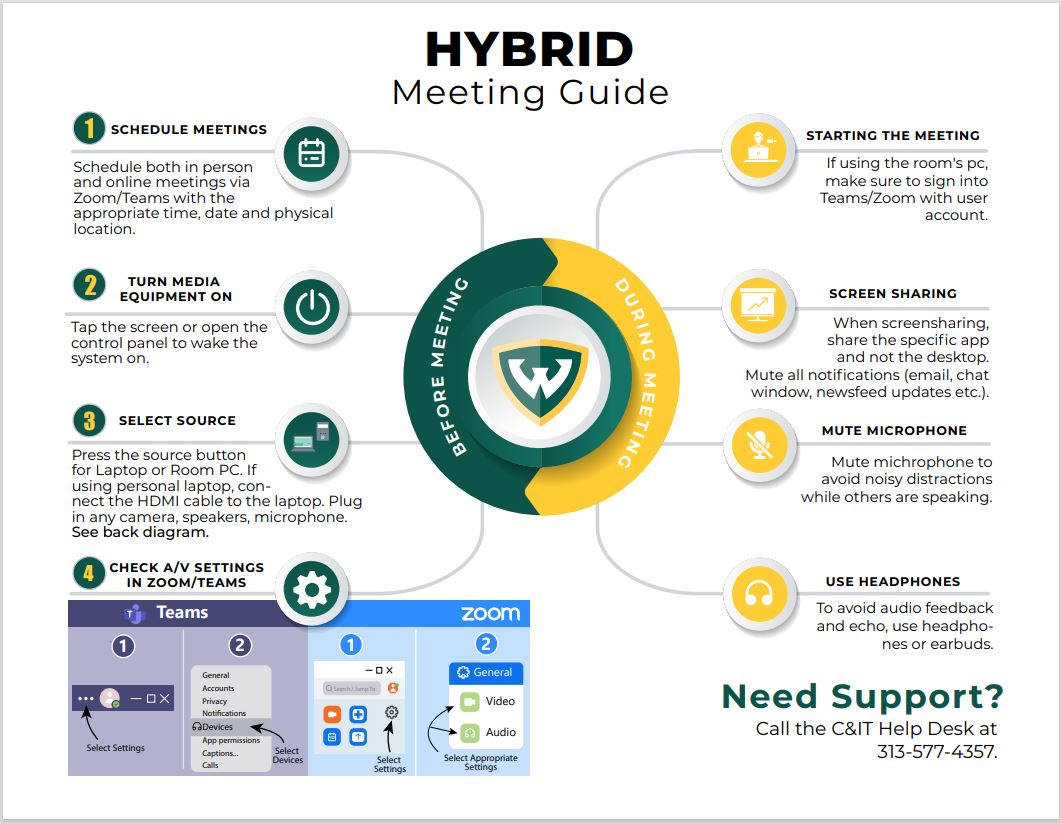
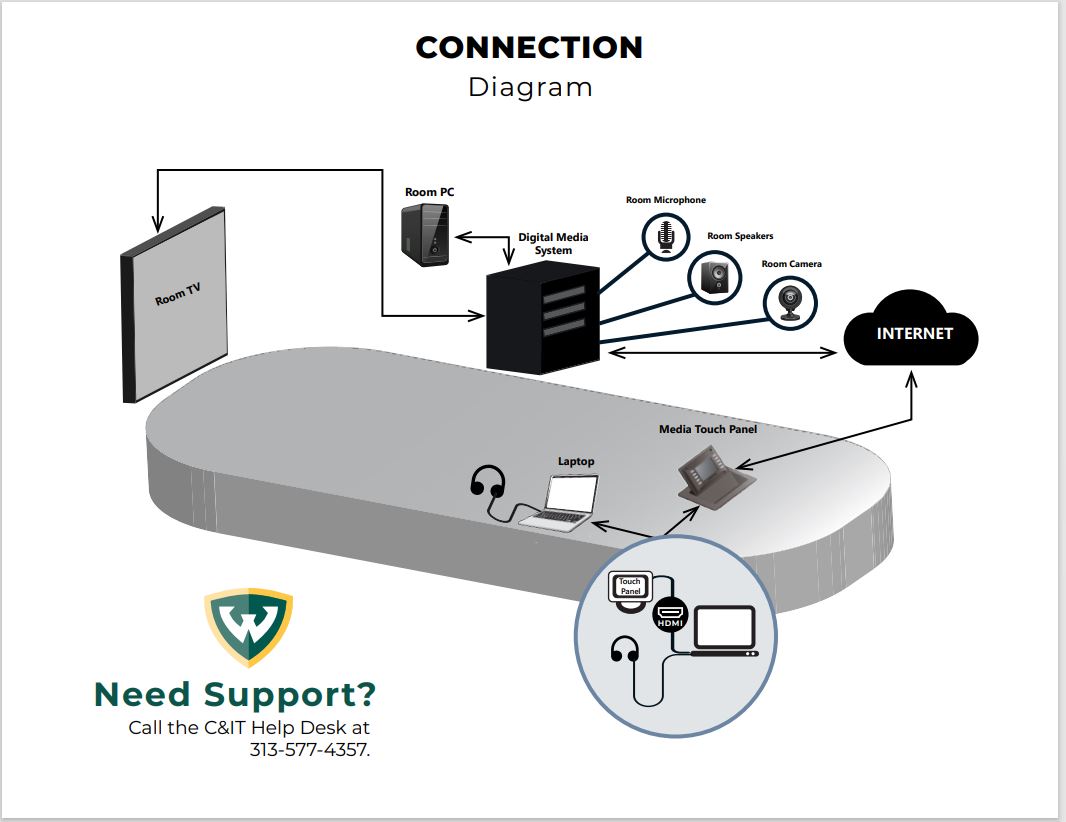
Support
- Send a support request ticket to your local support at https:/tech.wayne.edu/forms/desktech
- Contact the C&IT Help Desk at 313-577-4357 or helpdesk@wayne.edu.