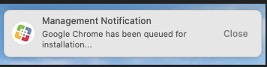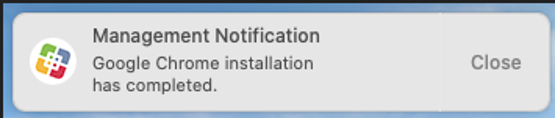How do CCTS customers manage macOS updates?
Follow the steps below to install macOS updates on a C&IT-managed computer.
- On the pop-up prompt, select Start now or a deferral time period for when you would like updates to be installed.
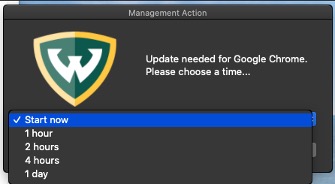
- Click Submit.
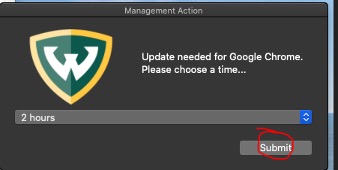
- The update(s) will install at the time you chose. The system will push notifications when installs begin and end. If the installation requires you to restart your computer, be sure to save whatever you are currently working on before agreeing to the restart.