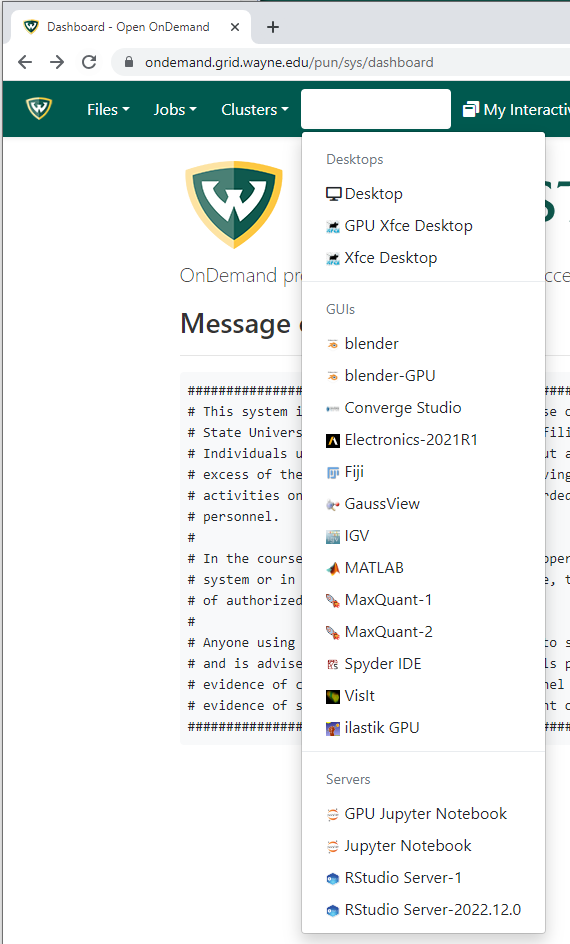How to Connect to the Grid OnDemand
Follow these steps to connect to Grid OnDemand.
1. To access the Grid, you must have a Grid account. Submit a ticket to request or renew a grid account.
2. In order to connect to Grid OnDemand, you must use the Wayne State University Virtual Private Network (VPN). If you already have it configured, connect to the WSU VPN and proceed with step two. Otherwise, see https://tech.wayne.edu/kb/security/wsu-virtual-private-network/500212 for instructions on how to install and connect to Global Protect.
Note: If you have a desktop with a static IP, you can request to have it approved by emailing us at hpc@wayne.edu.
3. Open a browser window and navigate to https://ondemand.grid.wayne.edu/
OnDemand supports the latest versions of Google Chrome, Mozilla Firefox and Microsoft Edge. We recommend Google Chrome for the best experience.
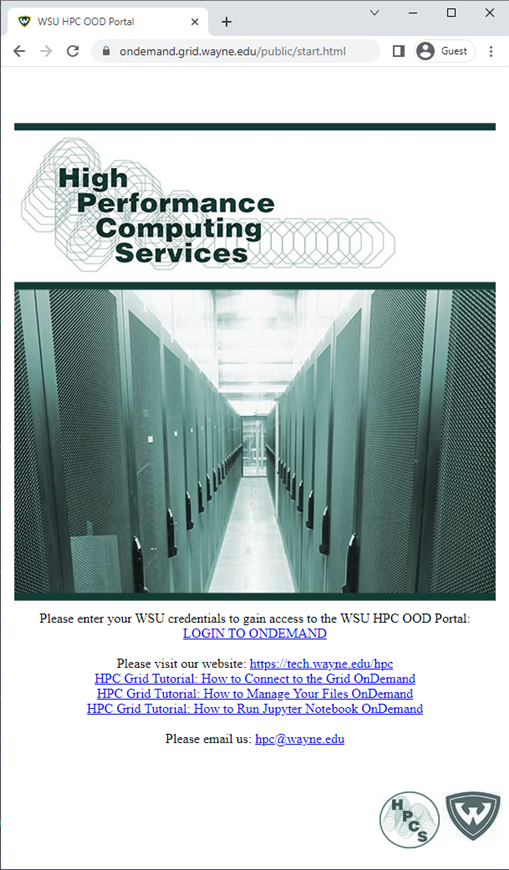
This is the home page. There are links to the Grid website and the various tutorials for Grid OnDemand uses and applications.
4. On the home page, click Login to OnDemand.
![]()
You will be prompted with a login window.
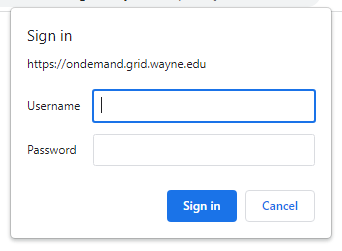
Enter your AccessID and password. Click Sign In.
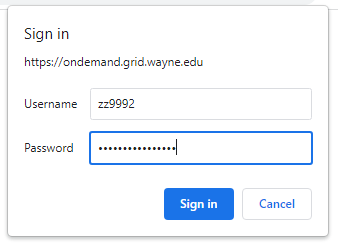
5. You should now be logged on and on the Grid OnDemand dashboard.
![]()
Under 'Files' > 'Home Directory' - You can download, upload, and edit files.
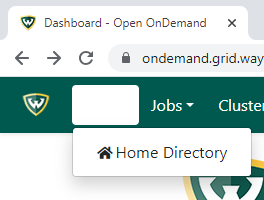
Under 'Jobs' - View active jobs and compose and submit jobs.
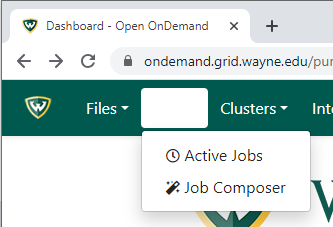
Under 'Clusters' - Open a shell of the Grid.
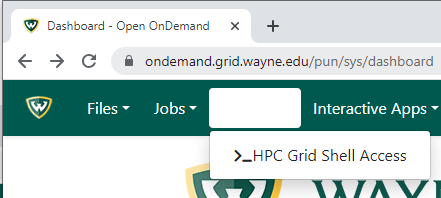
Under 'Interactive Apps' - You can select from a list of interactive applications such as blender, Converge Studio, MATLAB, Jupyter Notebook, and RStudio Server.