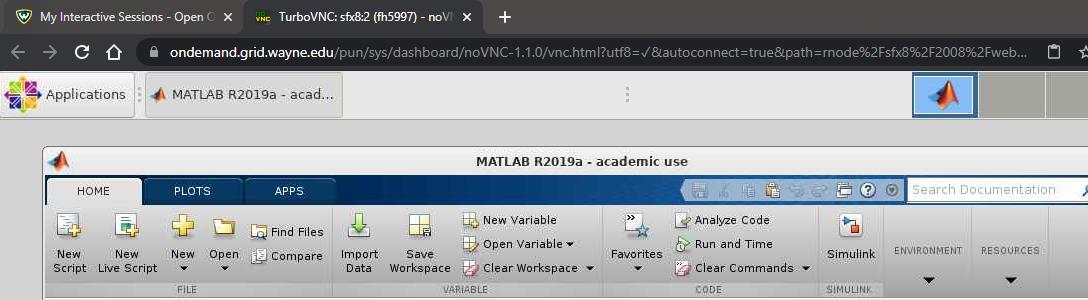How to Run Matlab OnDemand
Follow these steps to run Matlab OnDemand.
1. You must have an account to access the Grid. Request or renew a Grid account here.
2. In order to connect to Grid OnDemand, you must use the Wayne State University Virtual Private Network (VPN). If you already have it configured, connect to the WSU VPN and proceed with step 3. If not, follow the link to the tutorial here to download and set up PaloAlto GlobalProtect to connect to it.
Note: If you have a desktop with a static IP, you can request to have it approved by emailing us at hpc@wayne.edu
3. Open a browser window for Chrome or Firefox; OnDemand is only supported through these browsers. Go to https://ondemand.grid.wayne.edu/
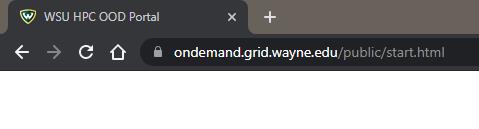
4. On the homepage, click Login to OnDemand. You will be prompted with a login window.
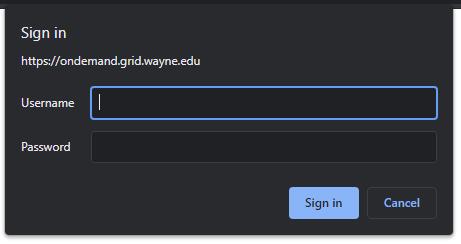
Enter your AccessID and password. Click Sign In.
5. You should now be logged on and on the OnDemand dashboard.
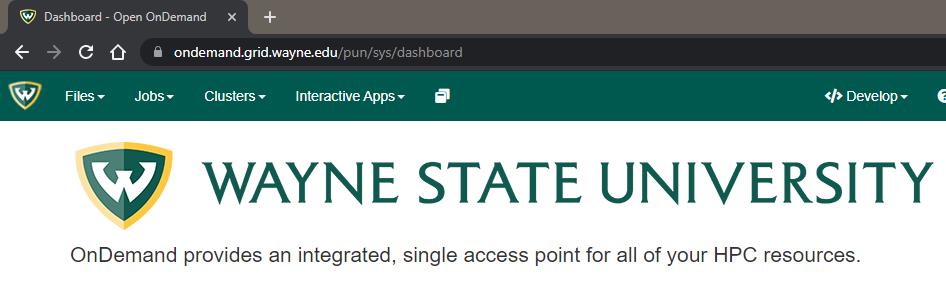
Go to the Interactive Apps menu and select MATLAB.
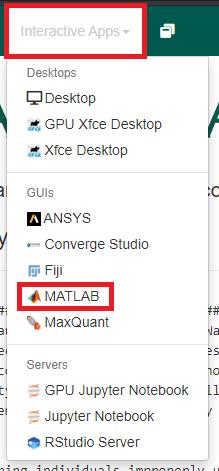
6. You can adjust the defaults, but note that more is not always better, e.g. higher core count systems often have slower CPU core speeds. If your application is unable to utilize multiple threads, it will be a waste of resources and run your application on slower cores. Once your options are selected, click Launch.
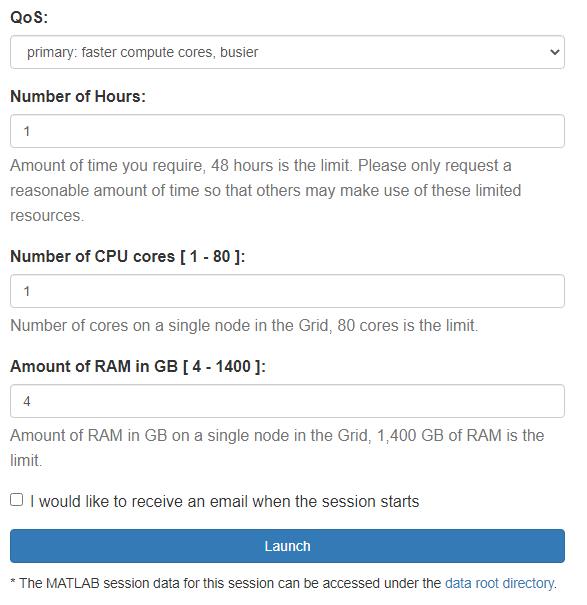
7. Wait for your resources to be allocated. Once the job starts the button Launch MATLAB will appear, click it.
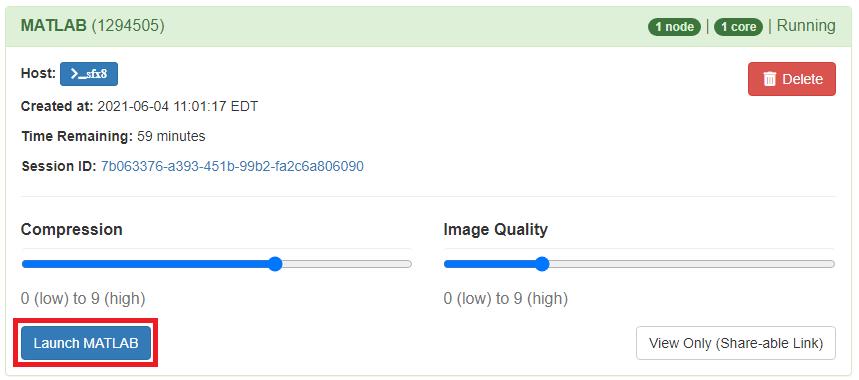
A new tab will open launching MATLAB.